Release 3.12
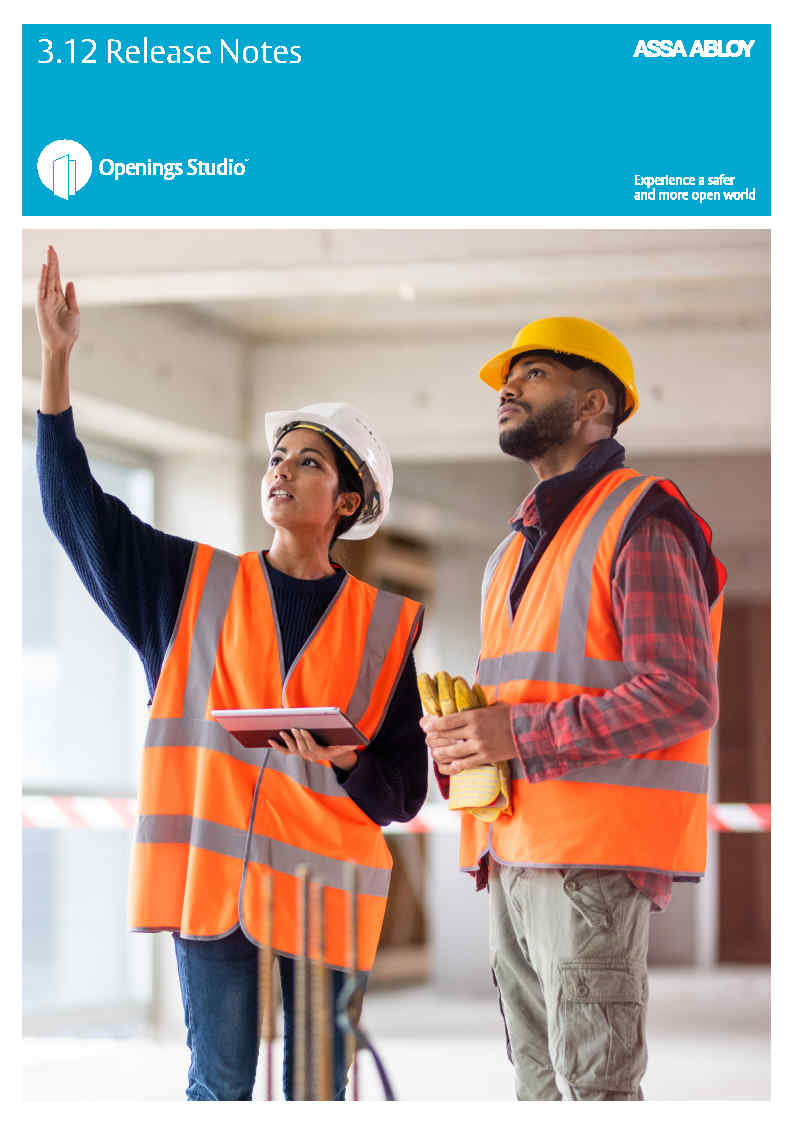
Growing, building relationships with software and support teams
We are focused on the voice of the customer. You'll see that reflected in the release notes. It's packed full of features to help you with your daily workflow, and to provide the best experience for your customers.
To help us in our customer-focused journey, we welcome Erin Fay to the engineering team as the Openings Studio Product Owner. She will serve as the voice of the user and customer. She will work closely with the global community to define the ongoing roadmap for Openings Studio. Please join me in congratulating her and wishing her well in her new role.
We hope you enjoy the latest release of Openings Studio. All the best!
Erin Desman
Global Director of BIM Technologies
 As the new Product Owner of Openings Studio, I wanted to take a quick moment to introduce myself. I have been an Openings Studio user for 10+ years, as well as an ASSA ABLOY DSS US team member for eight of those years. I am very passionate about this software, its users, and the solutions it provides and am thrilled to step into my new role.
As the new Product Owner of Openings Studio, I wanted to take a quick moment to introduce myself. I have been an Openings Studio user for 10+ years, as well as an ASSA ABLOY DSS US team member for eight of those years. I am very passionate about this software, its users, and the solutions it provides and am thrilled to step into my new role.
Openings Studio also wouldn’t be possible without you and our customers. It also wouldn’t be possible without the amazing team of developers and support staff we have behind the scenes. It is your pride and dedication for Openings Studio that has helped it grow to a level that was once just a dream.
As we move into the future, my role is going to be the link between you and our team. I hope to create multiple ways to listen and collect feedback from every person, country, and division. I value each and every person’s input and perspective, and my virtual door is always open to you.
Erin Fay (Benn)
Openings Studio Product Owner
New features:
Analyze GRAPHISOFT® Archicad® 3D projects
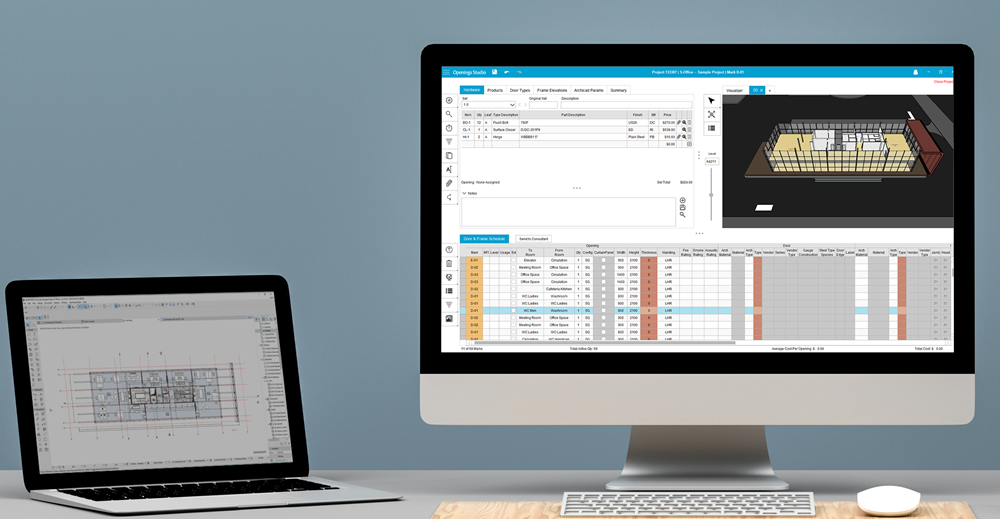
Using the Openings Studio add-on for Archicad 23 or 24, you can extract 3D building views in addition to openings information, PDF drawings, door schedules and openings with associated parameters from Archicad.
Analyzing: Revision or new project prompt for architects
You've been asking and we've listened! To help eliminate the need to separate/combine projects, a new prompt for architects will appear when analyzing projects in either Revit® or Archicad®, if a project as flagged with the same project number, project name, central file name or AAOS ID.
Filtered mapping retained when projects are reanalyzed
Saving you time with mapping is our goal! With the latest update to Openings Studio, filters used when mapping will be remembered upon reanalysis of
projects. This new feature is especially helpful on linked models that require a lot of filtering to map correctly.
Export AAOS Revit® parameters to Instance parameters
Now with Openings Studio's advanced parameter mapping, you will be able to export AAOS parameters to an architect's Revit parameters.
Analyzing copied linked models from Revit
Projects such as high-rises, multi-family housing and more, may have models that have been copied or duplicated within a project. Because copied models all
contain the same Revit IDs, Openings Studio previously ignored additional copies of a model.
Now, upon analysis, all copies of the opening will be analyzed and accessible within Openings Studio. If a model has been copied, openings that share a Revit ID can be identified in the mark column by the linked icon (![]() ) . For openings that are linked together, changes made to one opening will also be applied to all copied versions.
) . For openings that are linked together, changes made to one opening will also be applied to all copied versions.
Note: If it is only a duplicate door number, you will see it highlighted without the icon.
Report parameters relocated on reports screen
Easily see all available report parameters on the updated Reports screen.
Make, change custom tags on electrical elevations
Specification writers and security consultants can make, edit or add custom tags to electrified openings.
Add callouts, elevation tags and freeform shapes on PDF viewer
New annotations tools, such as elevation tag, add callout, add note and freehand have been added to allow you to enhance your PDF drawings.
In the last release, we added several annotation tools to the PDF viewer, such as adding pins, shapes and more to PDFs.
Filter PDF pins by tags
The ability to add pins to openings on a PDF was added in the last release, but with the latest update, you can now filter on pinned openings based on door schedule and mobile app information. Quickly view pins that are fire rated, surveyed, electrified or smoke rated openings.
Once you've filtered openings, you are able to save with the icons visible in the PDF. Filter icons will surround around the pin and the PDF will show you exactly the openings you want to view at the moment you want to view it.
To add a pin to an opening, select it on the Door & Frame Schedule and select this icon ![]() from the PDF Viewer toolbar. Go to the location of the opening on the PDF. This will pin the opening location and allow you to move around the PDF with ease.
from the PDF Viewer toolbar. Go to the location of the opening on the PDF. This will pin the opening location and allow you to move around the PDF with ease.
