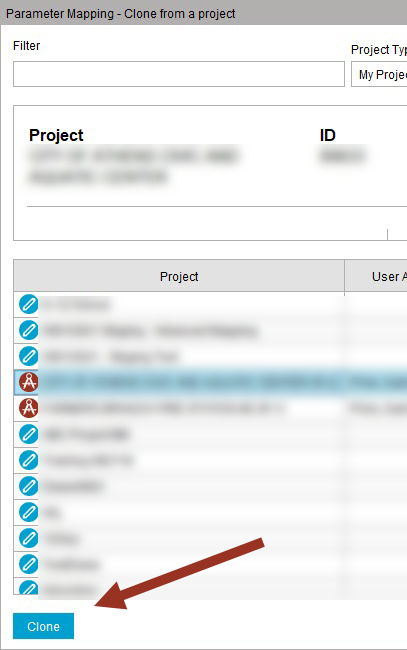1. Click on Select Parameters from the Export Wizard, Export Options tab.
Yellow Checks Selected
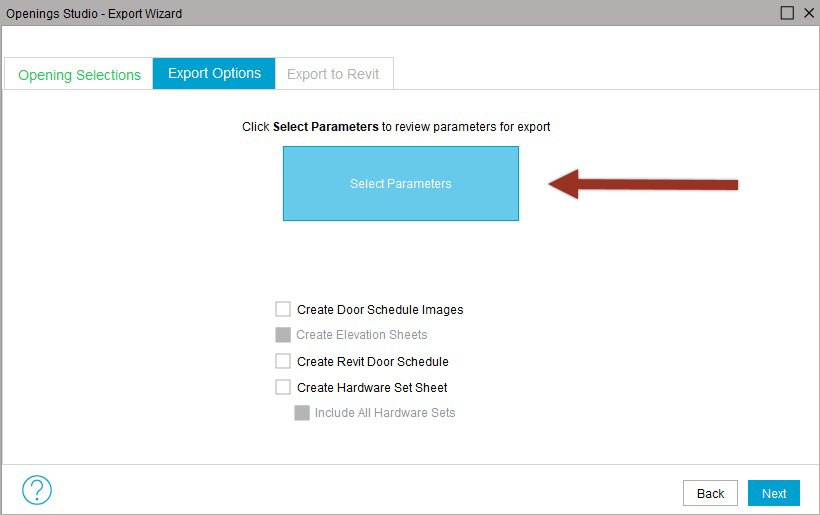
Green Checks selected
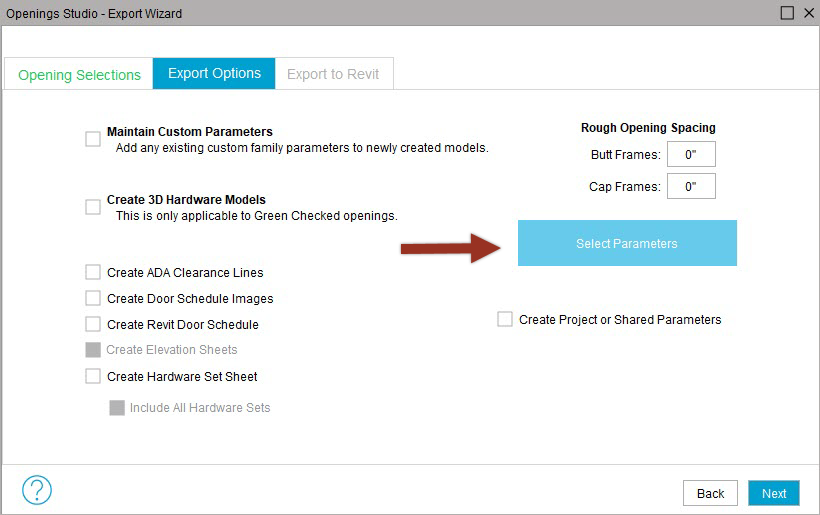
2. Select Parameter Mapping from the Parameters Options pop-up window.
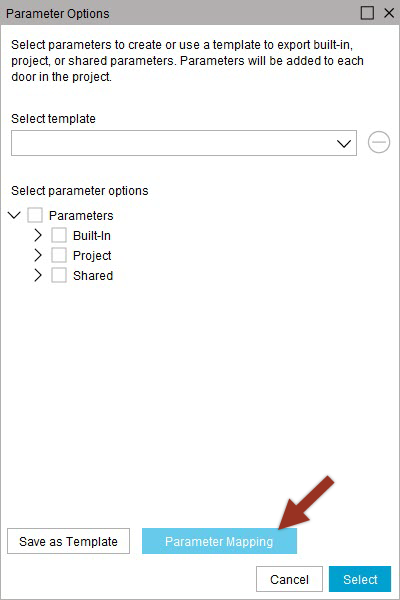
3. Click the three dots in the Revit Parameter(s) field to edit.
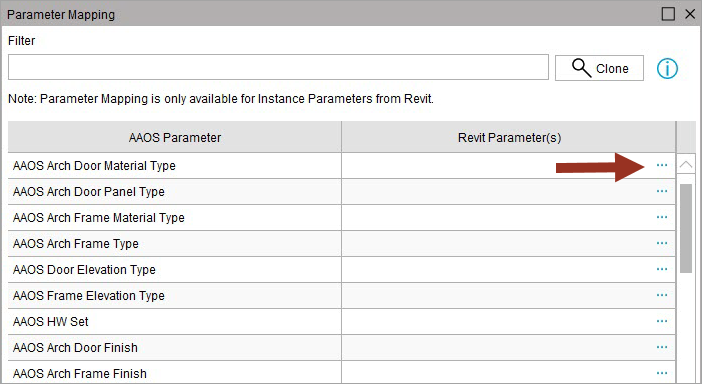
4. Select the parameter(s) to populate in the architect's model.
Helpful Tip!
Scheduled Parameters are selected by default if door schedules were analyzed.
Each parameter in Revit has its own settings, including the type of information the parameter can contain(e.g. text, length, number, integer).
You will only be able to select and map Revit parameters that share the same type of information as the AAOS parameter.
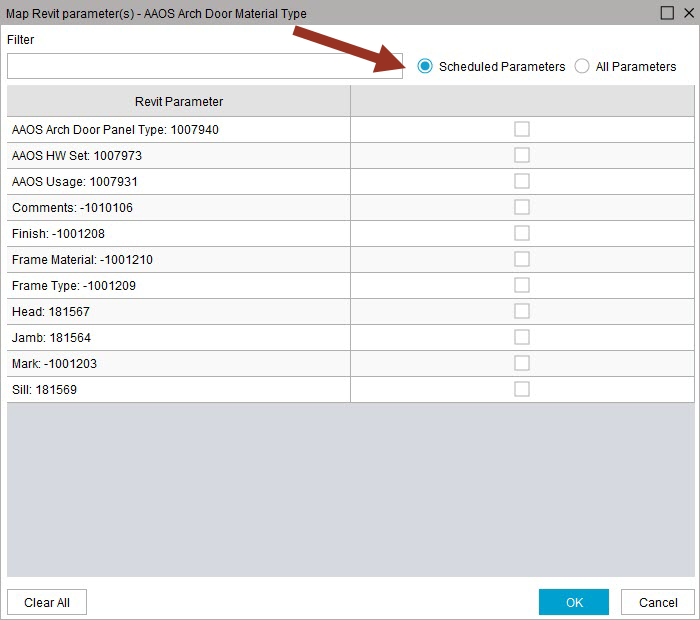
5. To copy (Clone) from a previous project, select the Search icon.

6. Select the project to clone and click Clone.