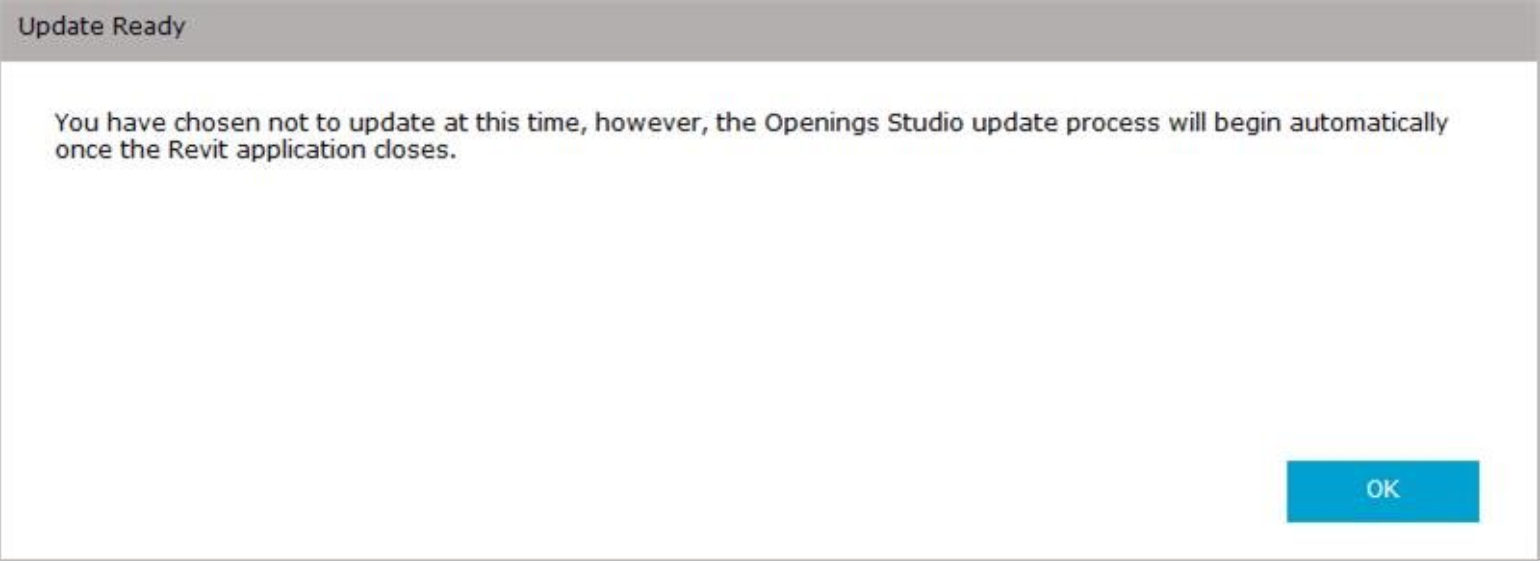Update or install Revit® plugins from Openings Studio™
1. Close Revit® first.
Note: If the installation of Revit is new, it must be launched at least once prior to installing the plugin.
2. Launch Openings Studio™ from the Windows Start Menu.
3. Go to the Hamburger Menu>Plugins
4. Download the relevant plugin. Plugins listed as "Not Supported" indicates that the plugin is available for use, but will not be updated going forward.
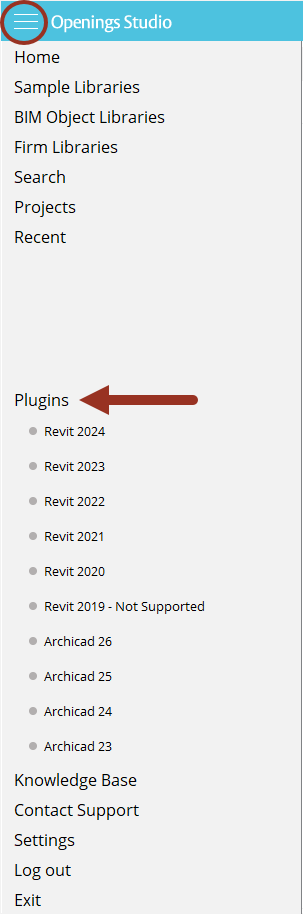
5. You will receive a success message when complete and then Revit can be re-opened.
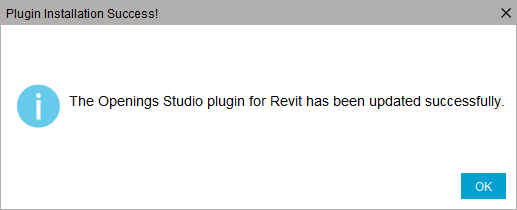
Update Revit® plugins in Revit®
1. Launch Revit®
2. Go to Openings Studio™ ribbon.
3. Click Check for Updates.

Note:
If the plugin is up to date, you will receive a following message.
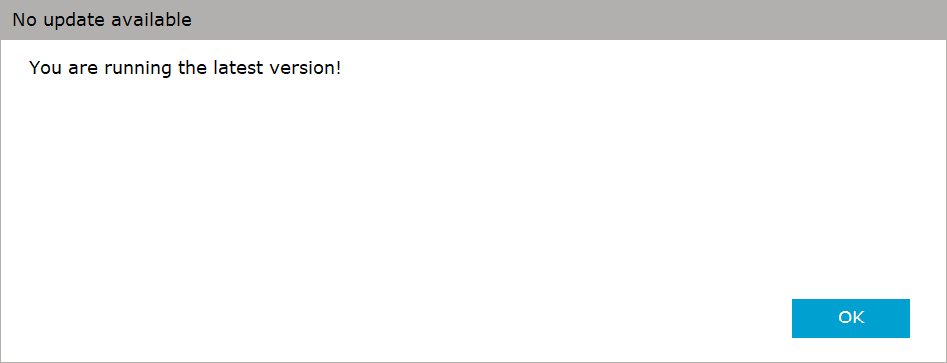
If there is an update you will receive the following message and the Openings Studio™ plugin will update when Revit® is closed.