Why aren't my hardware sets populating after export?
This happens when the project is Exported from Openings Studio™ but the previously scheduled (and exported) AAOS parameter does not update properly in the door schedule in Revit®. Start by looking at the questions below.
1. Have the exported parameter(s) been added to the Revit Door Schedule(s)? Click here for troubleshooting step 1
2. Did you get an Update Log after exporting, showing openings that could not be updated? Click here for troubleshooting Step 2
3. Are there any linked architectural Revit models in this project? Click here for troubleshooting Step 5
Troubleshooting
| Step | Description | Yes | No |
| 1 | Verify if the desired AAOS parameters selected during export have been added to the Revit® project's door schedule(s). Openings Studio can export the AAOS Project HW Set Parameter, the AAOS Shared HW Set Parameter or both. Exporting a different parameter than what was previously exported and scheduled will not update your door schedule. The AAOS Shared HW Set should be used when working with linked Revit® models. Helpful link - View hardware in the door schedule in Revit® Do all openings now have an assigned hardware set? | No further action needed | Continue to Step 2 |
| 2 | Did you receive an Update Log after exporting, showing openings that could not be updated? The update log may contain any of combination of three possible messages.
| Not editable (checked out openings), continue to Step 3 Unable to locate or update the element (deleted openings), continue to Step 4 Linked models, continue to Step 5 | Go to Step 6 |
| 3 | For checked out openings follow these steps.
Are the hardware sets now populated for all openings in the door schedule(s)? | No further action needed | Go to Step 4 |
| 4 | For deleted openings refer to the FAQ Why did I received an Update Log message that the Revit IDs of deleted doors cannot be found? Are the hardware sets now populated for all openings in the door schedule(s)? | No further action needed | Go to Step 5 |
| 5 | If there are linked models, verify that the AAOS Shared HW set parameter has been exported to each model. Next, verify that you have reloaded the linked models in the main Revit® file where you are documenting and scheduling the doors in the links. Are the hardware sets now populated for all openings in the door schedule(s)? | No further action needed | Go to Step 7 |
| 6 | Are there linked models? | Go to Step 5 | Go to Step 7 |
| 7 | If there are newly added doors, there are a couple of solutions.
Are the hardware sets now populated for all openings in the door schedule(s)? | No further action needed | Contact your Consultant |
Update Log Explanation | |
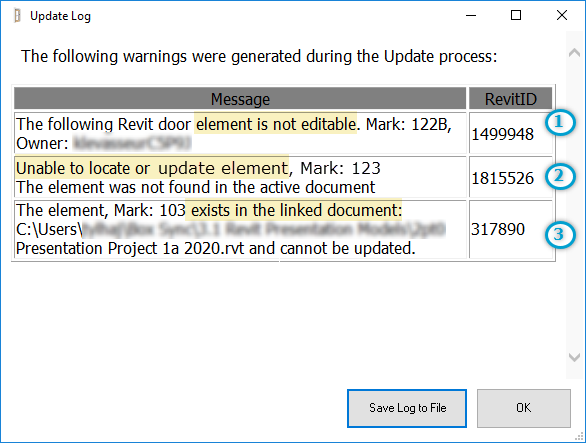 | 1. The following Revit door element is not editable. An opening is currently checked out by the user listed in the message. Both you and the listed user have to synchronize your models. If there are many checked out openings then the project can be re-exported. If there are only a few then the HW sets can be manually typed into the door schedule. |
2. Unable to locate or update the element. This means that the opening has been deleted from the Revit model since the project was last analyzed. The door may have been deleted from the project and removed from the working scope or it may have been deleted and subsequently replaced as part of model adjustments or redesign. Openings Studio keeps track of doors using Revit Element ID numbers so even if a door family with the same Mark number and parameters is replaced in the model, Revit assigns a new ID number to the opening so Openings Studio can no longer locate it. A good rule of thumb is to "Pick New Host" or Modify the existing doors in Revit as opposed to deleting and replacing. If only a small number of openings have been deleted and replaced, the hardware set can be manually typed into the door schedule. If there was a large redesign effort affecting many door families then the project may need to be reanalyzed. The door hardware consultant will specify the new doors and contact you to re-export the project. The updated hardware assignments will now be populated in model. | |
3. The element exists in the linked document. The opening is in a linked Revit model. The export process has to be repeated for each linked architectural model. You must select the AAOS Shared HW Set parameter when working with linked models. After exporting to each linked Revit model, the models must be "Reloaded" through the Manage Links screen. Make sure to add the AAOS Shared HW Set parameter to all door schedules for the project. | |
