Update or install Archicad® plugins for Windows
This installation guide is for Windows users only (Mac instructions here). Before beginning the installation of this add-on, make sure that Archicad is completely closed.
For a new installation, click here to jump to that section.
Update instructions
1. To update an existing plugin, you can go to Openings Studio inside of Archicad and click Check for Updates.
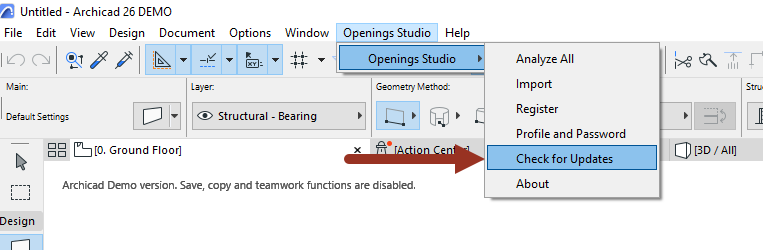
2. Openings Studio will check for updates.
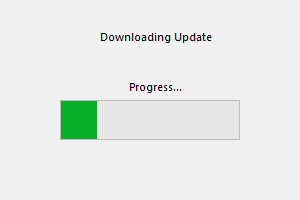
3. If an update is available, you can click Update Now to close Archicad and install the new version. Click OK to do it later.
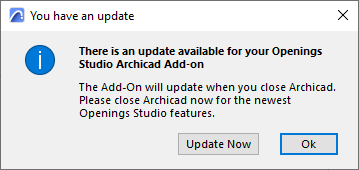
4. You will receive a message when the update is complete.
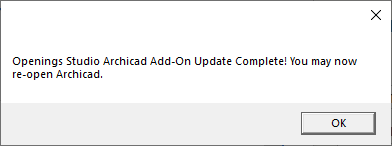
Full installation instructions
1. Close Archicad prior to installation. Download the correct Windows installer first and open it to begin. An installation wizard will appear. Click Next.
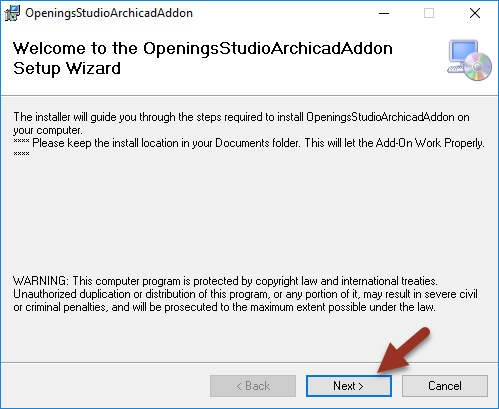
2. Do not change the folder from the suggested documents folder. Click Next.
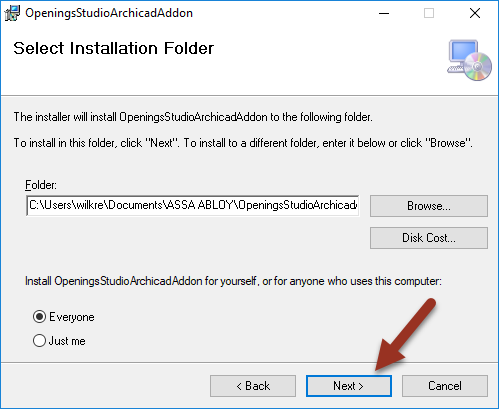
3. Confirm the installation and click Next.
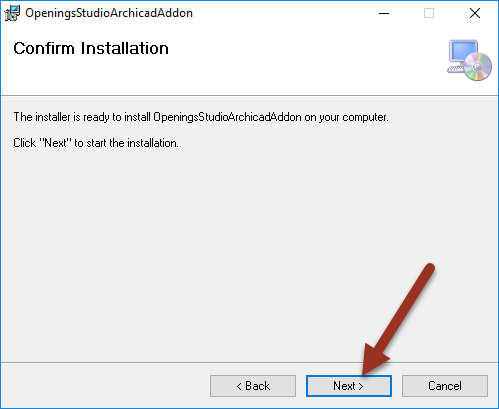
4. Open Archicad. Go to Options, and open Add-On Manager.
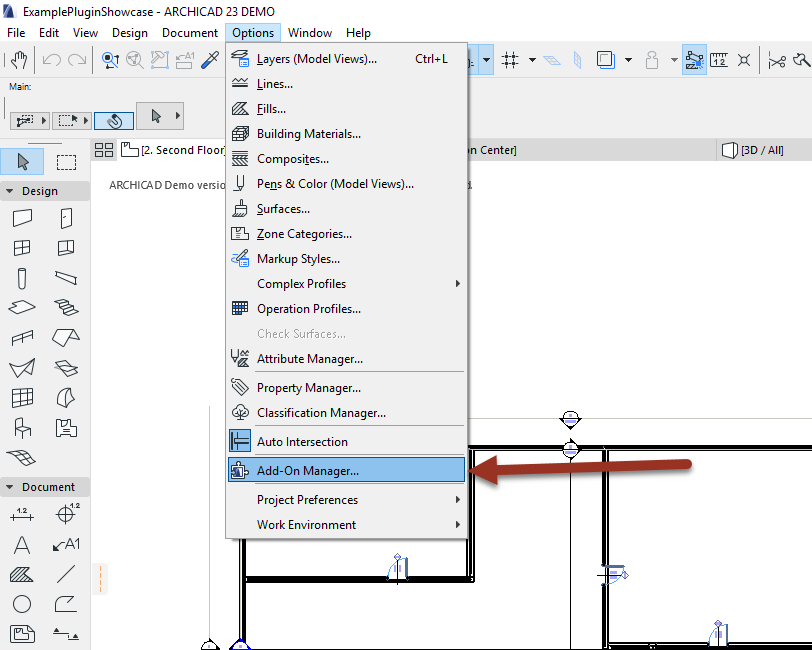
5. Click on Edit list of Available Add-Ons.
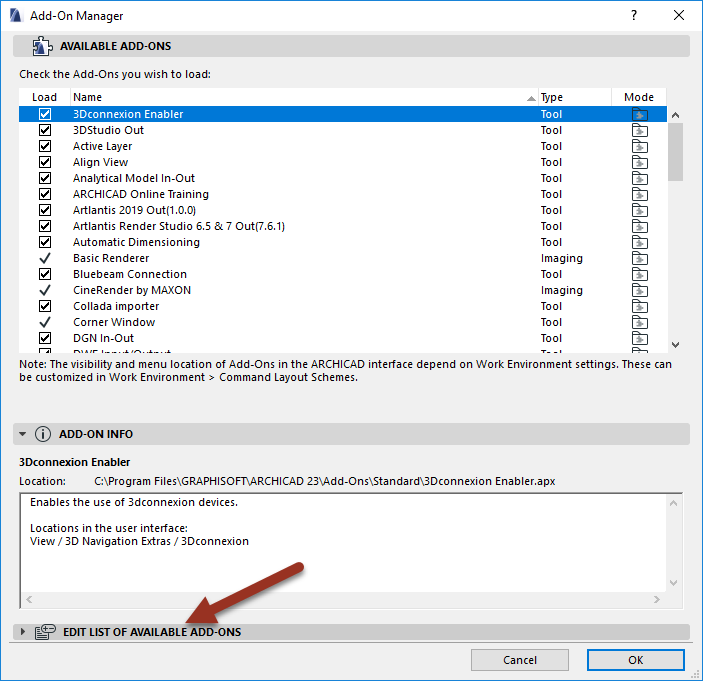
6. Click the Add button which will open file explorer.
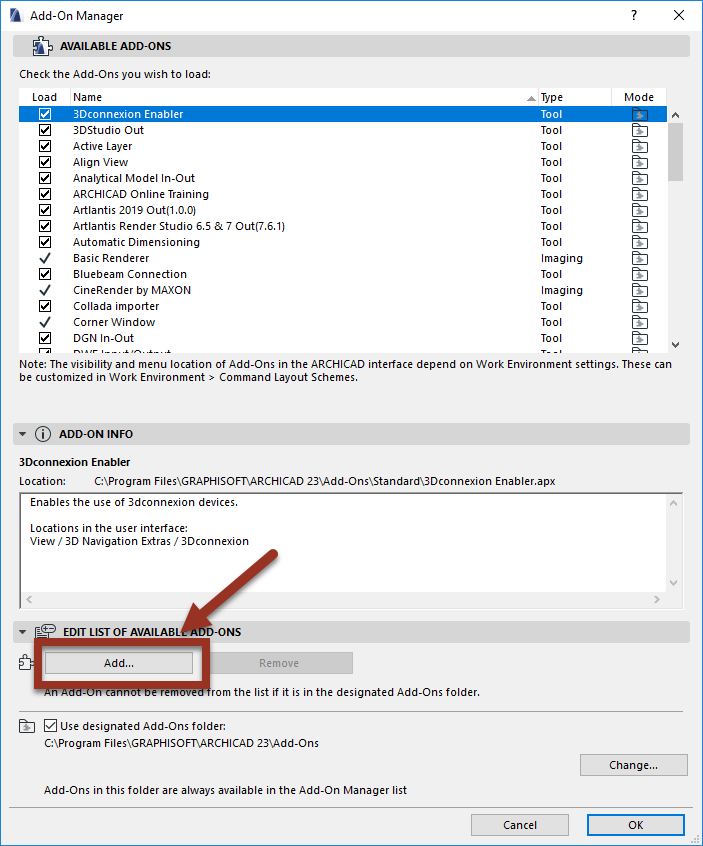
7. Click This PC.
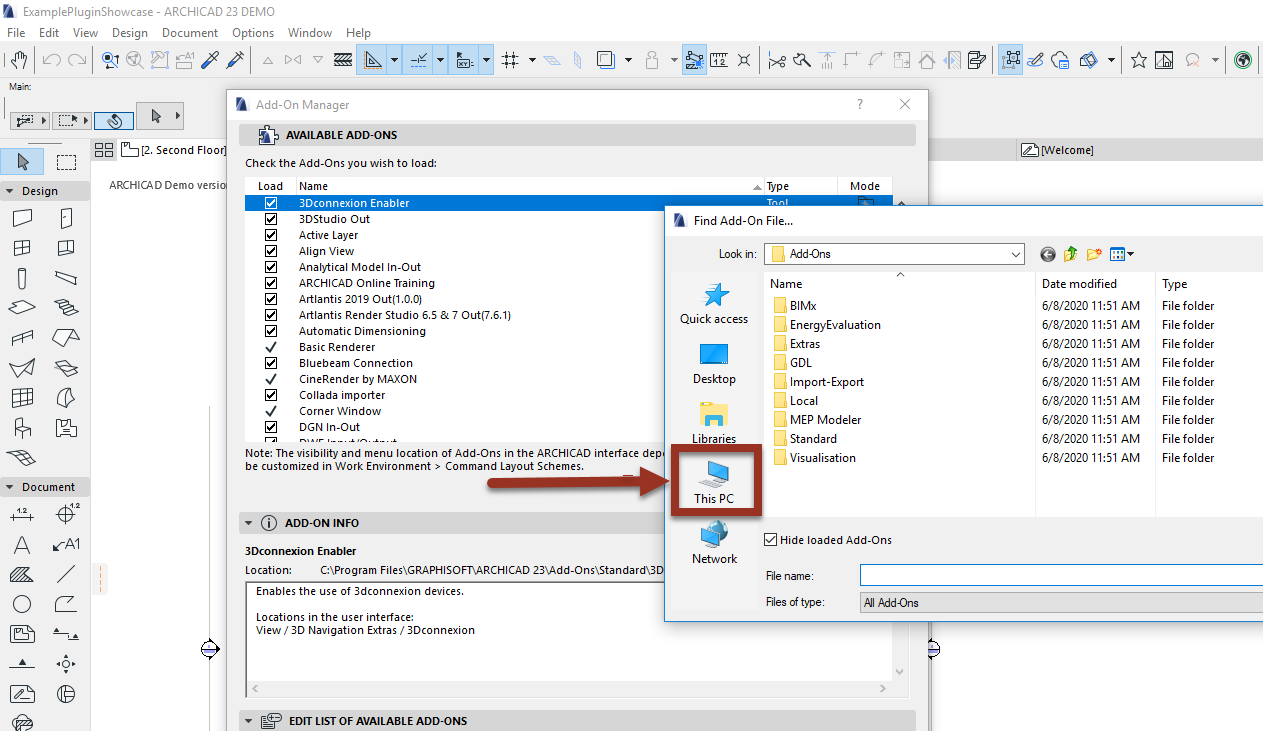
8. Click on the Documents folder.
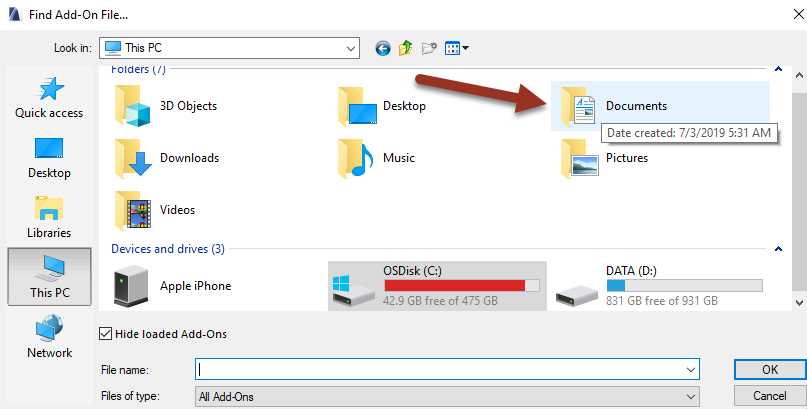
9. Navigate to the ASSA ABLOY folder and then open the OpeningsStudioArchicadAddon folder.
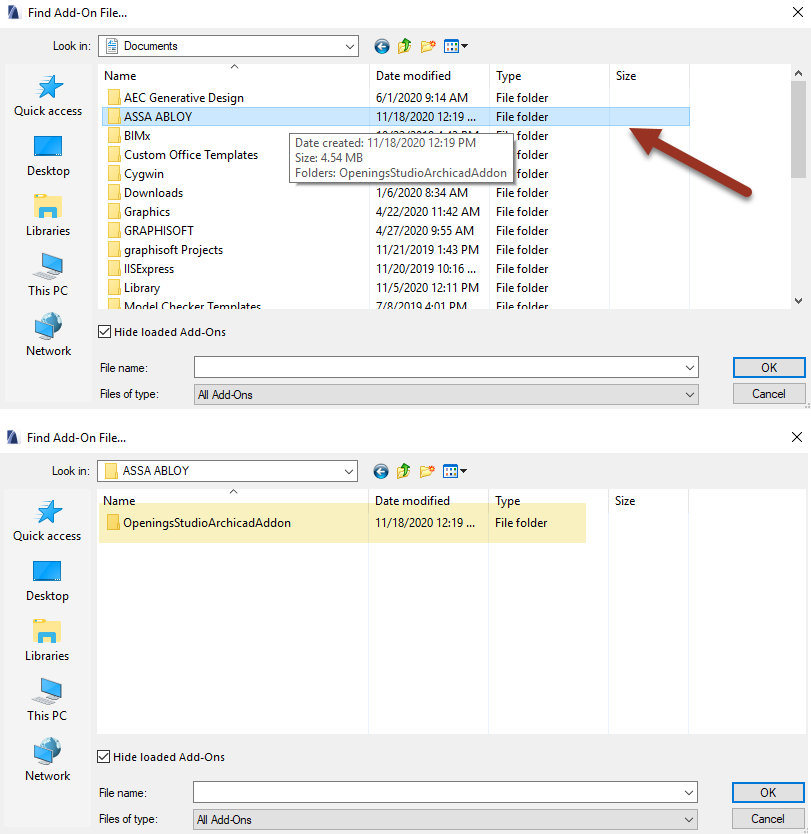
10. In OpeningsStudioArchicadAddon, select the Openings Studio folder and click on OpeningsStudio.apx.
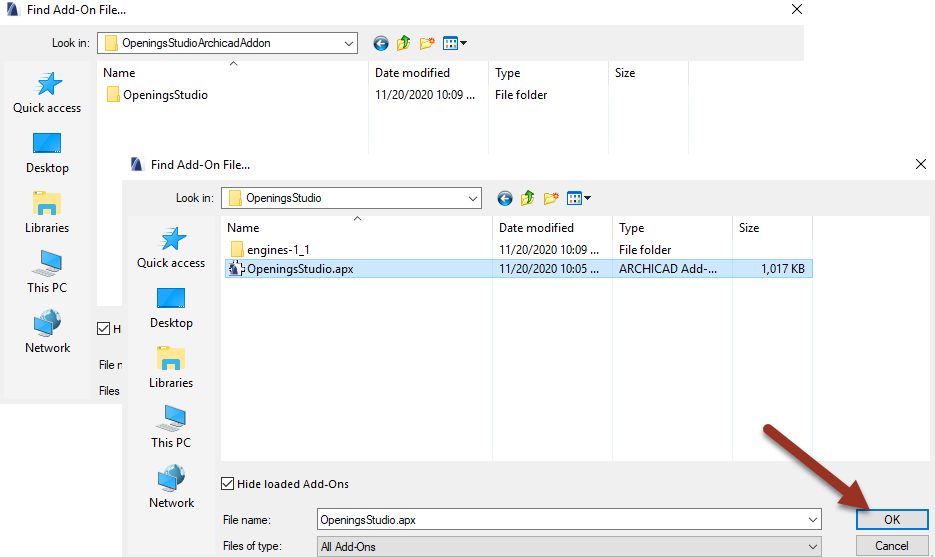
11. In the Add-On Manager, Openings Studio should be listed. Click Ok.
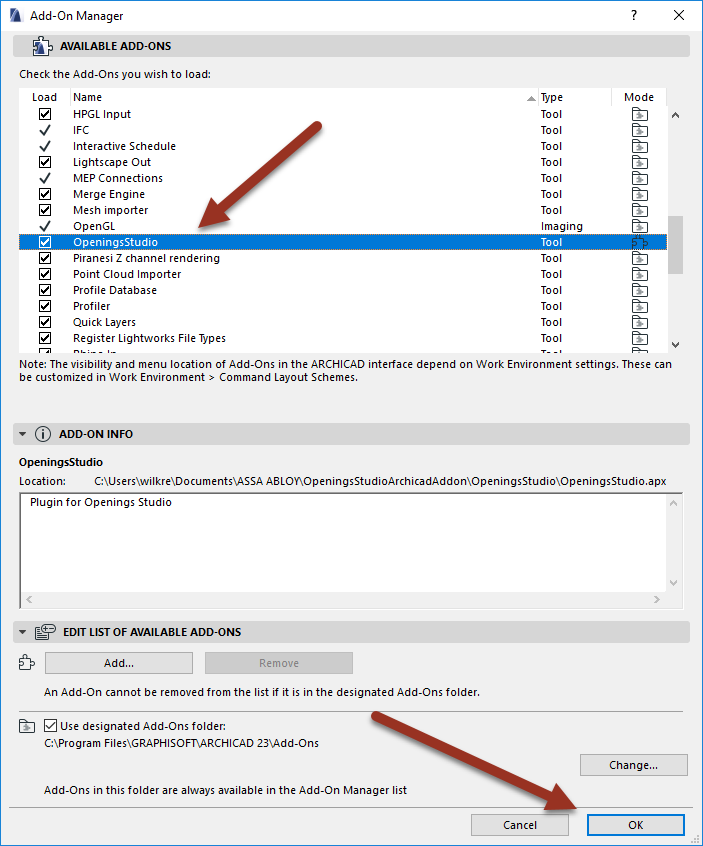
12. Initially a warning will display, Click Save Changes and Reload Project.
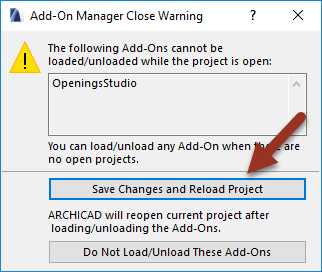
Installation is now complete!
Related links:
