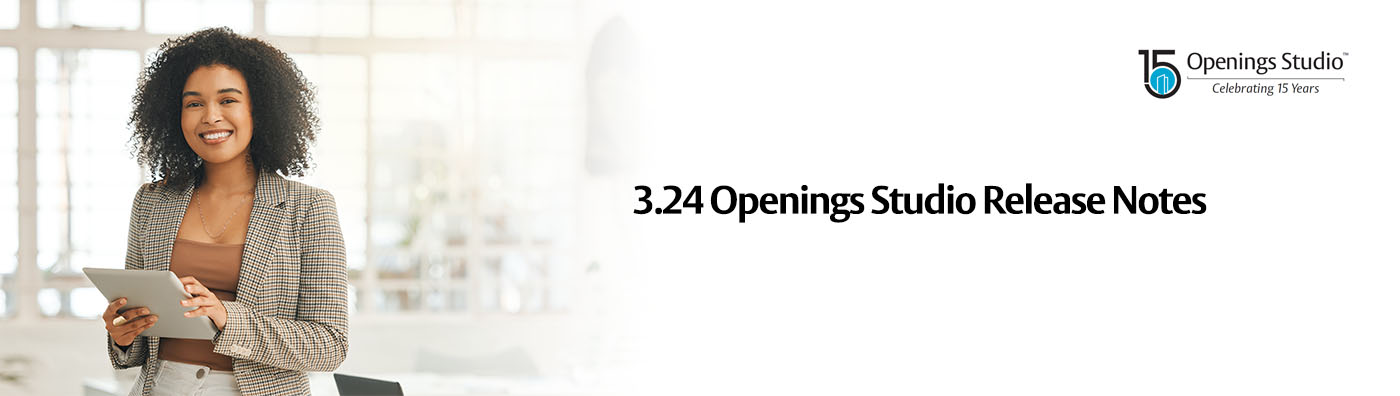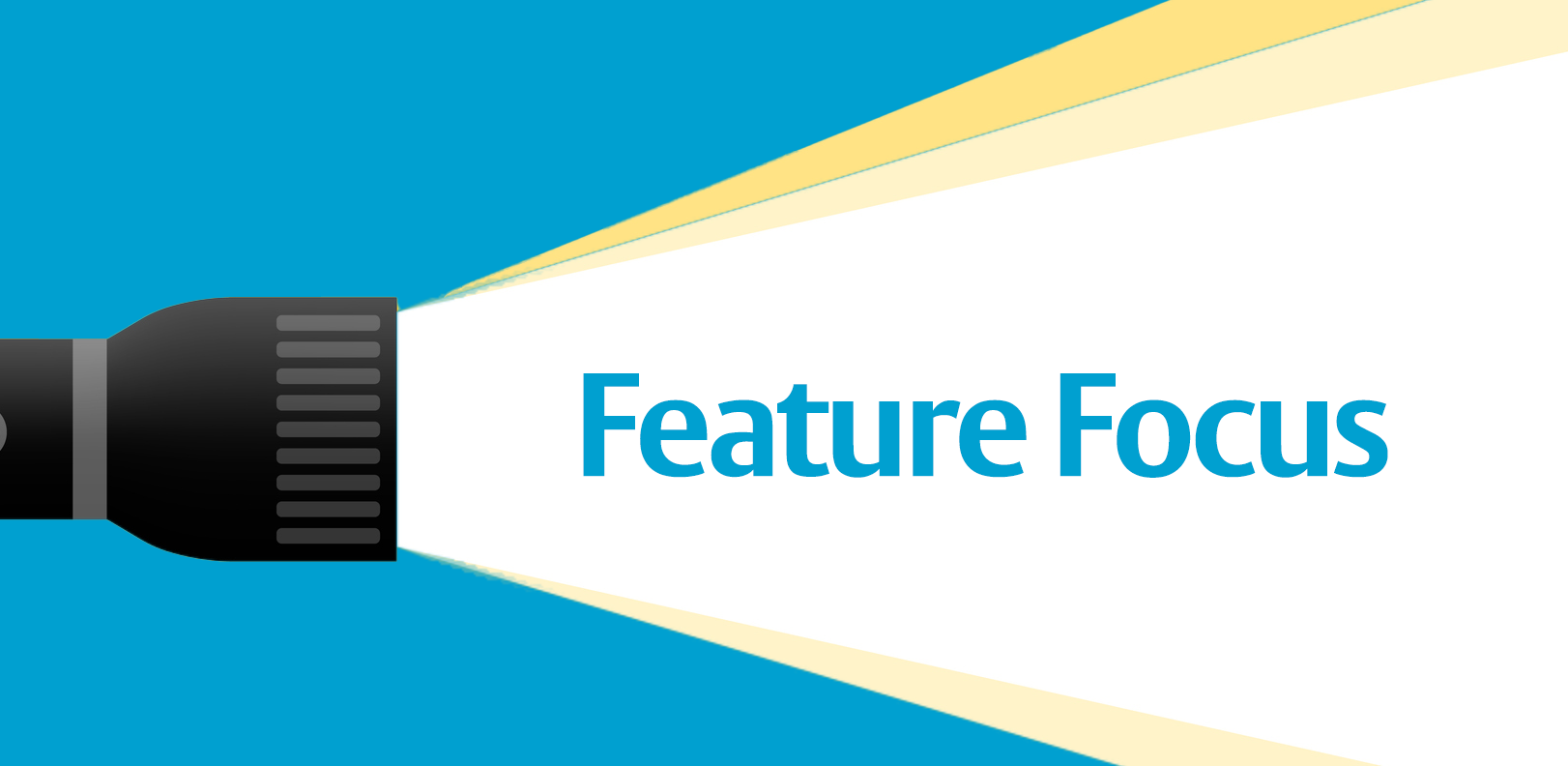Cheers to success!
This year is particularly special for us as Openings Studio celebrates 15 incredible years of openings made easy. Join us on this remarkable journey and discover the secrets of our success.
We are kicking off the year with enhanced performance. You’ll also find the Graphisoft® Archicad® 28 plugin is now available, updates to DirectX 12, improved reporting performance – and more. Dive into the details in the release notes below.
Wishing you all the best,
The Openings Studio Team
Archicad 28 plugin
The Archicad 28 plugin is available for download! Visit the Downloads page to get the plugin and don't forget to check out the installation instructions:
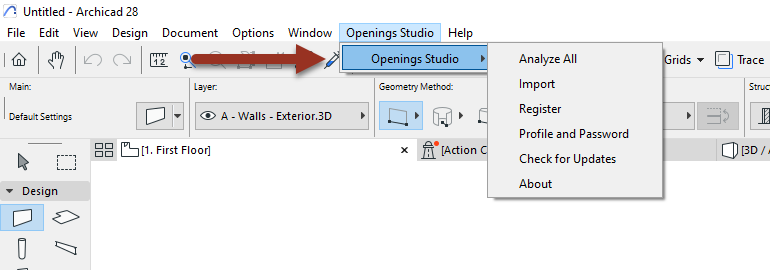
DirectX 12 updates
We've been targeting crashing issues and speed improvements with DirectX 12 in previous updates. If you haven't given DirectX 12 a try since we originally released it, you can change back to it by going to Hamburger -> Settings -> DirectX Version.
If you have a specific project or scenario that causes an issue, please report it here.
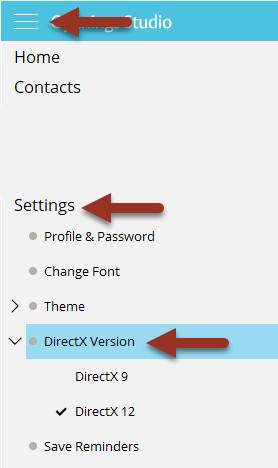
Boost report performance
Reports that contain a large number of images, such as mobile app reports, can take a while to run. We've targeted the ones taking the longest, and now many of these reports run up to 10X faster than before!
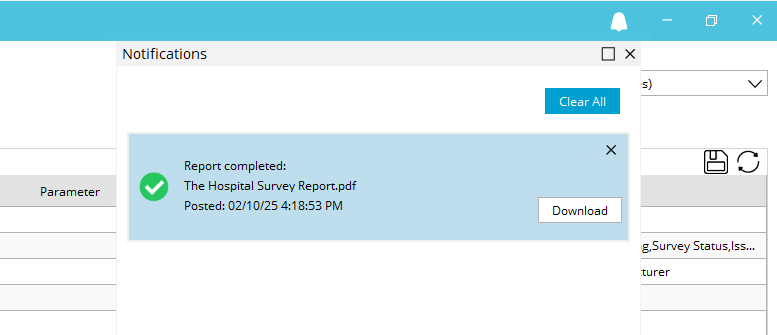
Ability to delete firms
Did you accidentally make a duplicate firm? No problem! It can now be removed. This feature is on a permission to prevent accidental deletion, so please reach out to support for assistance if you need to delete a firm.
Note: Firms can only be deleted if the firm does not contain any users, and those users are not assigned to projects.
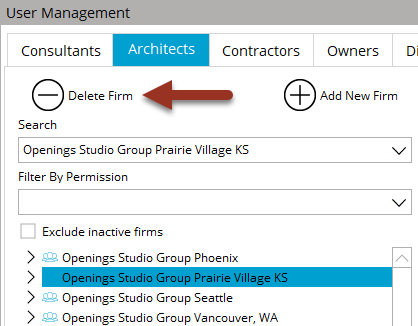
Multiple profiles/accounts with one email address
Late last year, we released the ability to register for Openings Studio with the same email address multiple times. We've made a few updates to make the process flow better, like being able to change your email on a second account to match your primary email without needing to contact support.
Click the link to learn more about how multiple profiles and accounts work.

We know you deal with a lot of data! And that data changes often. Which is why one of our users' most loved features is the ability to move data from one column in the Door & Frame Schedule to another column.
On columns with text data, there is a Copy To option in the filter menu that you can click on.
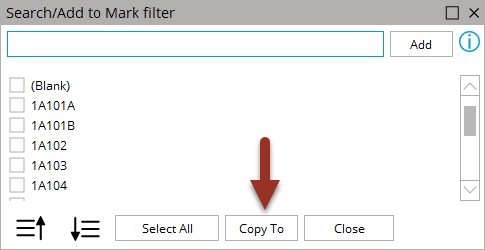
This brings up a dropdown list of all columns of the same type where you can move that data.
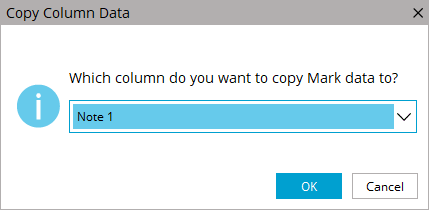
And you're done!
Note: Only free text columns can be copied to other free text columns.