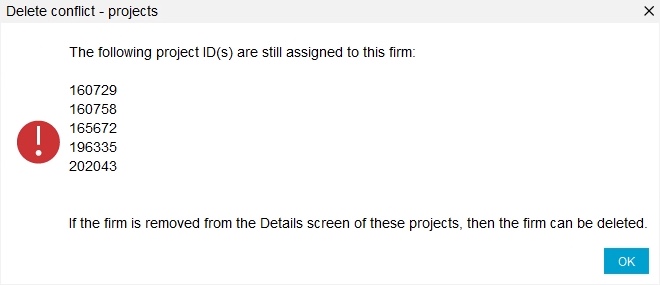Note: This feature is on a permission to prevent accidental deletion, so please reach out to support for assistance if you do not have this functionality.
1. To delete a firm, go to Contacts in the Navigation (hamburger) menu.
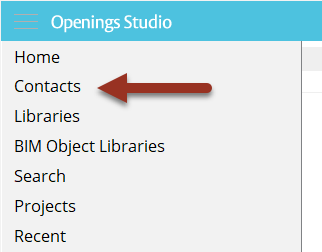
2. Locate the firm you want to remove. If there are no users or projects assigned to the firm, you will be able delete the firm by clicking Delete Firm at the top of the screen.
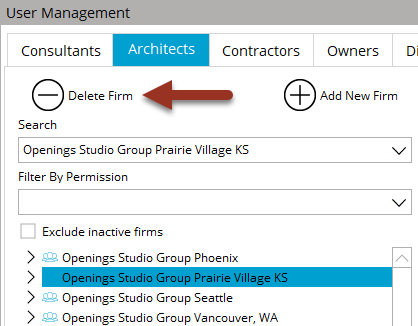
3. You will be prompted with a confirmation window before the deletion is complete.
Helpful Tips:
1. Firms can only be deleted if they do not contain any users and you will receive this message if users are still assigned to the selected firm. If you are trying to remove a duplicate firm, you can use the Move User feature to consolidate users into one firm. Alternatively, if users have left a company, you may delete the user(s).
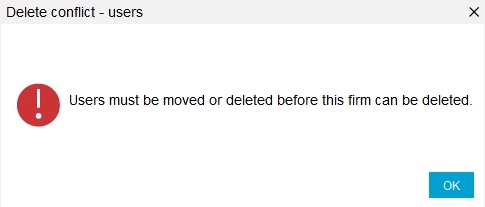
2. Firms can also not be deleted if they are assigned to a project or library. If you want to delete firm, and need to remove their project assignment, locate projects/libraries and remove or change the firm assigned on the Details screen. If you have a lot of projects/libraries that need to be updated, we recommend contacting support for help if deleting the firm is necessary.