Release 3.10
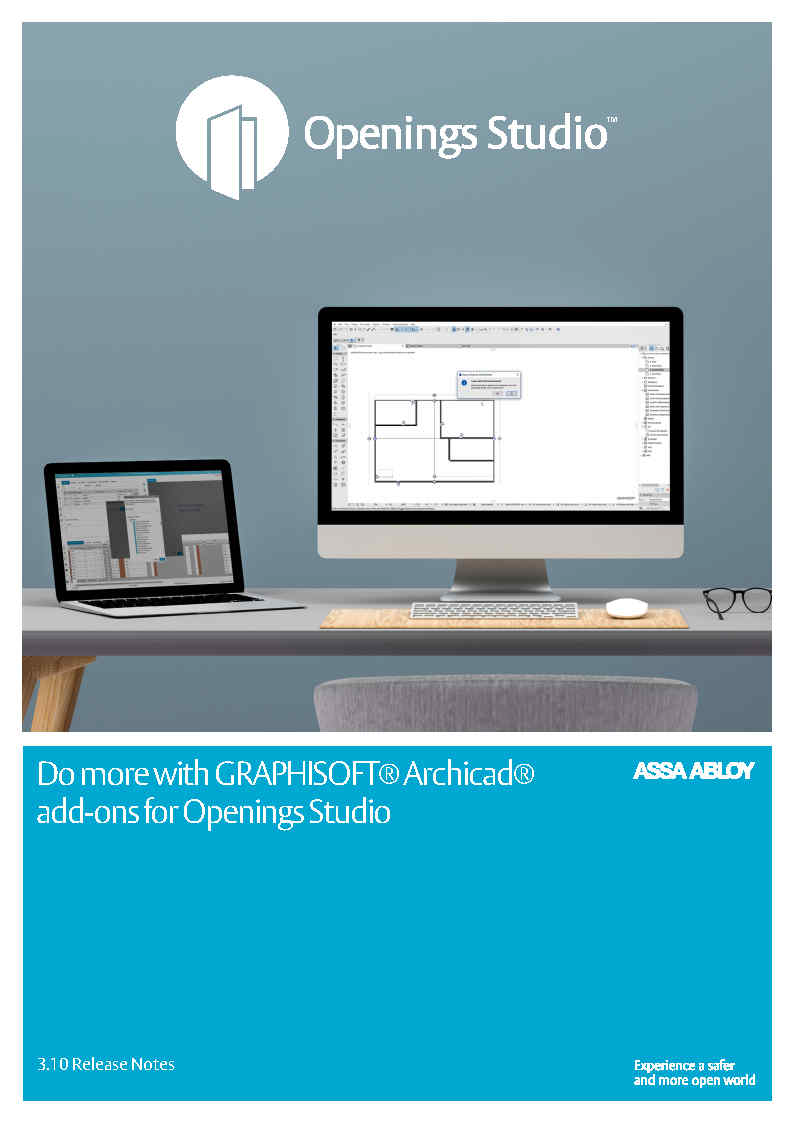
Integrations extend functionality, make day-to-day interaction easier
We're a full quarter into 2021, and it's amazing to see how much progress the Openings Studio development team has made. The amount of work that has gone into the GRAPHISOFT® Archicad® add-ons and the PDF Viewer is incredible, and the features that you see here are just the tip of the iceberg.
In Archicad®, architects can now import hardware set worksheets from the Openings Studio add-on. In the PDF Viewer, add annotation details such as clouds, highlight text and more.
As always, we continue to enhance the user experience, which you will see in the pages below. New filter wildcards make it easier to search, while slight changes to filters allow you to find warnings, review openings by schedule or hide inactive openings.
We hope you enjoy the latest release of Openings Studio. If you have questions about this release, please don’t hesitate to reach out to your local BIM Manager or Openings Studio Consultant.
Cheers,
Paul Candy
Global Director of BIM Technologies
New features:
Archicad® 24 add-ons available for installation and testing
Download the newest installers and select your location to get started.
Create door hardware set worksheets in Archicad®
Export, create hardware set worksheets for Archicad®
New annotation tools added to the PDF Viewer
Take advantage of new tools such as highlighting text, moving annotations or adding cloud shapes to PDFs.
Notes added to door types, frame elevations
The functionality to add product related notes or additional information to door types or frame elevations is now available.
Icons removed for external users
Architects and other external users will no longer see the ![]() green check or the
green check or the ![]() red x in the left column in the Door & Frame Schedule, as well as Door Types and Frame Elevations. These will still be used by internal consultants to determine whether more detailing is required on an opening.
red x in the left column in the Door & Frame Schedule, as well as Door Types and Frame Elevations. These will still be used by internal consultants to determine whether more detailing is required on an opening.
Hamburger menu updated, simplified
Changes to the Hamburger menu make it easier for users to find what they need. Easily switch to dark them, adjust font families or sizes or update your password under the Setting option.
New Contact Support email gathers helpful information
To help users get the a faster response on support issues. In the e-mail prompt, a series of questions are provided to gather information. These e-mails will generate ServiceNow tickets, and this information will help regional support teams determine how and what level of support to provide. This matches the support email generated from Contact Support in the Knowledge Base.
Outdated Price Books alert updated
With the new prompt, quickly find the project that needs updating with a new column showing the Project ID. You will be asked to update the project and price books before proceeding with copying hardware libraries. Once the project has been updated, you will be able to copy the hardware library.
Hide inactive openings filter retains selection
Now when a user opts to activate hide inactive openings under the filter icon in the Door & Frame Schedule, Openings Studio will retain this selection the next time the project is opened.
Filter by Warning Symbol
Warning Symbols indicate additional information about the opening that could be purely informational or indicate more attention is needed. For example, an architect may have assigned an incorrect hardware set in their design model, or they may just need to import updated information. To filter by Warning Symbol, select the filter and then select "Warning Symbol." See other ways to filter in Openings Studio.
Use wildcard characters in filter search
If you can't remember exactly what you were looking for, or are looking for a range of numbers, try using wildcard characters in the filter search.
Current Release
Past Releases
- Log in to post comments
