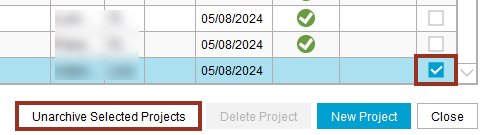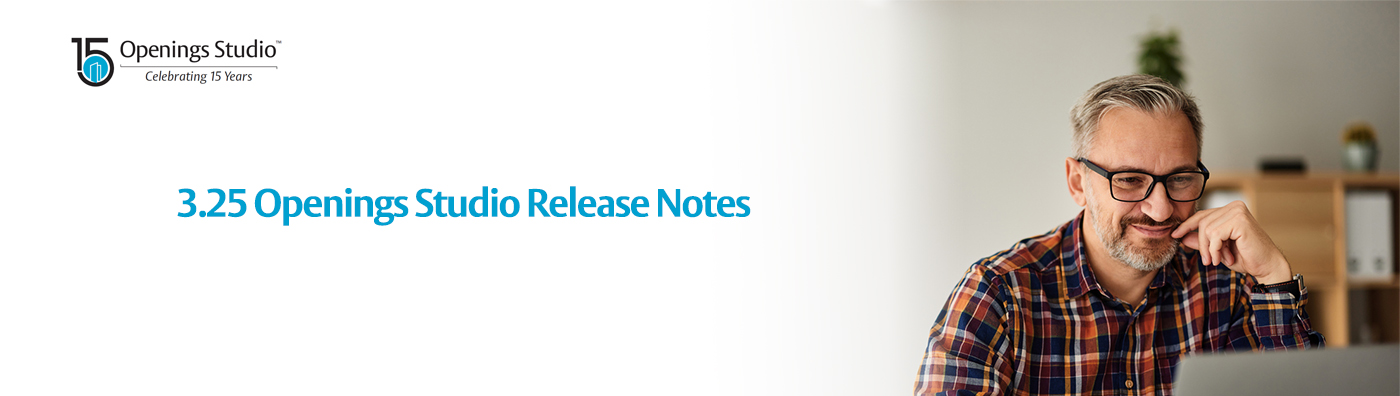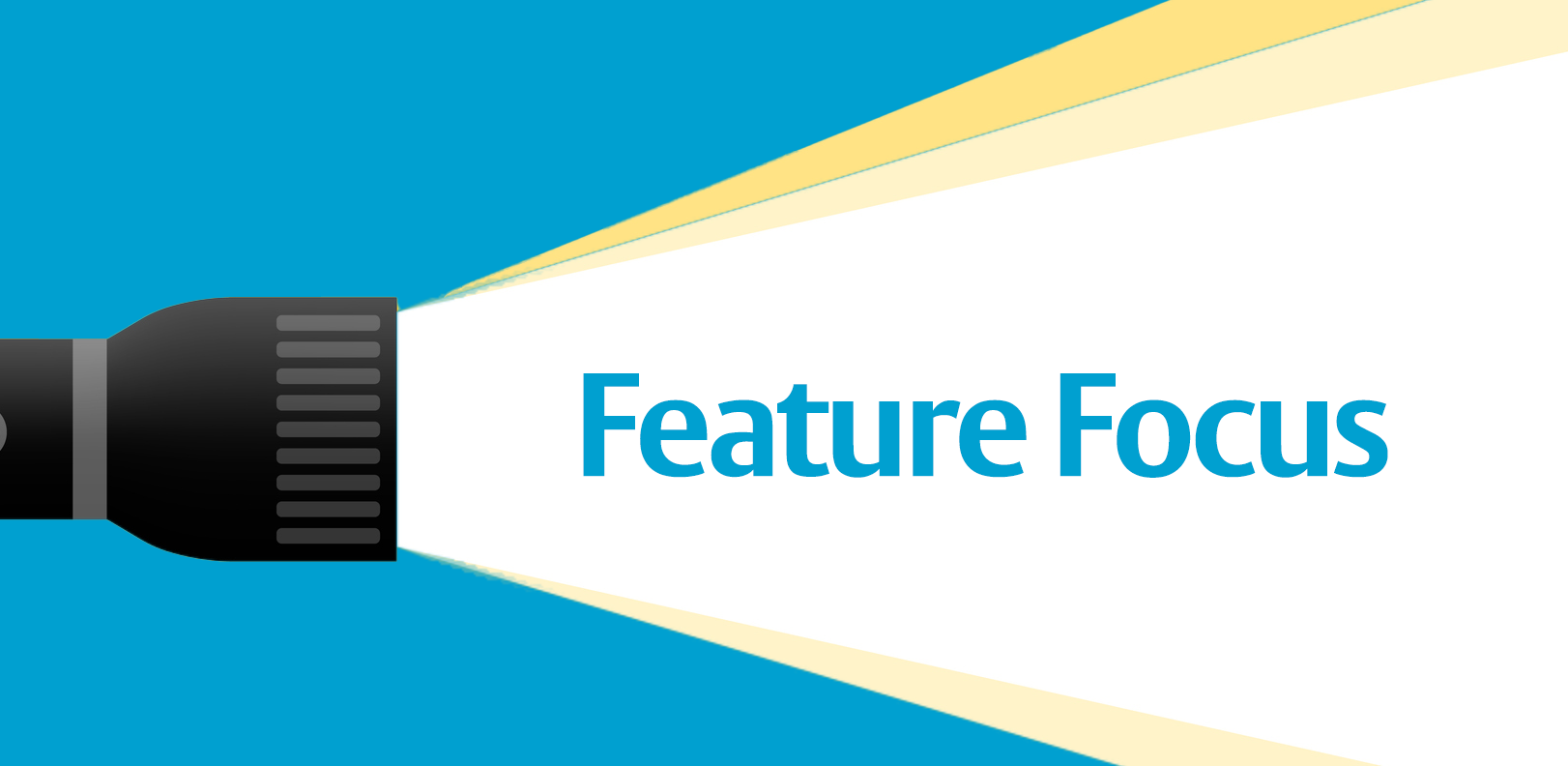Practical Upgrades. Real Results.
As we celebrate this 15-year journey, we remain committed to building tools that evolve with your needs—empowering you to create, specify, and deliver with greater efficiency than ever.
This release is all about accuracy, performance, and productivity. From Revit® 2026 to smarter search tools, streamlined workflows, and expanded content libraries, version 3.25 is designed to help you work faster, collaborate better, and deliver with confidence.
Here’s a quick look at what’s new:
- Revit® 2026 Plugin Support – Stay current with the latest design tools.
- Smarter Project Search – CRM ID visibility for better project tracking.
- Expanded DoorBird Library – More options for flush and surface-mounted models.
- Improved Product Search – Filter hardware types by manufacturer.
- Spec Builder Template Stability – Projects now retain their original spec templates.
- Mobile App Enhancements – Refreshed inspection codes and visual tag assignment feedback.
Explore the full release notes to learn more about what’s new in 3.25.
Wishing you the best!
The Openings Studio Team
Revit® 2026 plugin
The next version our plugin for Autodesk® Revit® is here! If you are an existing user of Openings Studio, get instructions on how to download the new plugin.
Note: Older versions of our plugin will continue to be available, but we are no longer updating those versions as noted by the "Not Supported" next to them.
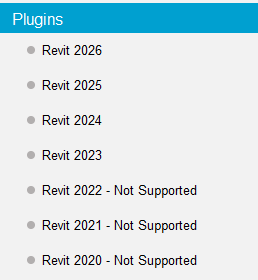
CRM ID added to Project Search
We have converted one of the columns on the Project Search screen to display the CRM ID, if available. This will allow specification writers to visually see which projects are linked vs. which ones are not to a CRM opportunity.
You can right-click anywhere on the Project Search screen to access Column Visibility and turn this column on.
Helpful Hint: The ID column is also very useful if you are referencing projects by their ID on a regular basis.
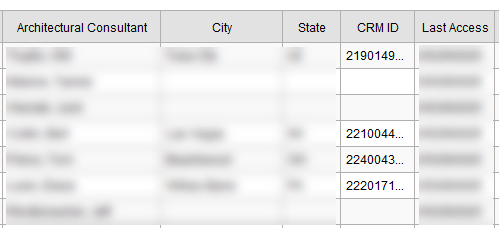
New DoorBird families
New wall-hosted and non-hosted families for D31KV and D31KH for flush and surface mounted models have been added to the DoorBird library. Our BIM object libraries can be found on the Home screen of Openings Studio.
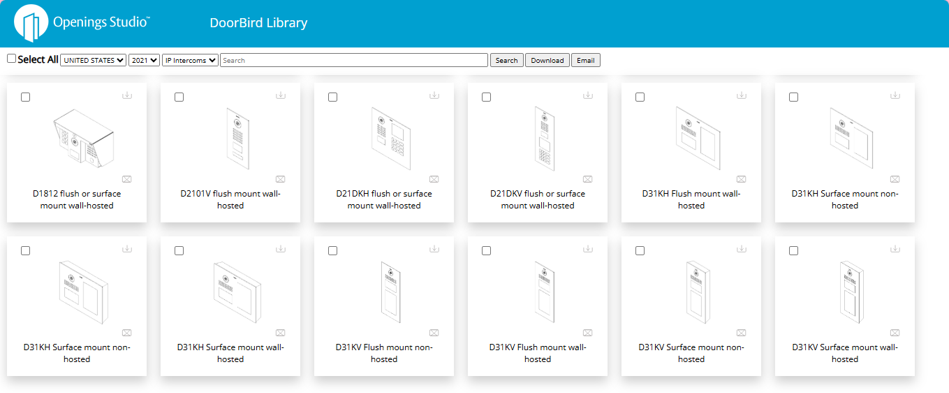
Product Search: Selecting a manufacturer will filter hardware types
When you are in Product search, if you select a hardware manufacturer, the hardware type list will now only display the product types in that selected manufacturer's price book.
Note: A manufacturer and type selections are not required for searching, but can be helpful in narrowing down search results. You can also search with only the manufacturer and type filled in and nothing in the product code field to see what products show up in that category.
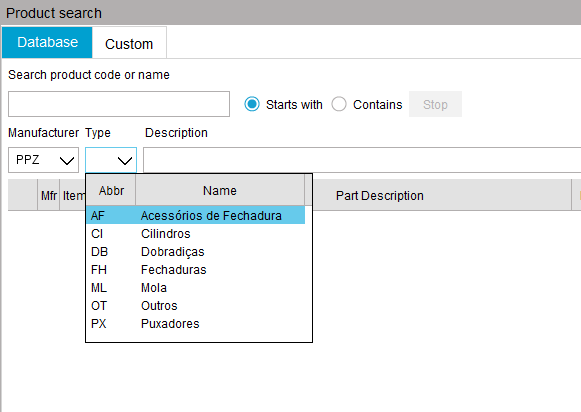
Hold modified finishes when updating price books
If you override the finish on hardware product, previously when you updated price books, it was reverting back to the original value. Now the modified finish will hold, similar to the way that Type Description and Part Description work.
Note: The modify functionality is not available in all parts of the world.
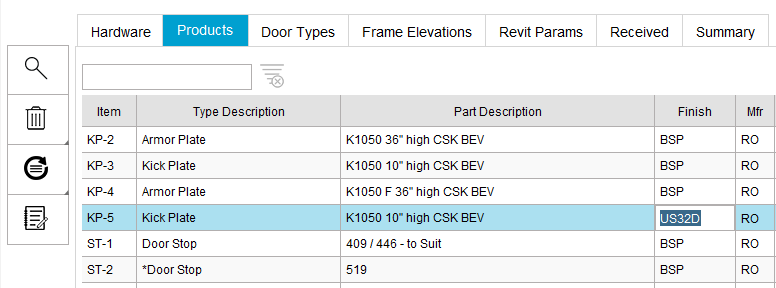
Spec Builder templates
Going forward, projects created after this release will hold the specification templates that they begin with indefinitely, unless the specification writer chooses to update to the latest templates.
To update a projects templates, uncheck the parent node of the specification, recheck it, and the Update Templates button will appear if there is a newer version. You can click this button to update the project you are in, if you need newest versions.
This change was added to help eliminate "ghost language" that was occurring when templates were updated, but the project started on older templates.
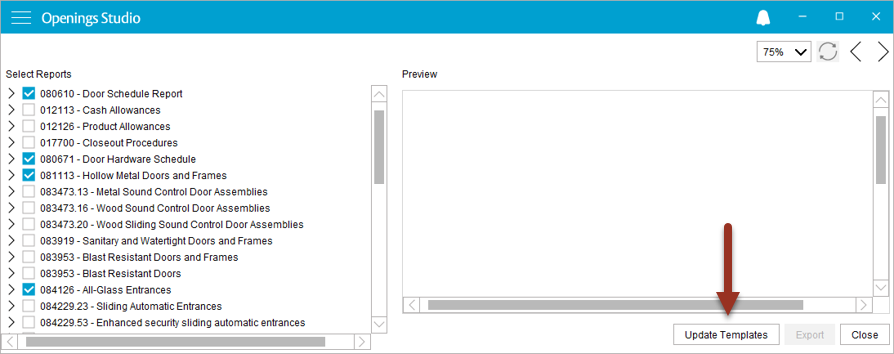
Distributor file sharing streamlined - Americas only
Previously, any extracted distributor files had to be manually attached to an email and sent to the intended party. Now, you can let Openings Studio do the final work for you.
On the Reports screen, kick off the Distributor Export like normal. You may have some warnings to work through, but at the end, it will prompt you to send the files with a personalized message. You can add multiple email addresses, separating each by a comma. This file share feature will include the disclaimer that previously exported as well.
If you still want to email the files yourself, you can click Cancel on the file share window and you will be prompted to the save the files locally like you did previously.
Note: This is for not for PRO-TECH TITAN projects. It works for PRO-TECH V8 and other text file imports.
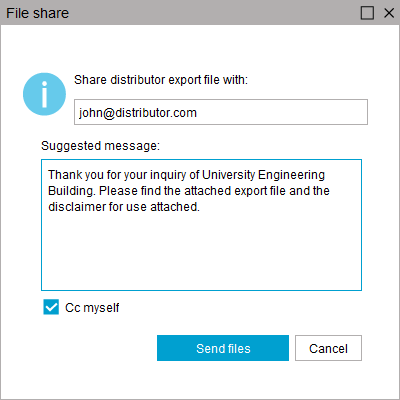
Mobile app: "Assign" icon changes when a new QR code tag is assigned
We've heard you. After a few dozen doors, those doors start to blend together and you start to question if you actually assigned a tag or not. Going forward, when a tag is assigned, you will see a little checkmark on the icon to show it's done! No more repeating your work, just to be sure.
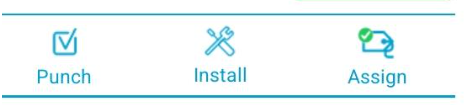
Mobile app: Building picture in-app instructions
Building pictures now offer clearer direction on which way to turn your device to take a proper picture. This is to make sure the picture shows up correctly in your reports.
Note: Building pictures are the only mobile app pictures meant to be taken in landscape mode.
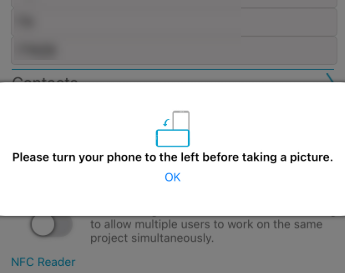
Archiving projects helps keep your project list organized and improves the speed of the Project Search screen. Since archiving is not permanent, you can always unarchive projects later if needed.
On the Project Search screen, there is a checkbox on the far right side. Select however many projects you want to archive, then click the Archive Selected Projects button at the bottom of the screen.
Note: When you archive a project, it becomes archived for everyone with access.
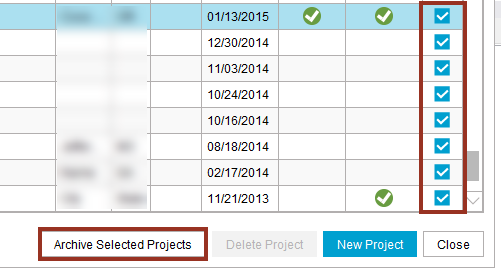
Once you click Archive, this process may take a few minutes depending on how many projects you selected. We recommend archiving in batches to prevent the application from being unresponsive for a long time. When archiving is complete, the projects will disappear from your screen.
If you would like to remove something from archive, go to the Project Type dropdown at the top of Project Search and select Archived Projects:
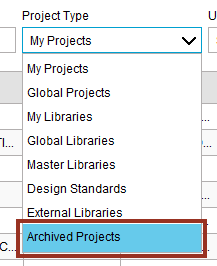
Based on the age of the project, you may need to adjust the Last Access time to find it:
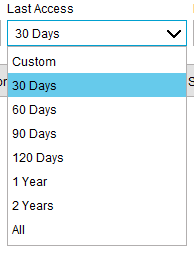
To unarchive a project, it works the same as archiving. Select the project(s) on the far right side of the screen and click Unarchive Selected Projects: