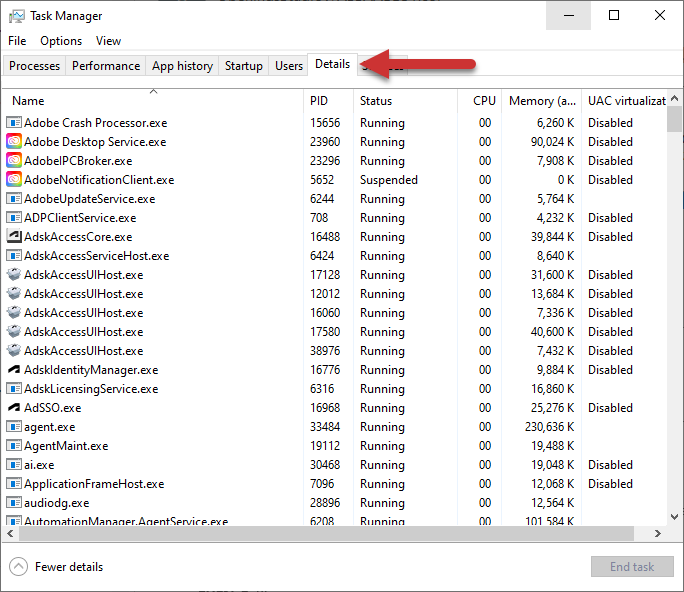There are two primary reasons why Openings Studio may seem to be open, but you cannot see it.
- It did not shut down properly last time it was closed.
- You are using Library, New Door, or Edit Door on the Revit plugin. These buttons keep the program open in the background for one hour so that you do not need to login repeatedly to export door families.
If Openings Studio is stuck open, here is how you can close it:
1. If you are a Revit user, click on Launch on the plugin to see if it opens. If it does and you want it closed, you can X out and it will shut down completely.
2. If you are not a Revit user, or Step 1 doesn't work, right-click on your task bar to start the Task Manager.
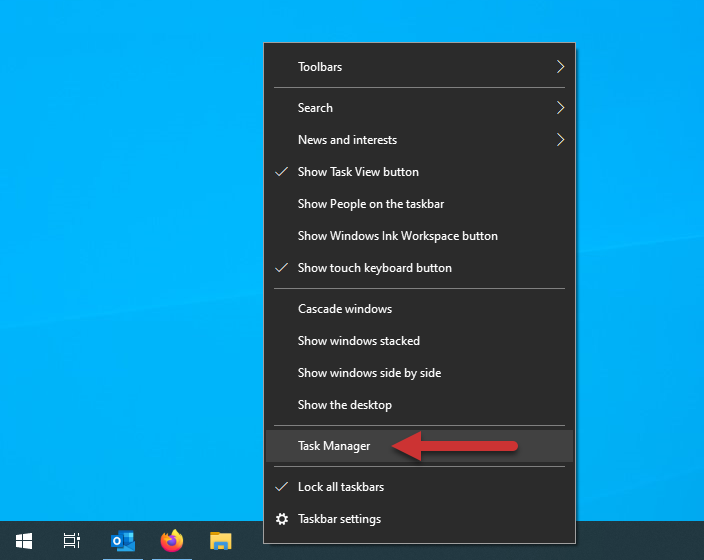
3. If Openings Studio is not listed under Apps, click More details.
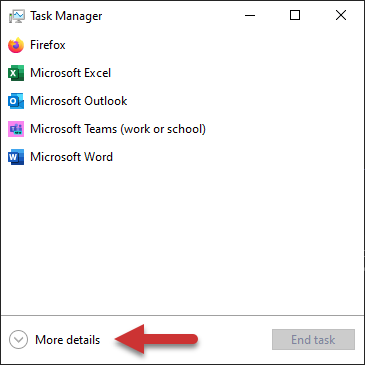
4. Scroll down to the see if Openings Studio is listed further down.
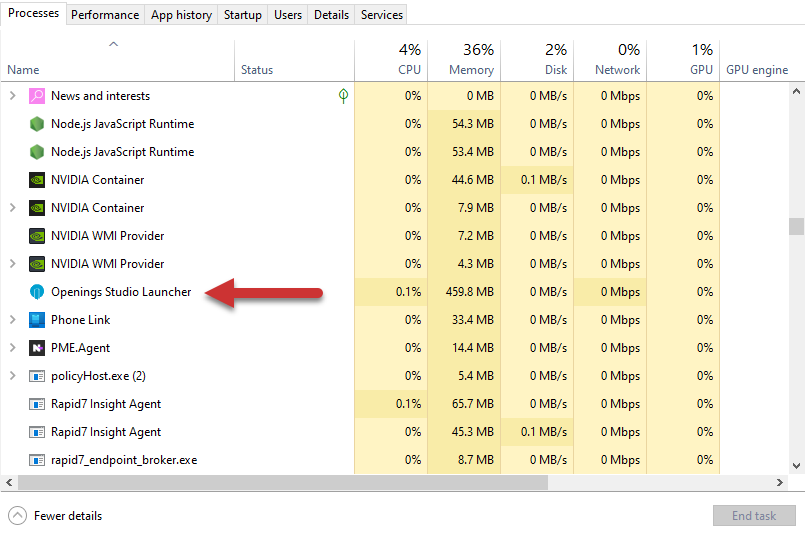
5. If you find it, select it and click End Task. This will close Openings Studio so you can re-open it normally.
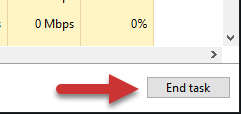
6. If you cannot find Openings Studio under Processes, look for it under the Details tab instead.