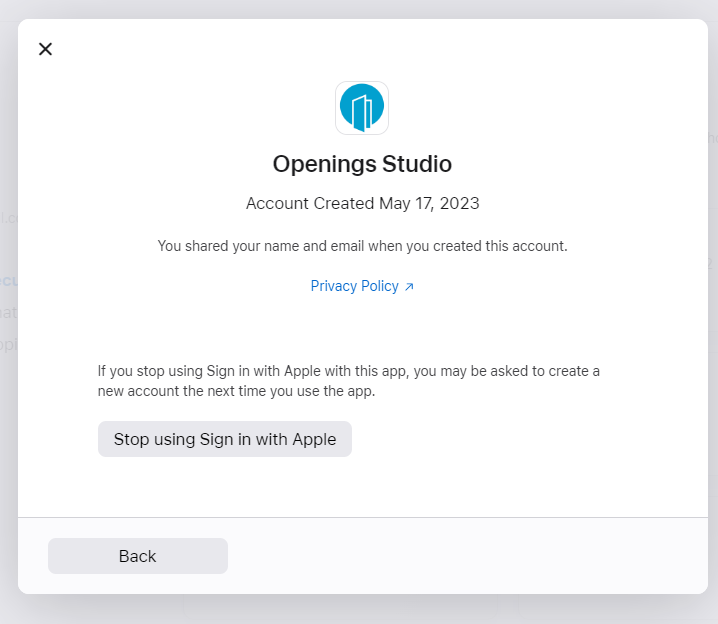When you login the first time with your Apple credentials, you may see this screen. You will only see this message if when you login with Apple, you may have selected "Share My Email." You'll need to disable "Hide My Email" to use Apple Id for OAuth. This process may be slightly different, depending on whether you go through the desktop or the mobile application. To disable "Hide My Email" on your iCloud account, follow these steps.

Go to iCloud and login, go to settings. Then select "Apple ID Settings."
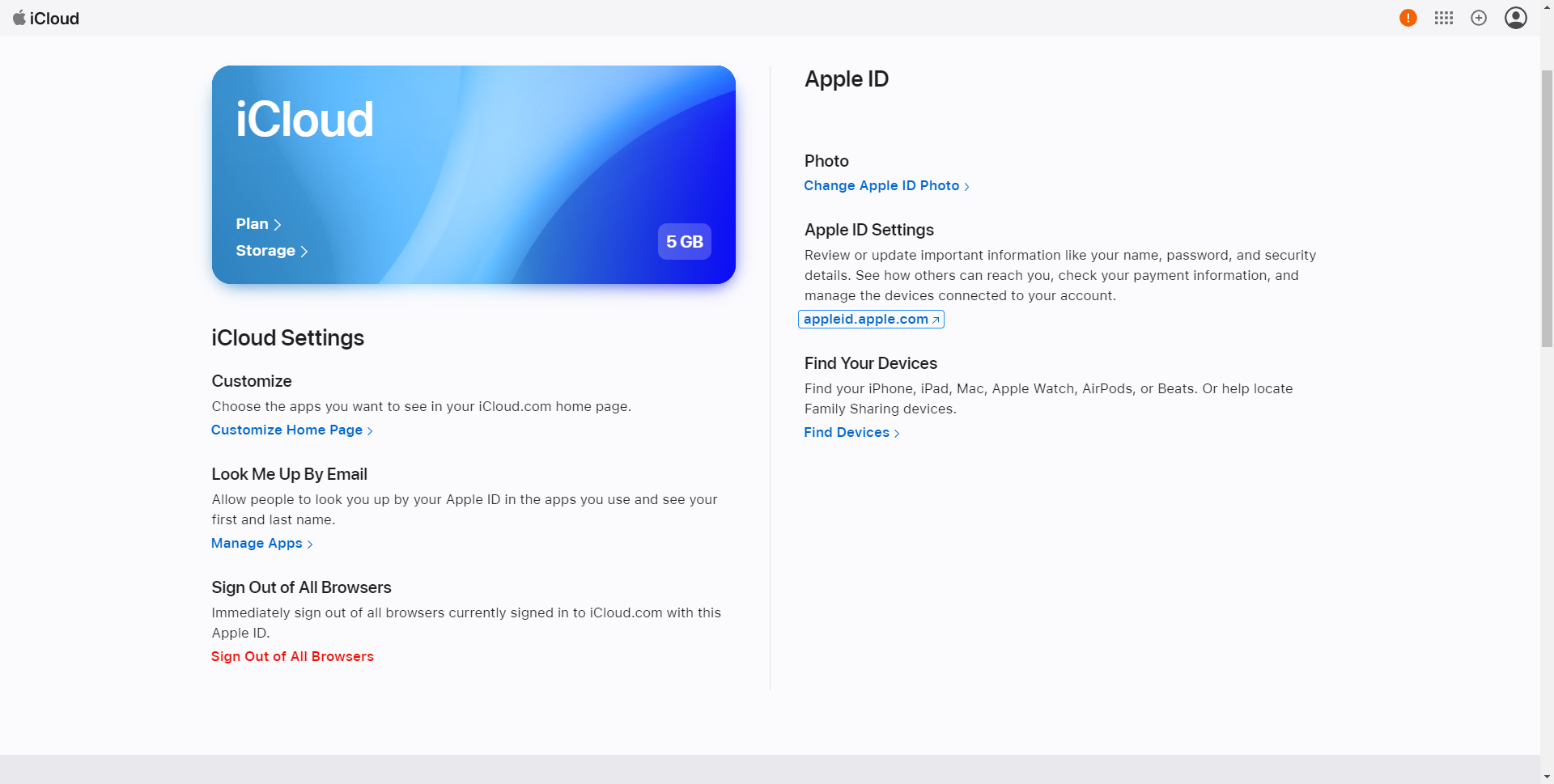
Select "Sign In with Apple."
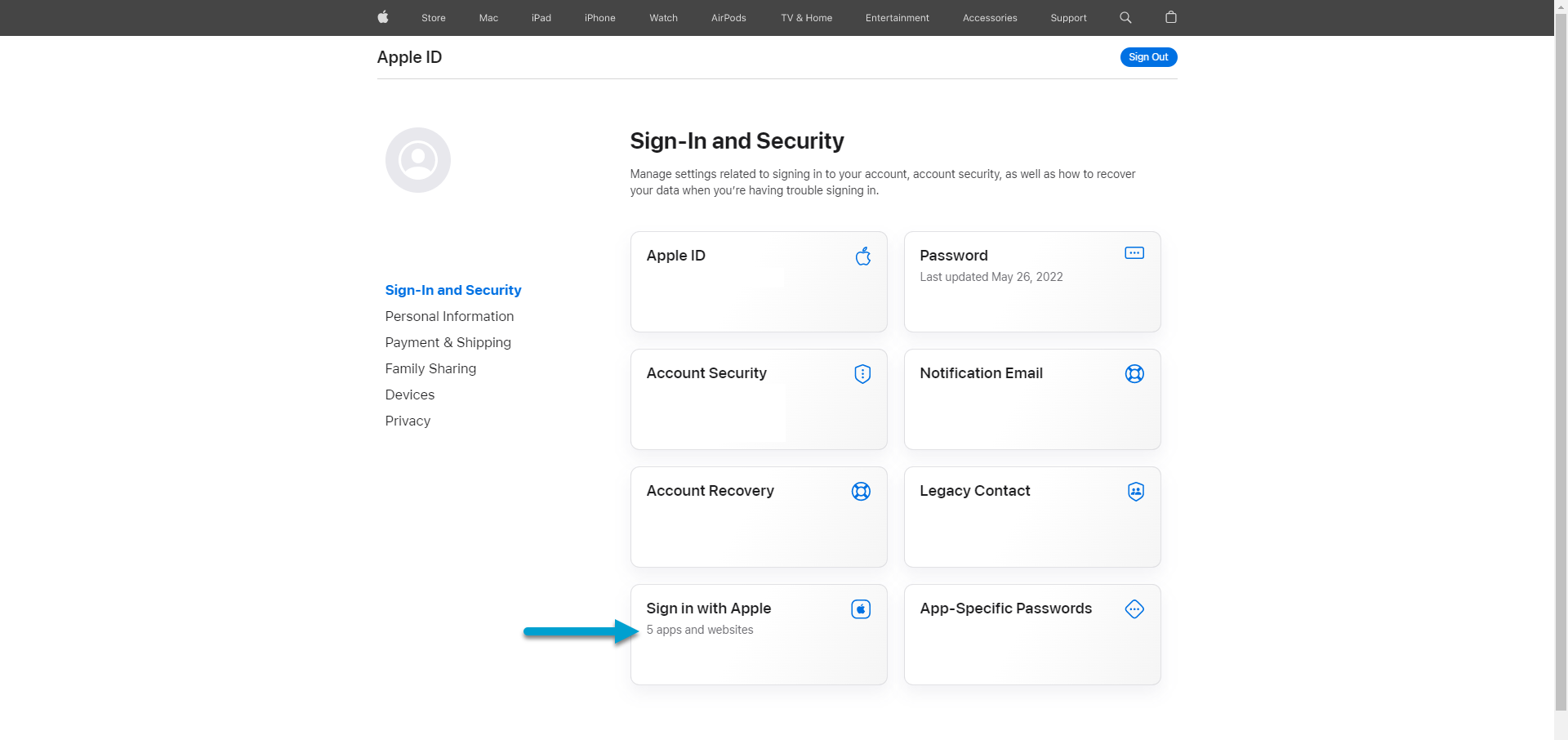
Select Openings Studio.
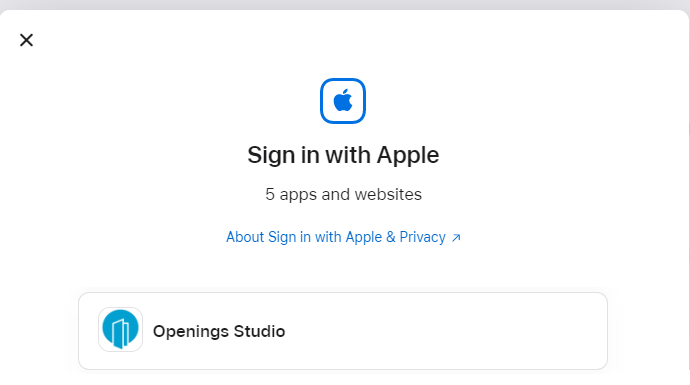
By disabling "Hide My Email" from this app, you will then be able to login to Openings Studio using your Apple iCloud Id.