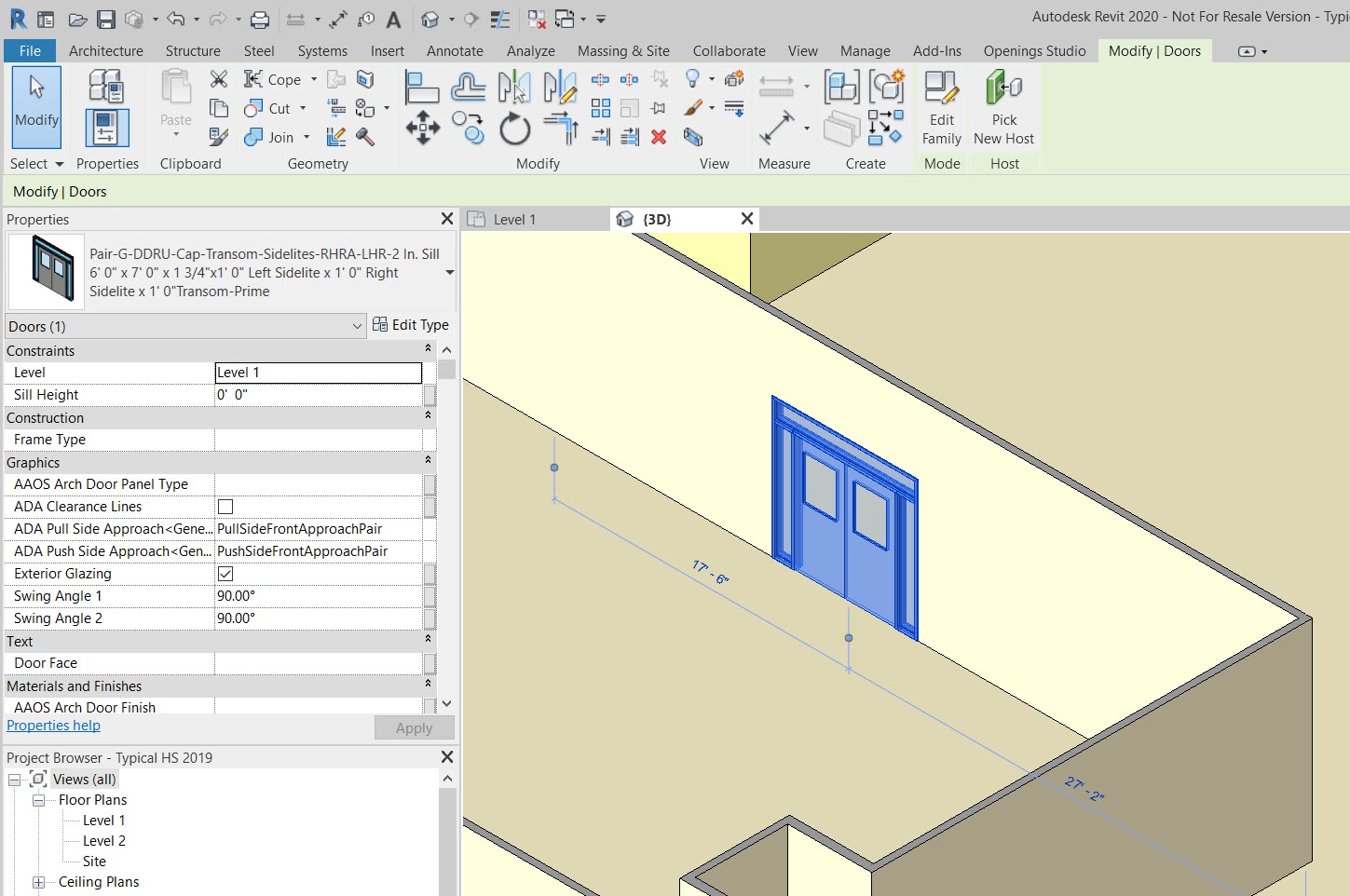To edit an existing door a model, use the Edit Door functionality on the Revit® plugin for Openings Studio™.
1. Open a project in Revit®.
2. Doors can be selected from any Revit® view. Select the door/s to edit.
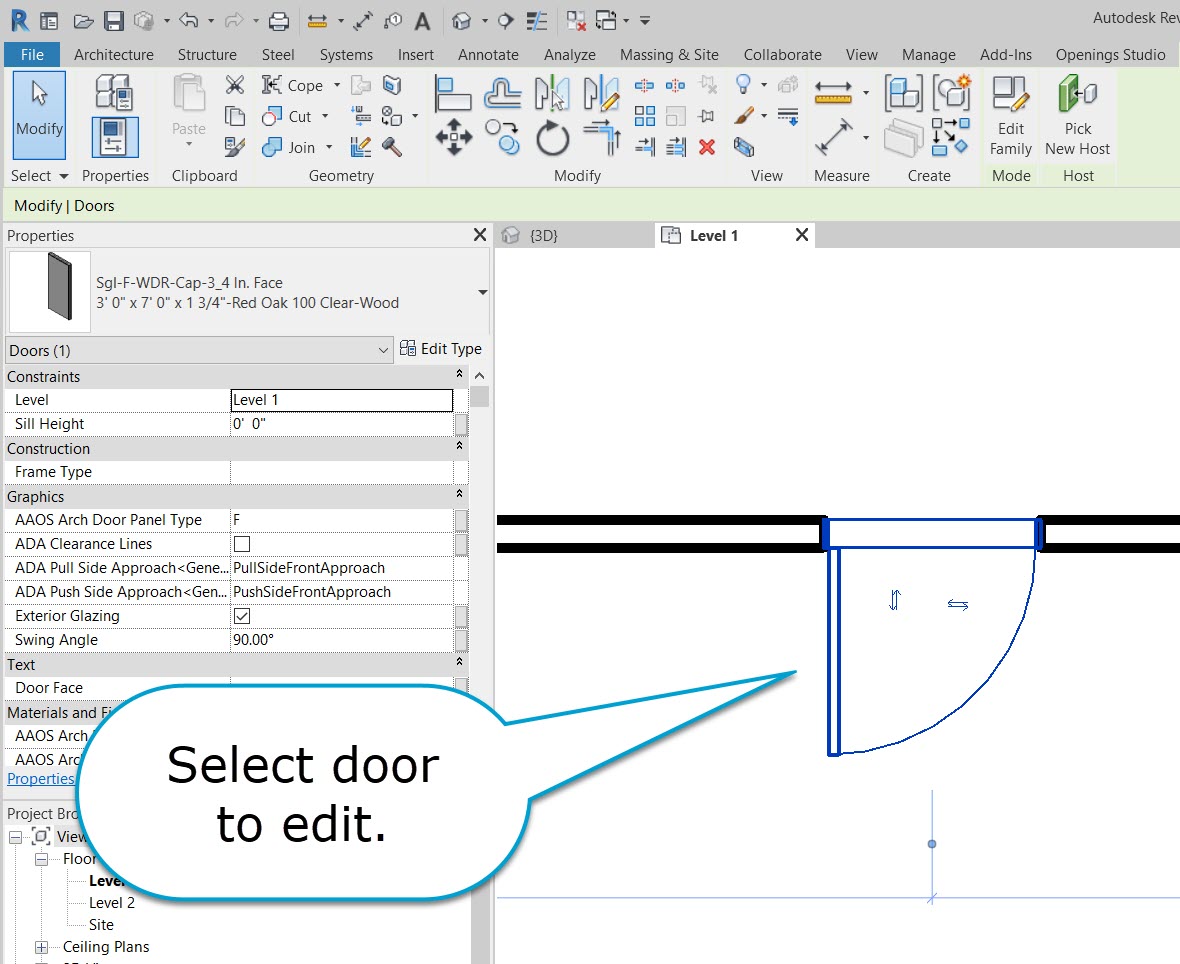
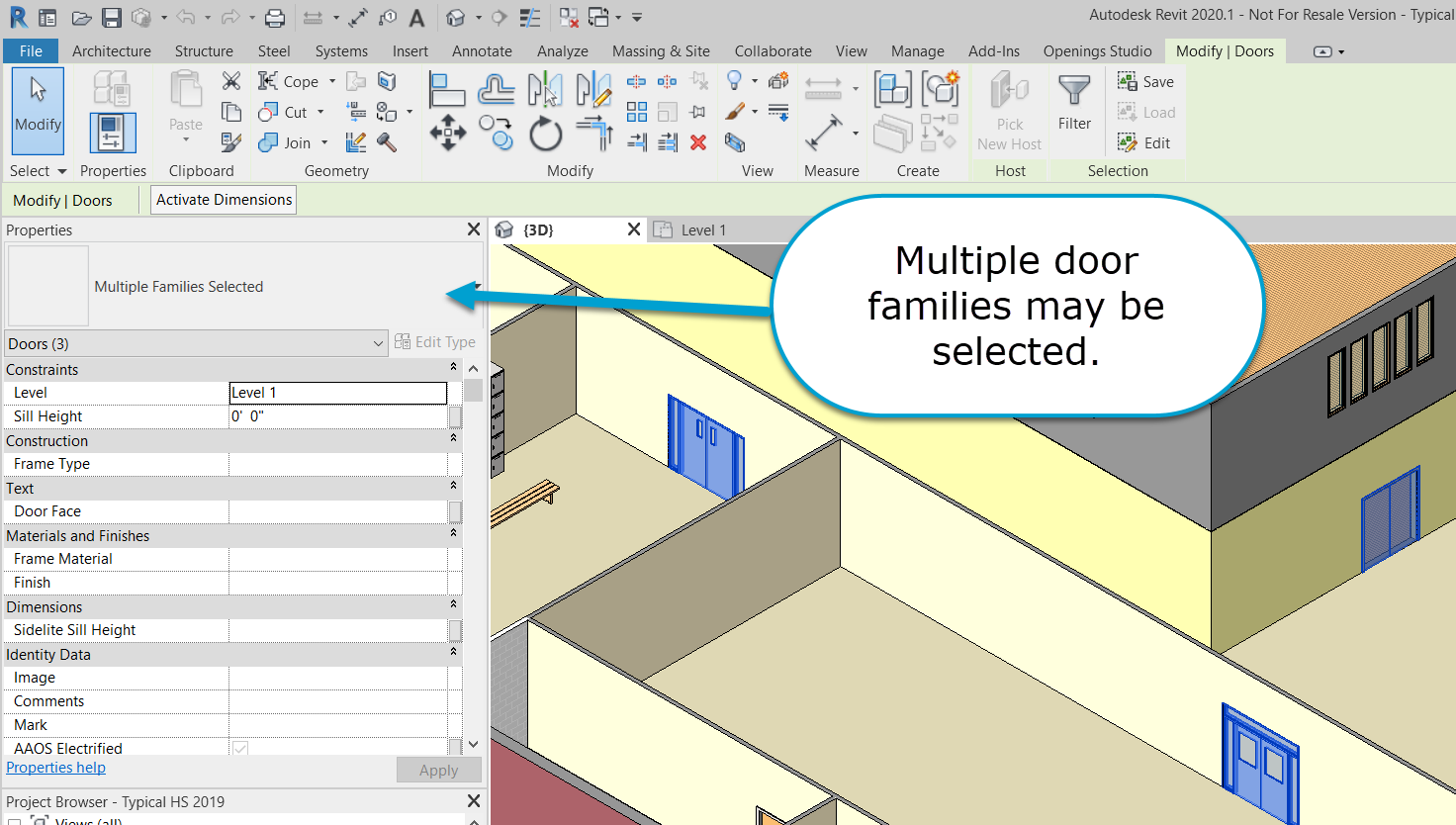
3. Select Edit Door from the Openings Studio™ plug-in menu.
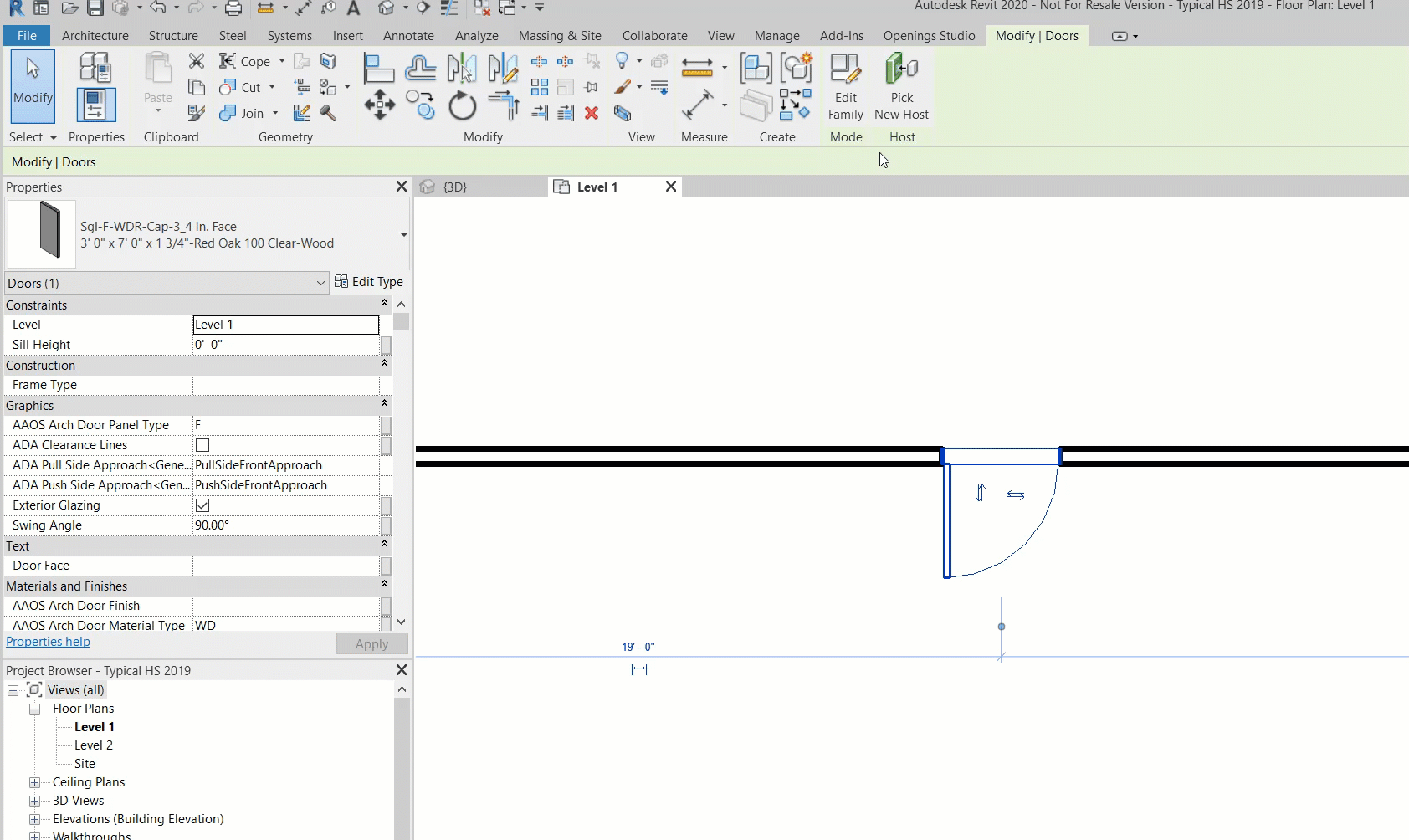
4. The AAOS Openings Editor will display.
5. Edit the door type. To display the current door in the Visualizer, click the Show Current checkbox in the bottom left corner of the Visualizer.
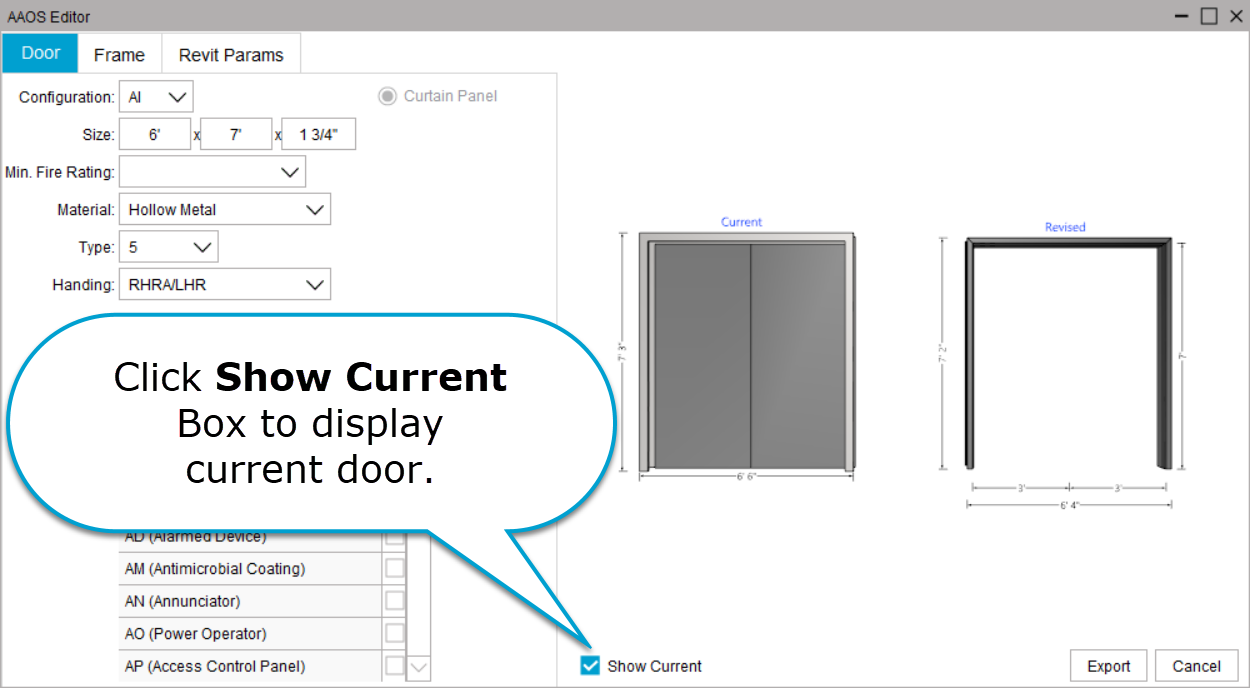
NOTE: When multiple families are selected, no image for the current door will appear in the the visualizer during the editing process.
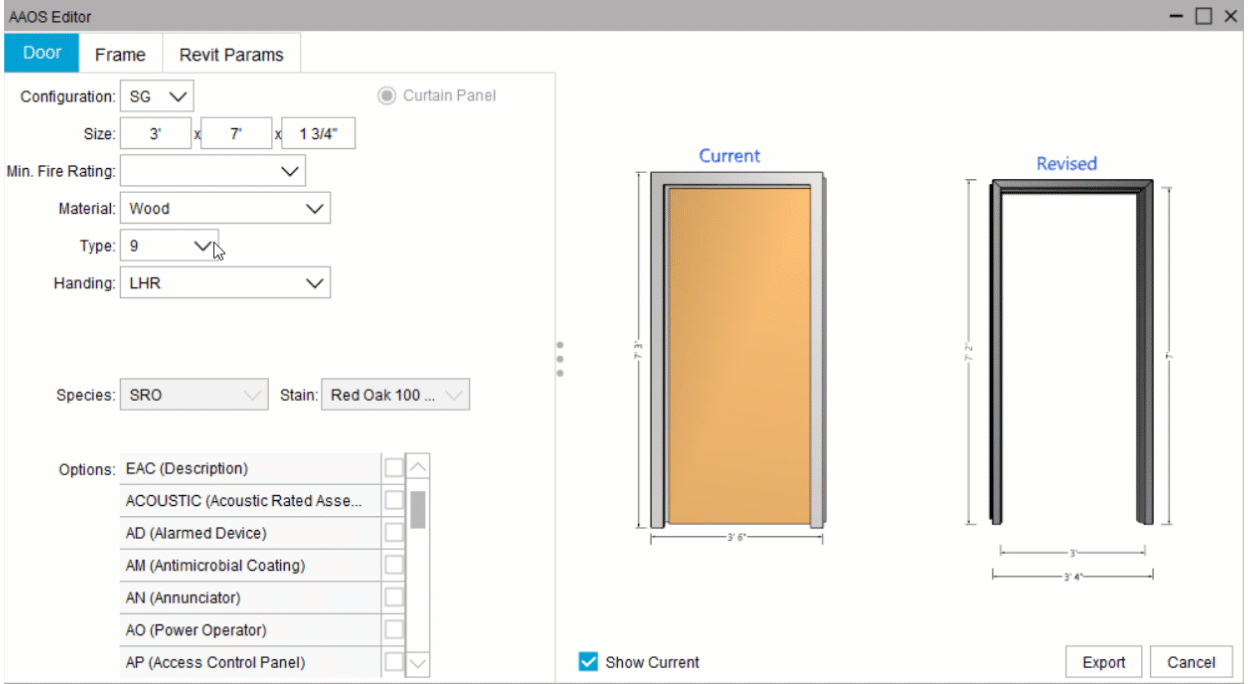
NOTE: When editing a curtain panel, skip to step 7.
6. Click on the Frame tab to make edits to the frame elevation.
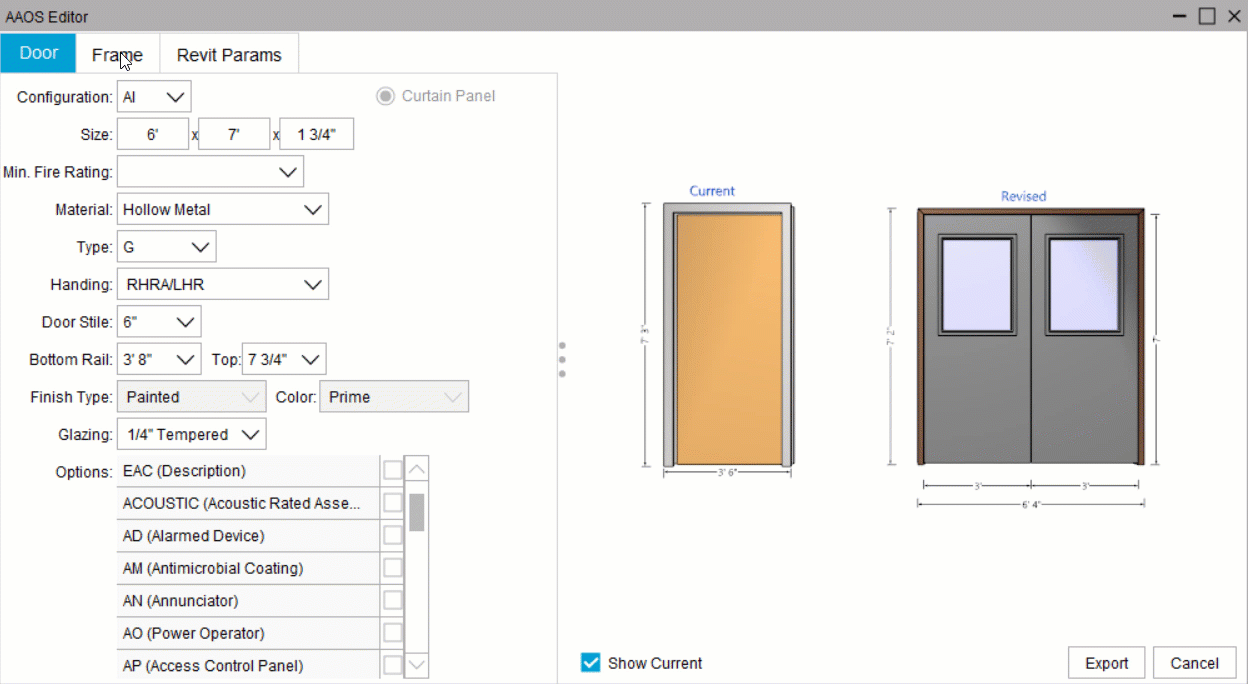
7. Click Export to replace the selected door families in Revit®.
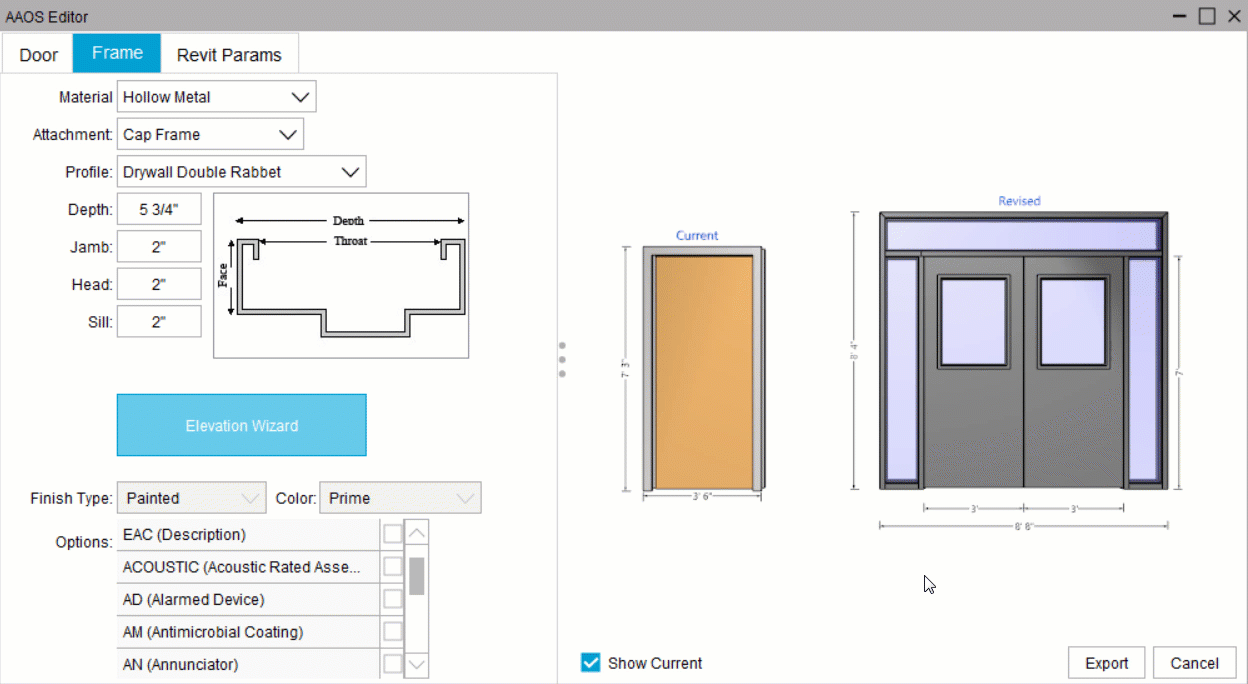
8. View changes to the opening in the floor plan.
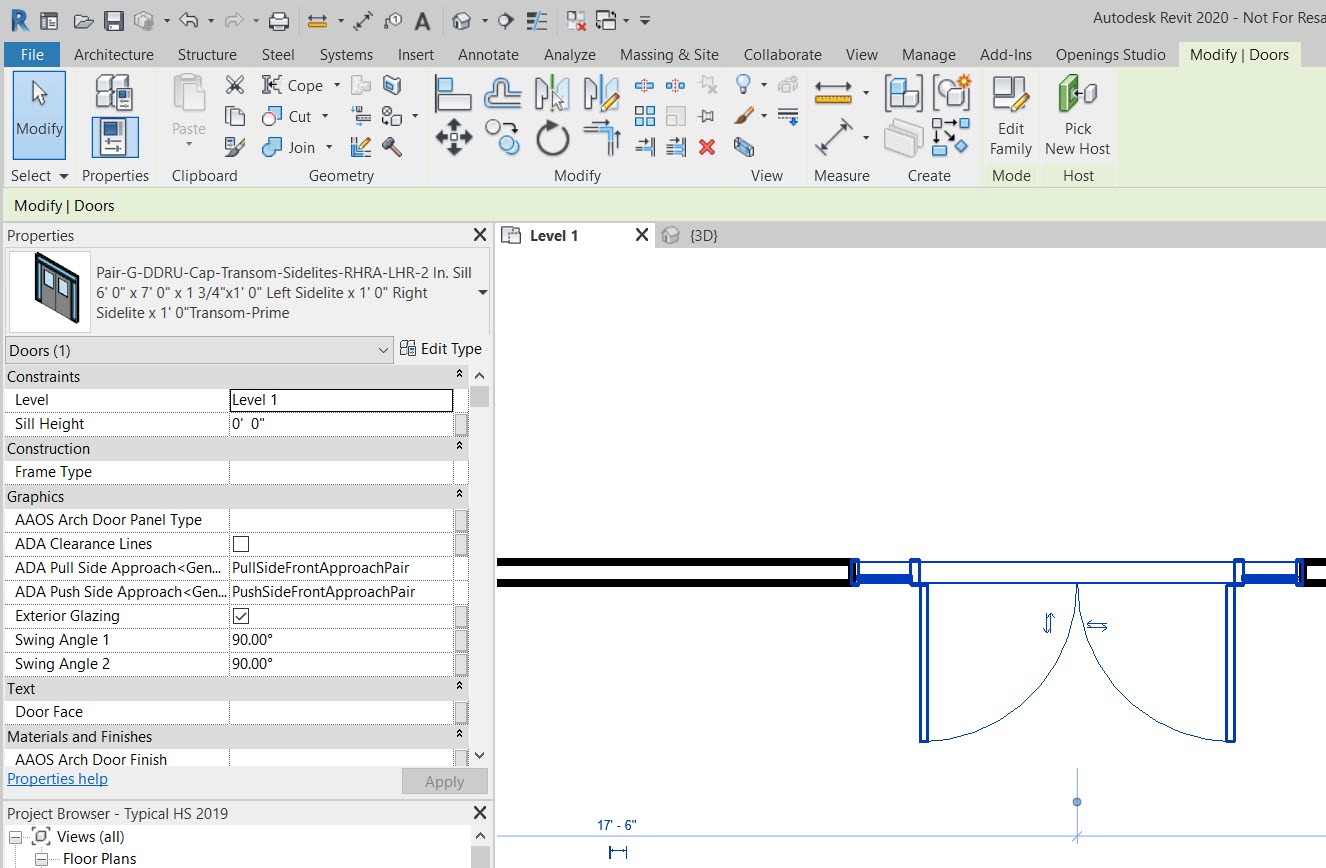
9. Changes can also be viewed in the 3D view.