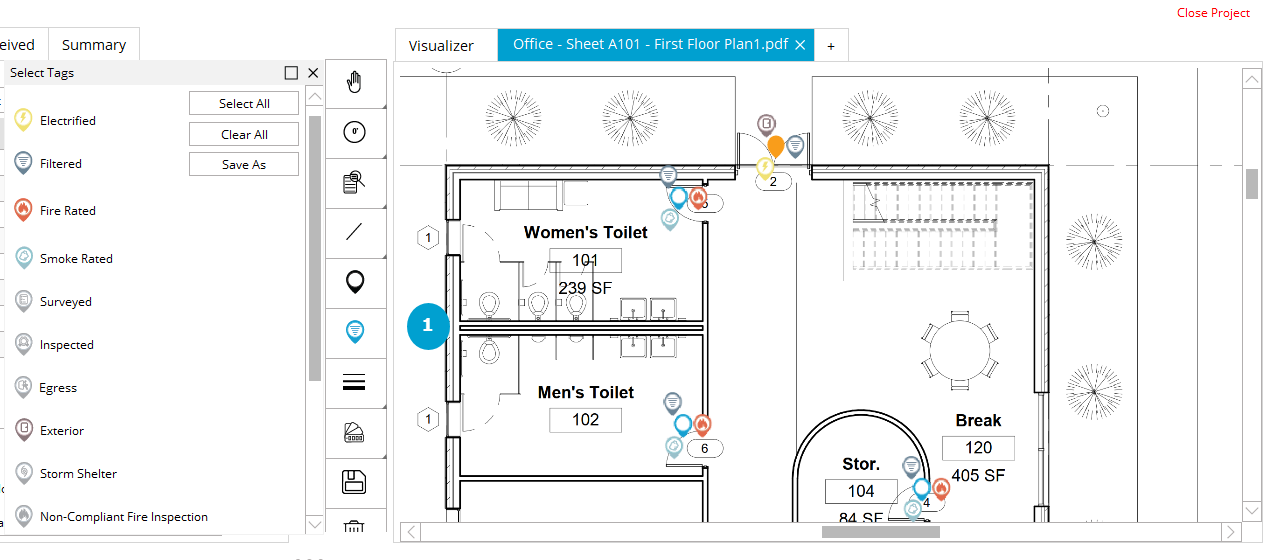Pins and filters in the Visualizer
1. Highlight the door you want to pin in the Door & Frame Schedule.
2. Click the pin button.
3. Click on the plan where you want to drop the pin.
The opening from the Door & Frame Schedule will now jump to that location on the PDF whenever it is clicked.
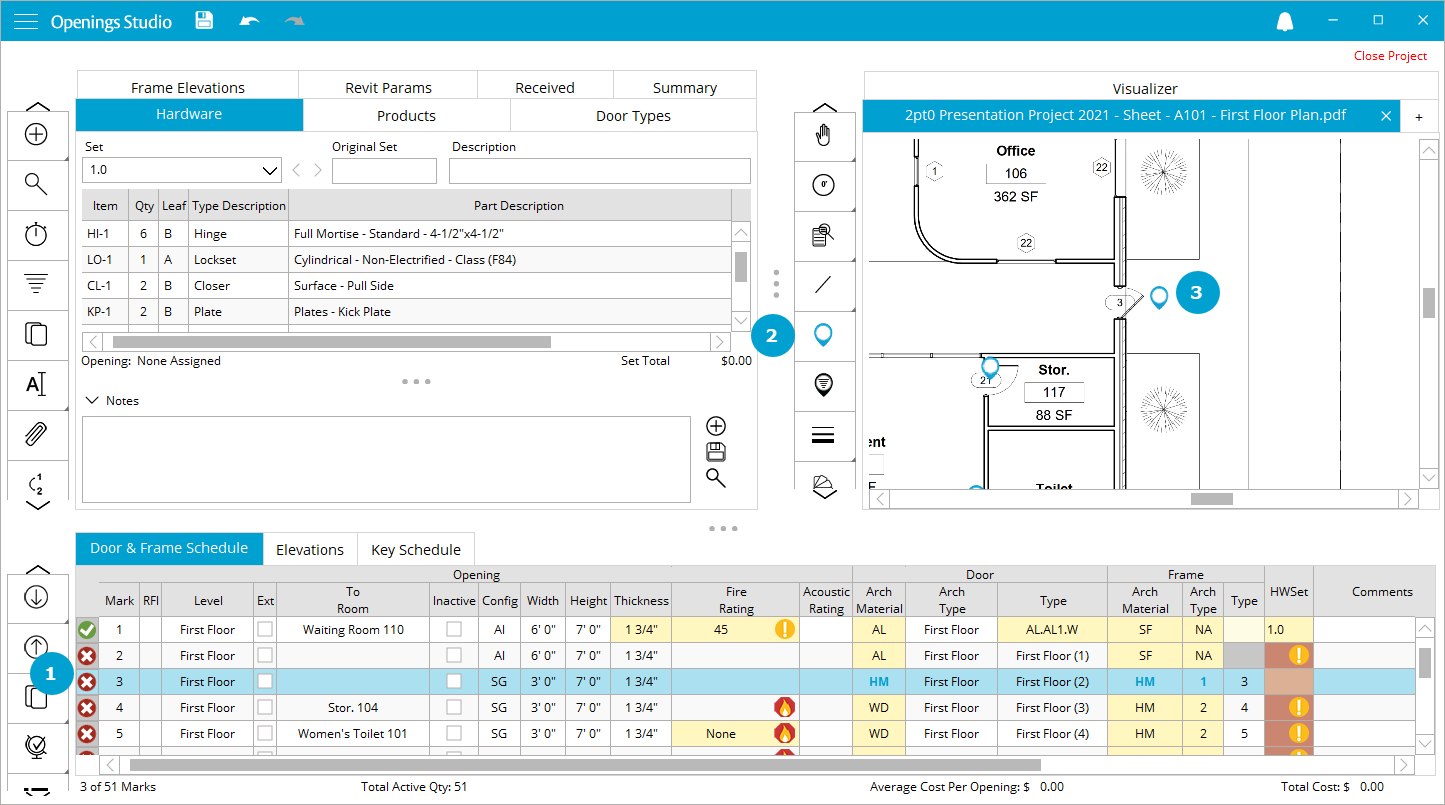
In addition this, if you want to review where you have fire rated doors, or one of the other filters available, use the pin filter button (1) right below the drop pin button. This will change the icons on the PDF to show you exactly where you have fire rated doors, exterior doors, smoke doors or other filtered indicators.