Editing product attachments
To re-use attachments you've previously added to products, start by accessing the Existing tab on the Edit Attachments screen.
1. From the Hardware tab on the Openings Screen, click the Attachment icon and then select View Attachments.
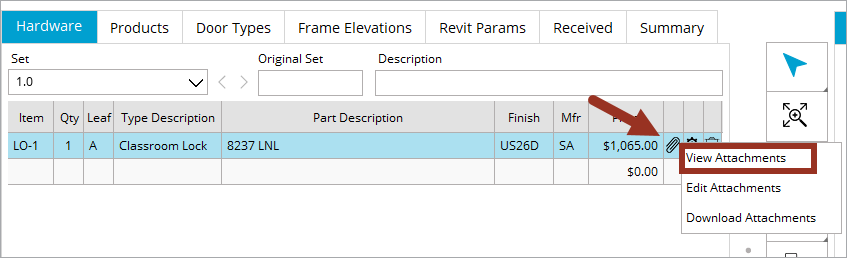
2. To find something you have previously added, click the Existing tab.
3. Highlight the attachment you want to edit.
4. Click the Arrow icon to add it.
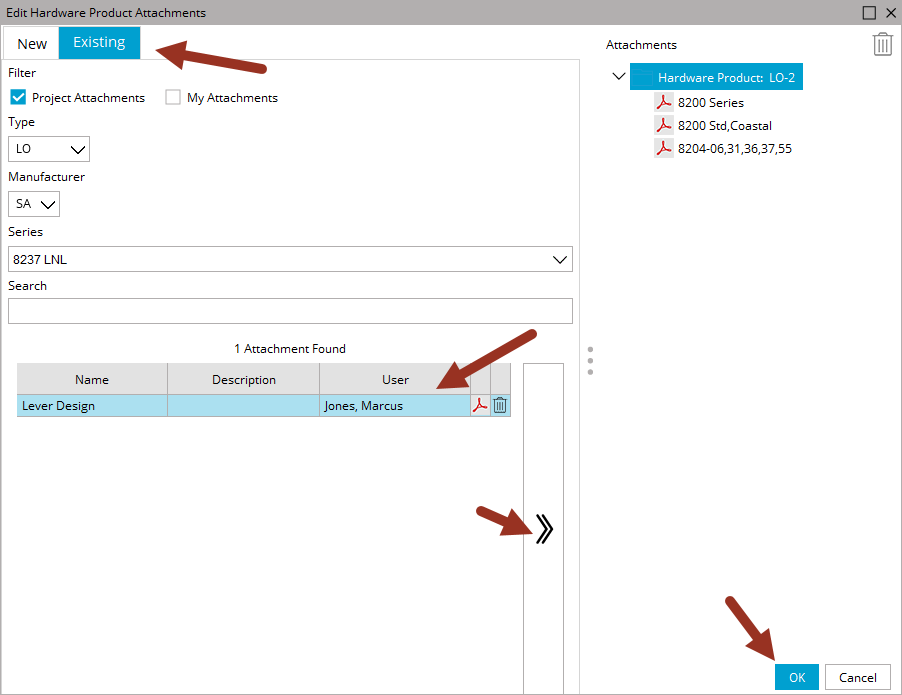
If no results are found, try changing the checkboxes and the selections.
Selection Tips!
| Checkboxes and Fields | Uses |
|---|---|
| Project Attachments checkbox | Displays documents that all users have uploaded to this project/library. |
| My Attachments checkbox | Displays documents you have uploaded to any project/library. |
| Project Attachments and My Attachments | Documents only you have uploaded to this project/library. |
| Type field | Use the drop-down to pick a new product type, or clear it with your backspace key to widen your results. |
| Manufacturer | Works the same as Type. |
| Series | Informational only, does not change the search results. |
| Search | Use this to narrow down the attachment list displayed. |
