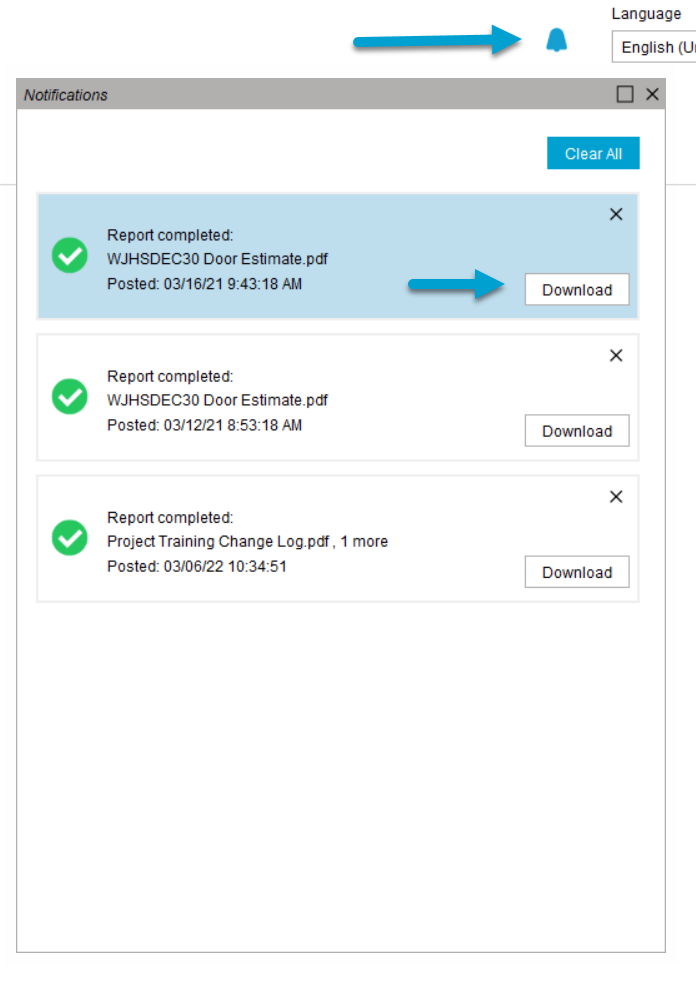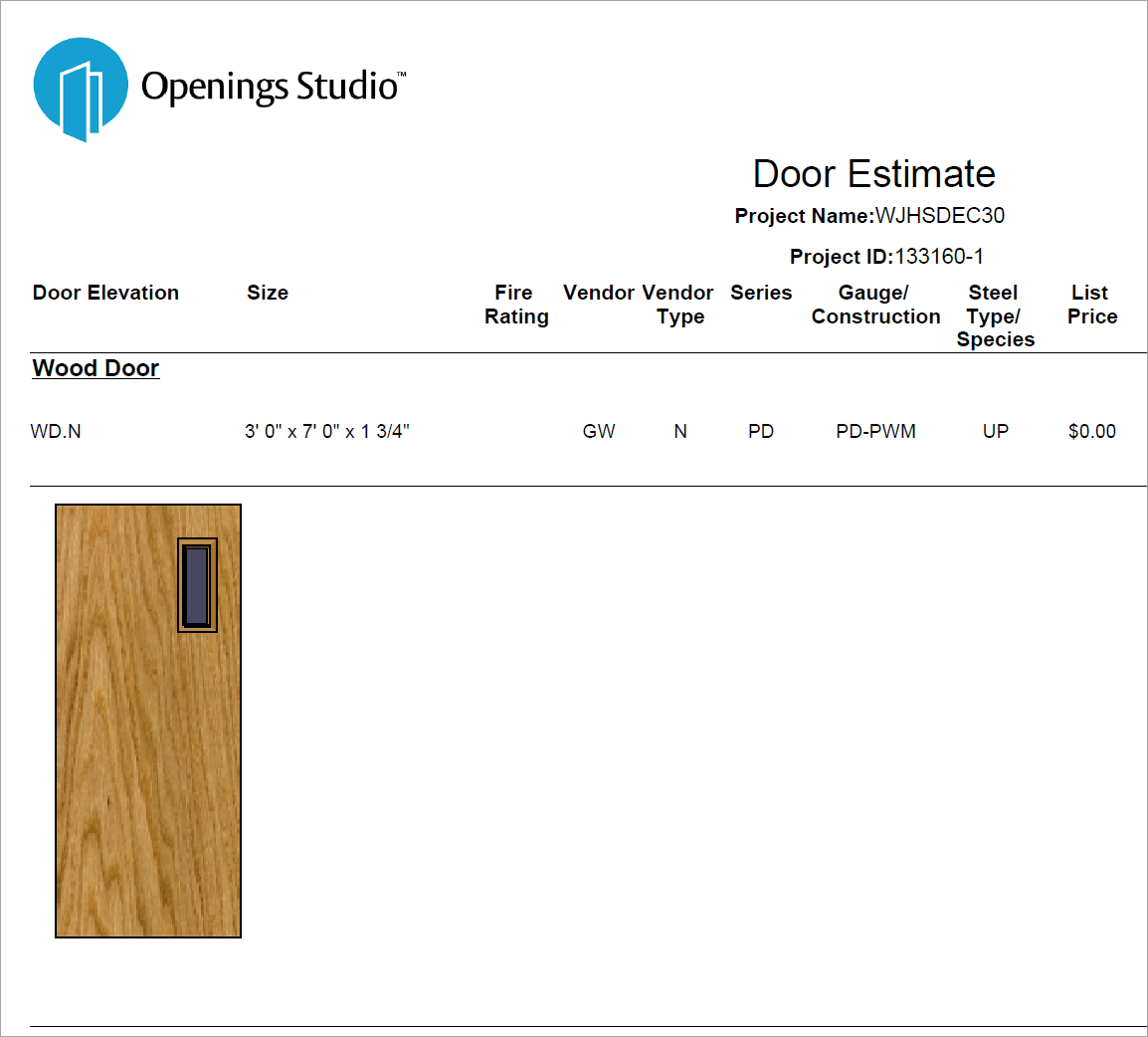Uploading Visualizer images to reports
To upload openings images from the Visualizer to reports, go to the Door & Frame Schedule on the Openings screen.
Important!
Verify openings are visualizing as expected before running this report. Images will appear in reports exactly as they display in the Visualizer. In other words, results match the Visualizer.
1. Hover on the Reports icon in the toolbar and click on Upload Visualizer Images.
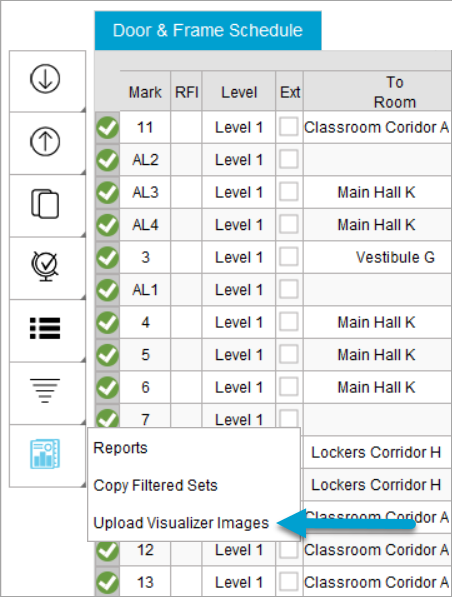
2. Click on Reports in the toolbar.

3. Select a report that allows Visualizer images.
4. Under Parameter, change the value to True for Show Door Images.
5. Click Create Reports.
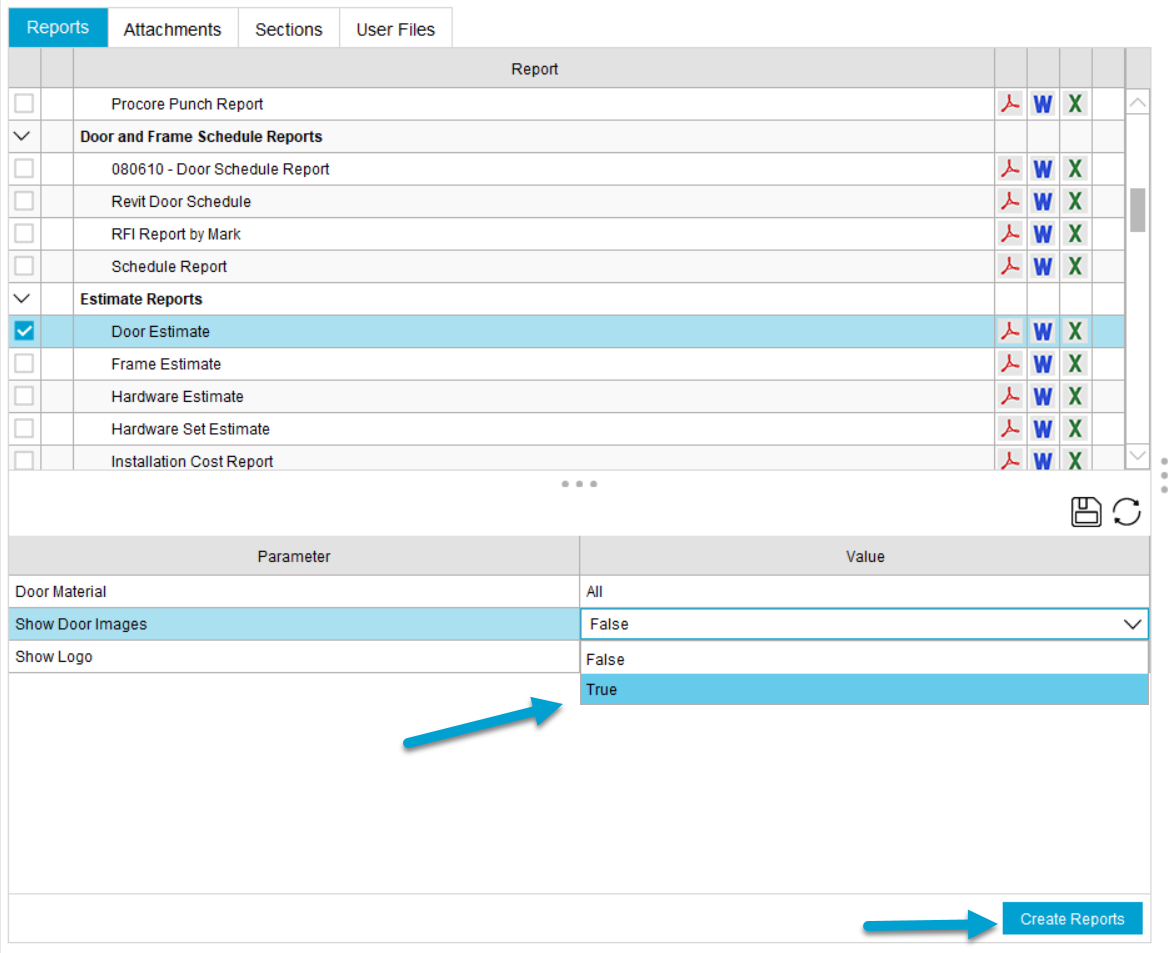
6. Select an output format for the report.
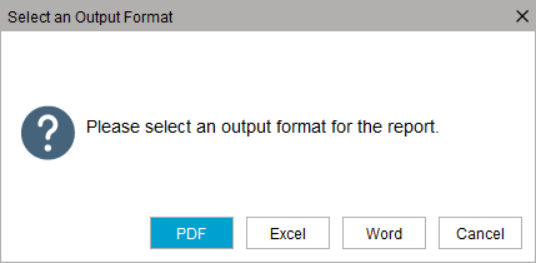
7. A warning window will display, click Yes.
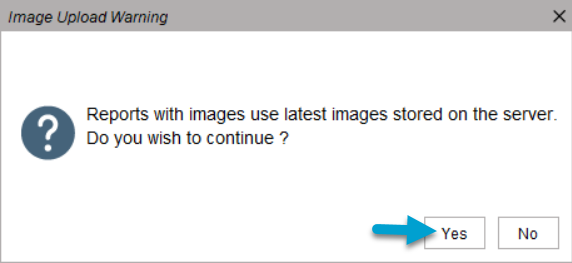
8. Go to the Notifications icon and download your completed report.