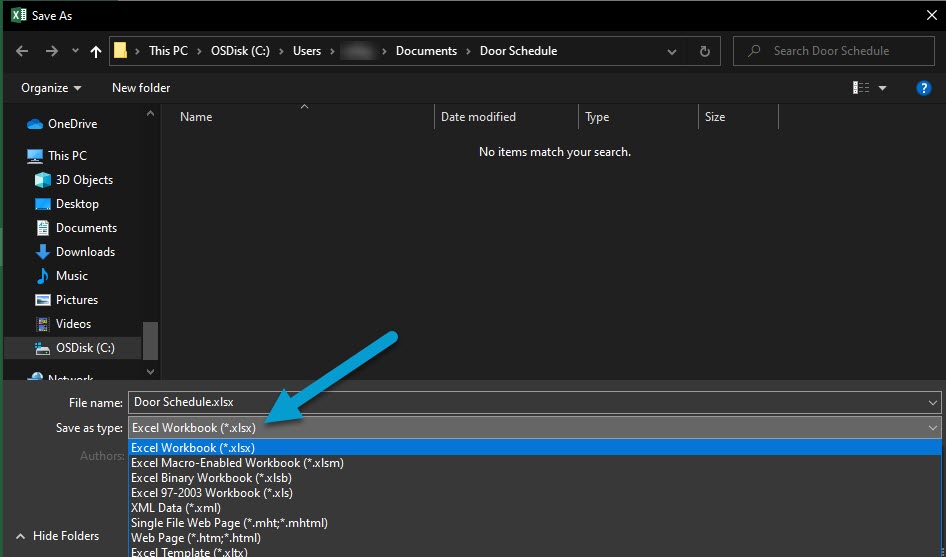How can I get an Excel door schedule from Revit®?
Export any schedule from Revit to Excel easily with these steps.
1. Open the schedule in Revit in active mode. If you open from a sheet, double click it to activate it.
2. Go to File and then to Export.
3. Scroll down to Report and select Schedule.
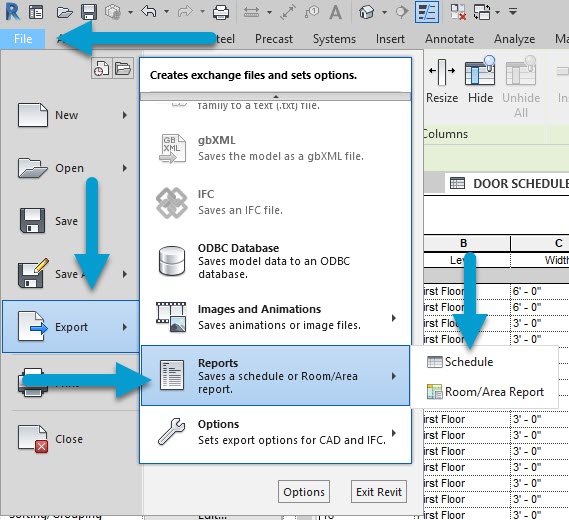
4. Choose where to save the file. It will export as a text (.txt) file.
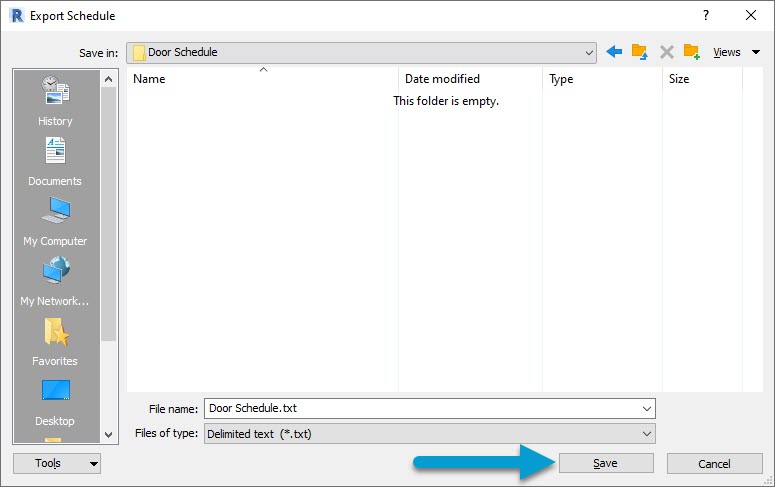
5. Select OK to all the default options on the Export Schedule screen.
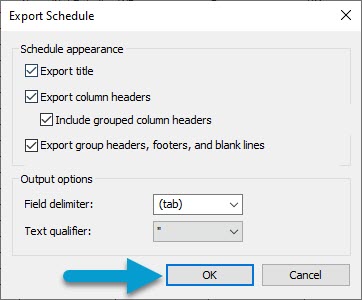
6. Open Microsoft Excel, then click on Open.
7. Switch the file type to All Files or Text Files and navigate to the saved file (step 4) and open it.

8. This will prompt a Text Import Wizard. Click Finish to close it.
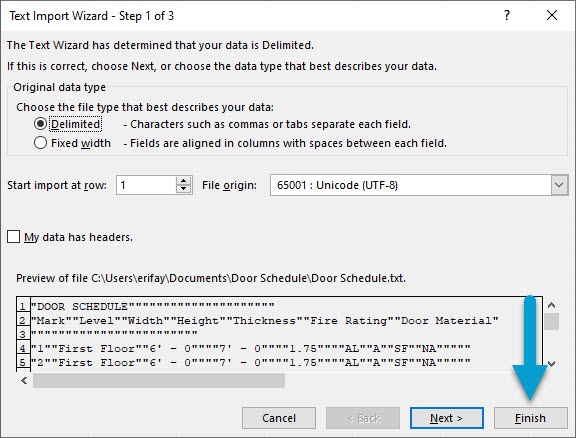
9. Now the door schedule is in Excel.
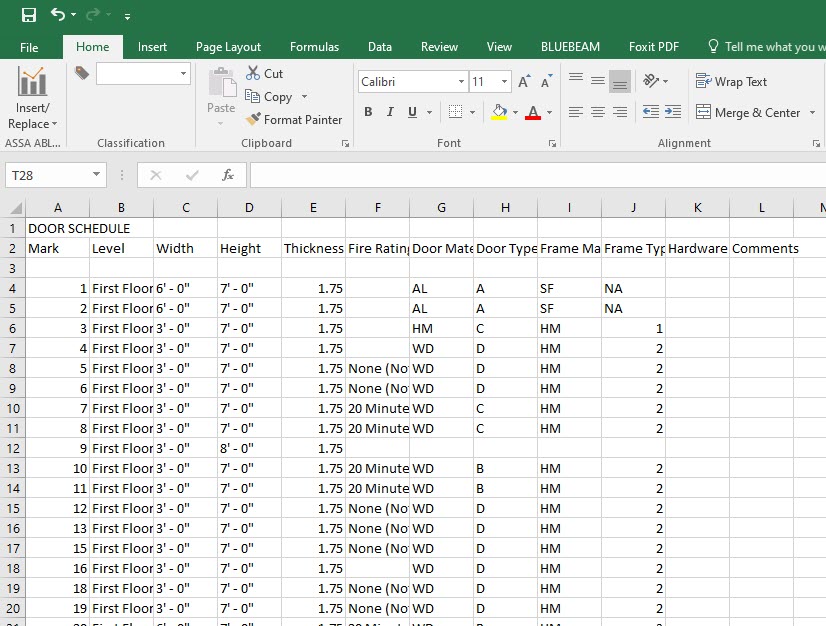
10. Saved As an Excel document (.xlsx) to keep it in the correct format going forward.