This feature allows the user to quickly see the openings on a level by selecting the filter icon in the Plan View toolbar.
1. Open a new tab in the Visualizer and select a plan view.
2. Click on the filter icon in the Visualizer toolbar.
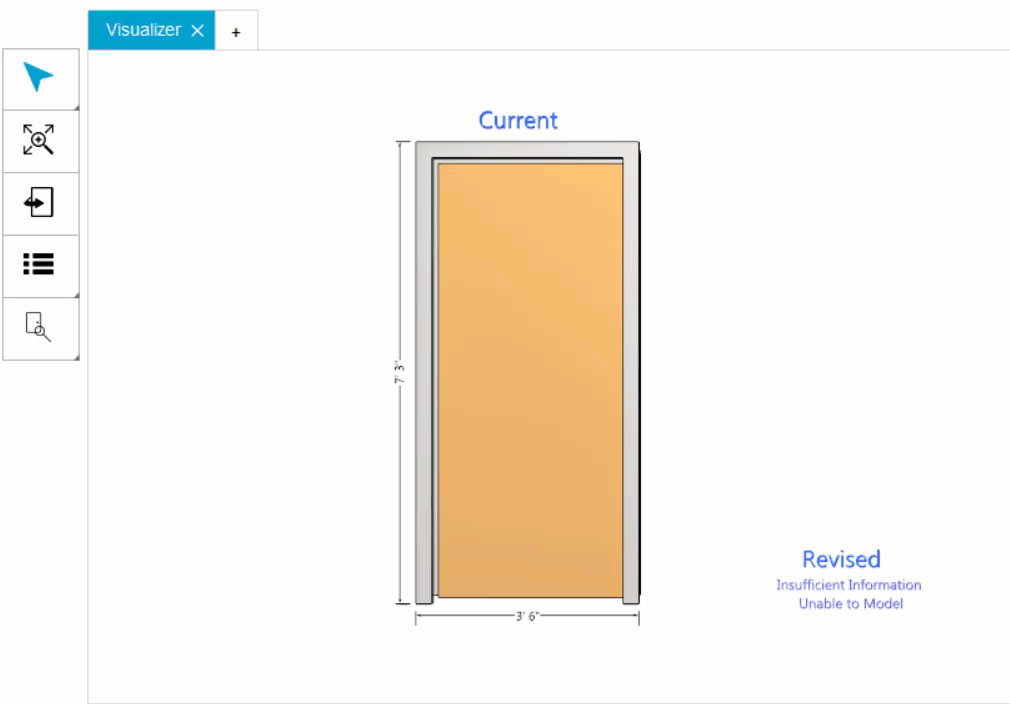
3. The Door & Frame Schedule will display the openings from the the selected plan view.
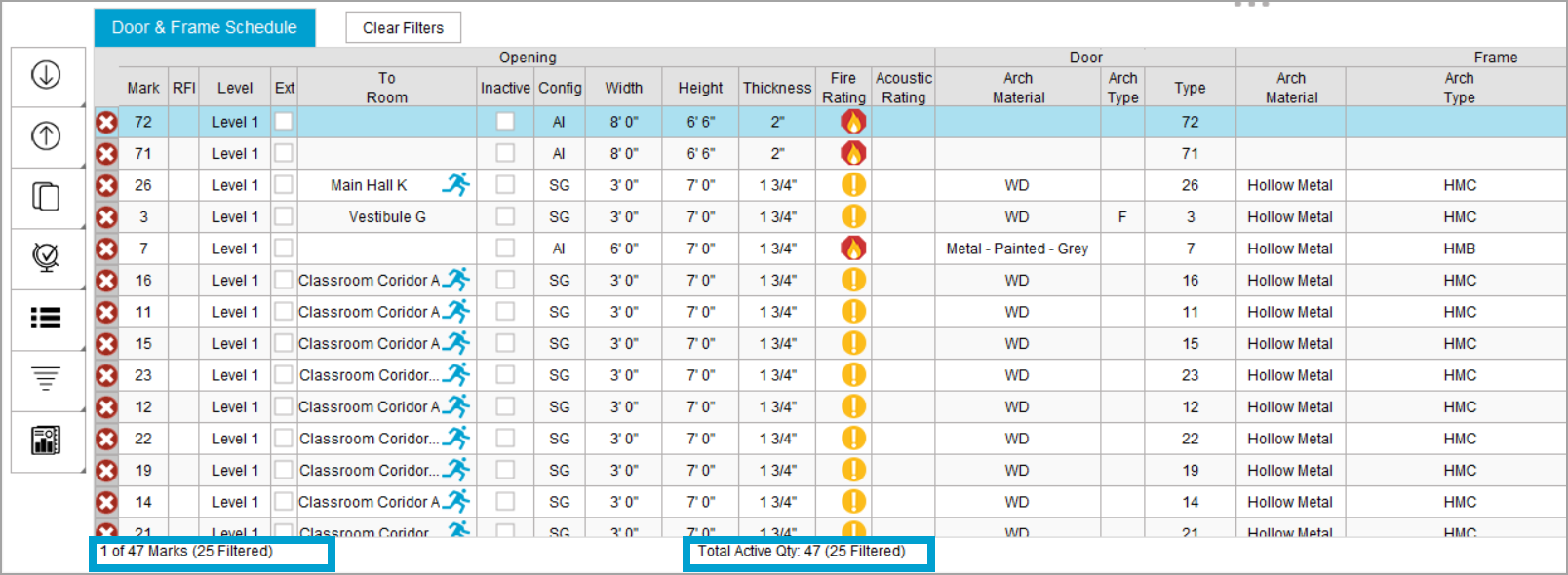
4. To remove the filter, click on the filter icon.
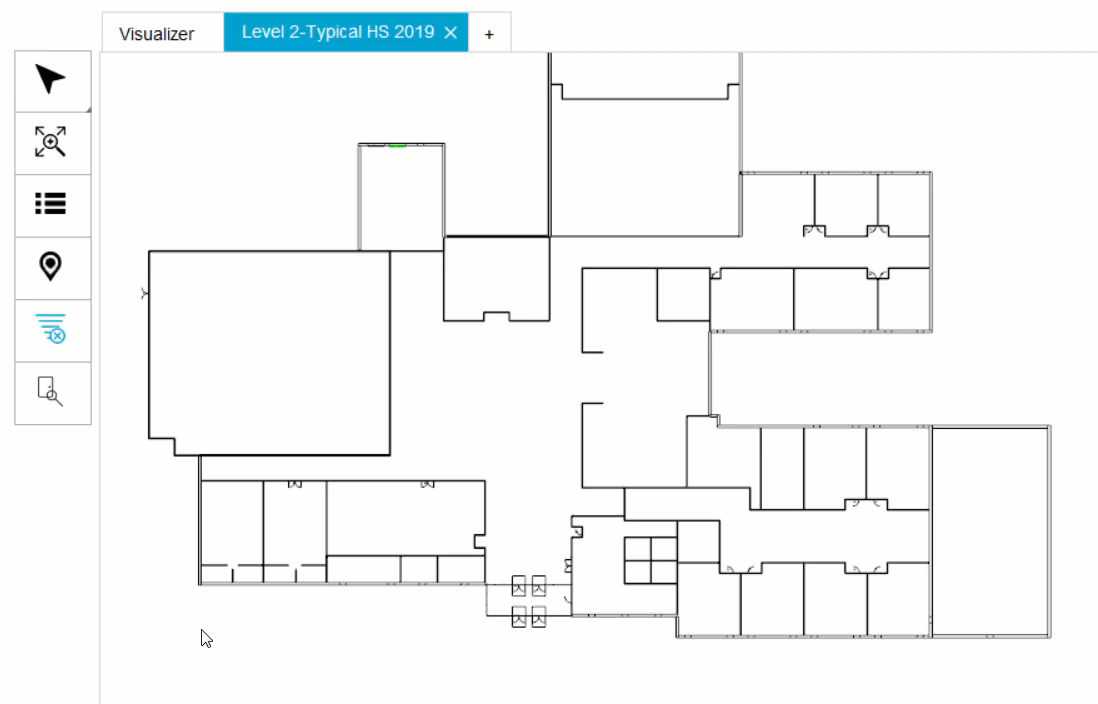
Related links
