Follow these steps to copy pins between two PDF documents.
In the Openings screen, navigate to the Visualizer area and click on the + and open the PDF you have already pinned.
If you make any changes to the document, be sure to click save before continuing to the next step.
Next, hover over the pin icon on the left toolbar and select Copy Pins.
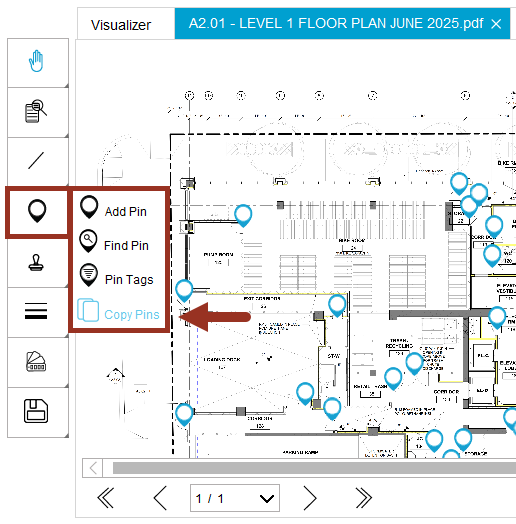
- A window will appear asking you to select two documents.
First, select the document that has pins on it.
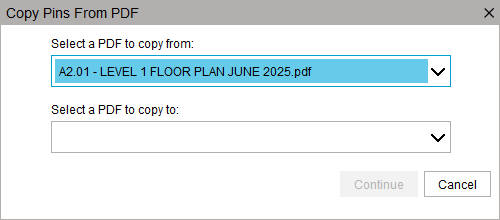
- Second, select the document that needs pins copied onto it.
You can use the Choose File option to browse for a document on your computer.
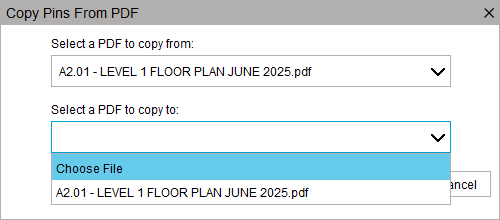
Click Continue once both documents are selected.
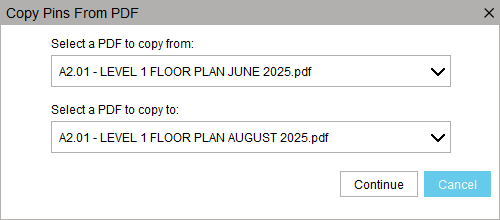
A window will appear for re-naming the second document if needed. Click Save to continue
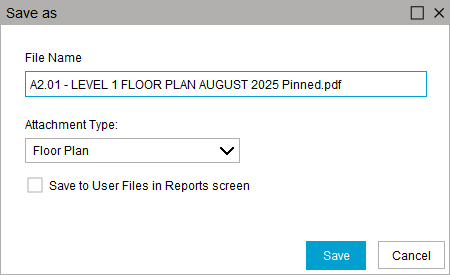
You will be asked if you need to save the first PDF, just in case this was missed in Step 1.
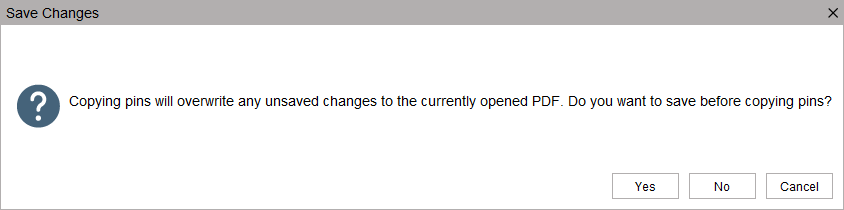
After the save screen, the pins will start to copy. This process may take a few minutes to complete, based on the size of the PDF and the number of pins.
A Success message will appear once the pins have been copied.
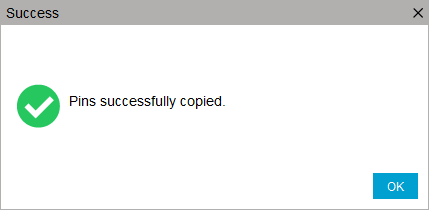
You can click on the + in the Visualizer section to then open the second PDF that should now contain copied pins.
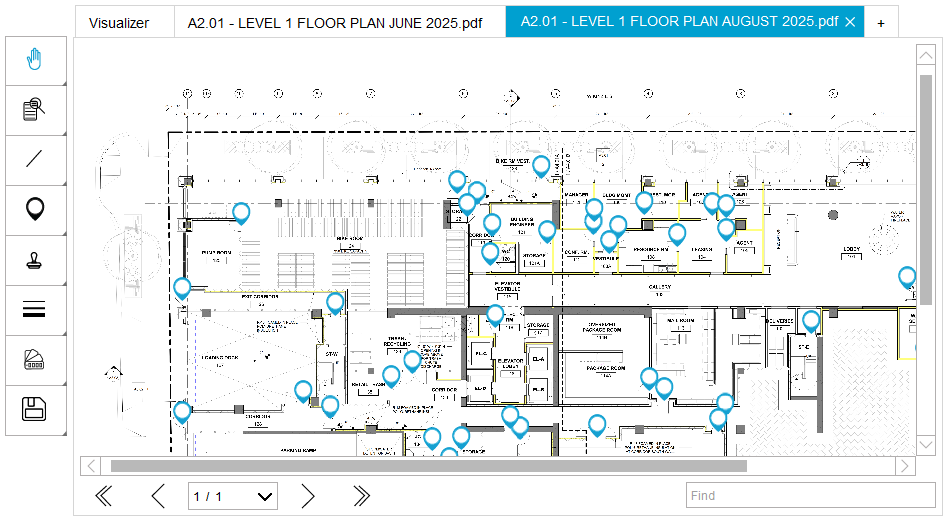
Related Links
PDF pin drop keyboard shortcuts
