This process describes how to add new files attachments to a project through the Visualizer.
1. In the Visualizer, click on add a new tab.
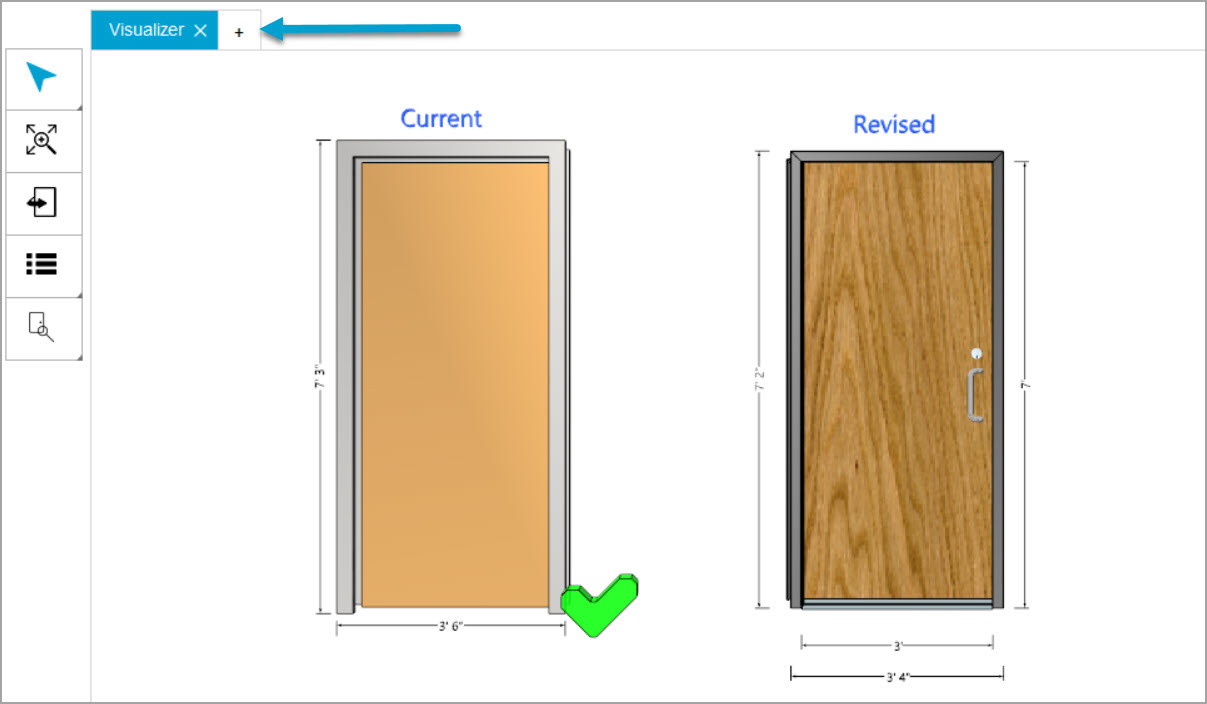
2. Under PDF Views, select Import New PDF.
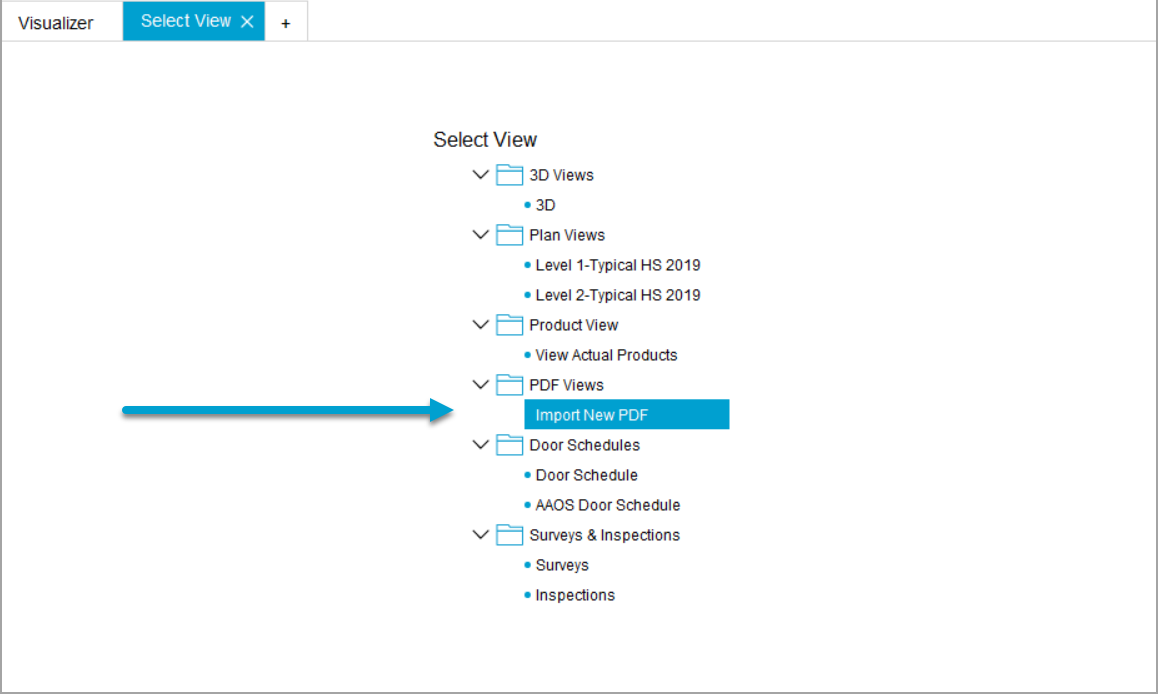
3. Then select which files to import. Multiple selection can be made by using quick keys CTR+Select (mouse-click) to select and deselect. Then click Open.
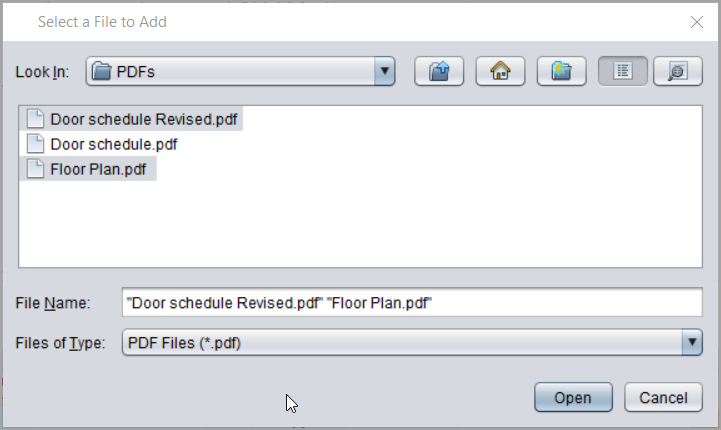
4. Choose the attachment type.
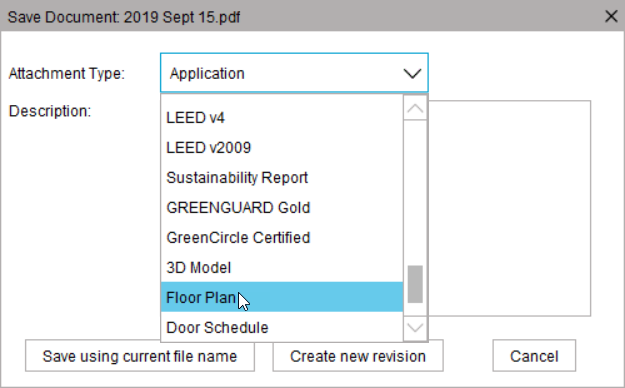
5. Choose Save using current file name to import the file. Select Create new revision to add a new revision of the file.
6. A confirmation message will display.
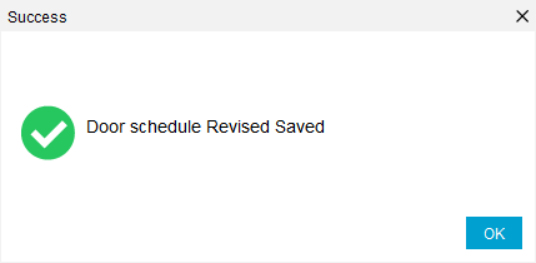
7. If multiple files are selected, the user will be asked to repeat steps 4 and 5 for each file.
