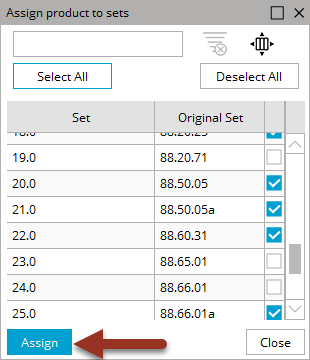If you want to assign a single hardware product to multiple hardware sets at one time, follow these steps.
1. In the Quick Set screen, find the product you want to add and click the ![]() icon.
icon.
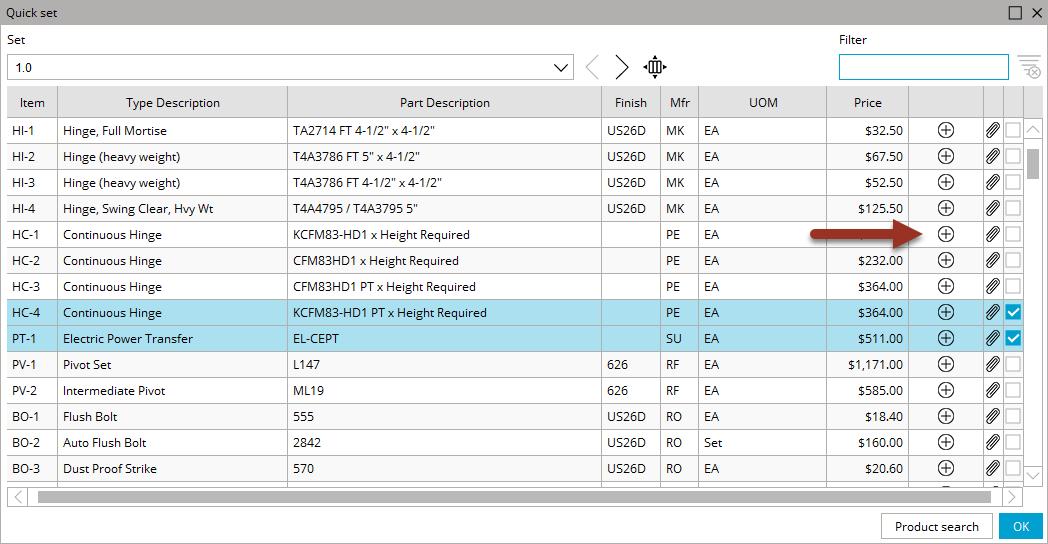
2. A list of all the hardware sets in your project will appear. If any of the sets already contain the product, the sets will be check marked to show where they are used.
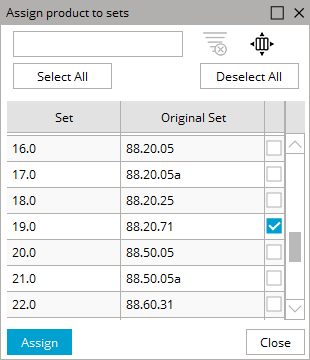
3. You may add or remove products from sets using the check marks.
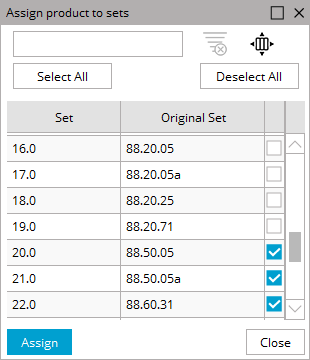
4. Use the filter text box at the top to narrow down your list of sets, if needed.
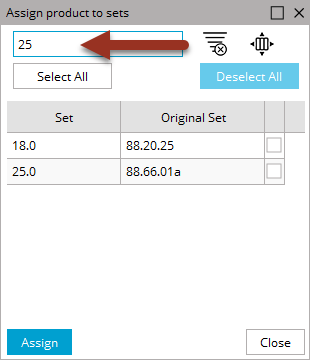
5. If you use Select All, only the sets that are visible will be checked. Deselect All has the same functionality where it will only apply to visible sets.
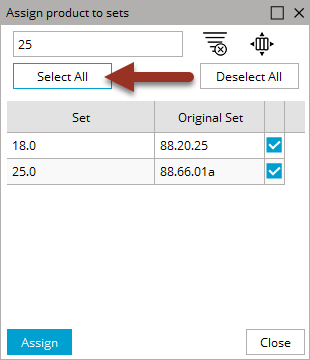
6. When you are done with your selections, click Assign. All selected or de-selected sets will be updated.