Offline Mode in the mobile app can be initiated one of two ways:
If your device recognizes poor or no internet connection, it will prompt you automatically.
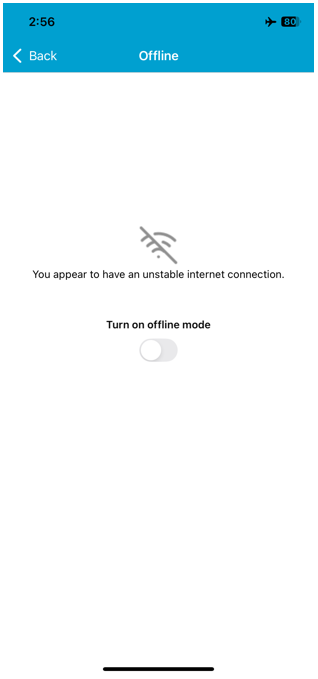
- After loading the Openings screen in the mobile app, it can be manually enabled via the hamburger/navigation menu. Follow the steps below to learn about how to enable it manually.
First though, it is important to note that some features in the mobile app are only accessible with an internet connection. Here is a list of some of the features or items that will be disabled in offline mode:
- Accessing or creating new projects
- Turning worksharing on/off
- This includes checking out doors. Check out all doors while on a reliable internet connection.
- Opening PDFs that have not been downloaded to your device
- Opening catalog pages or other web-based attachments
- Viewing previously synced images
- Scanning previously synced smart tags
- Running reports
- Syncing
To enable offline mode, take the following steps:
Open a project and tap on Openings. This will load the list of doors in the project onto your device.
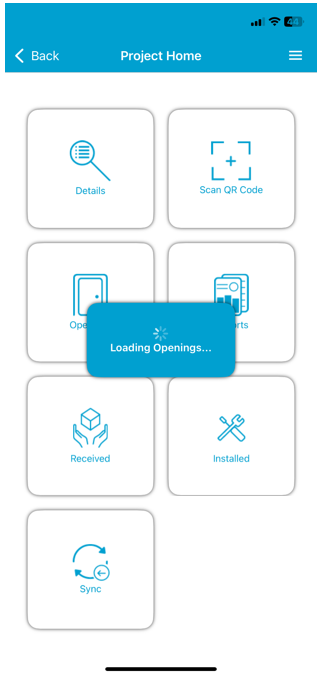
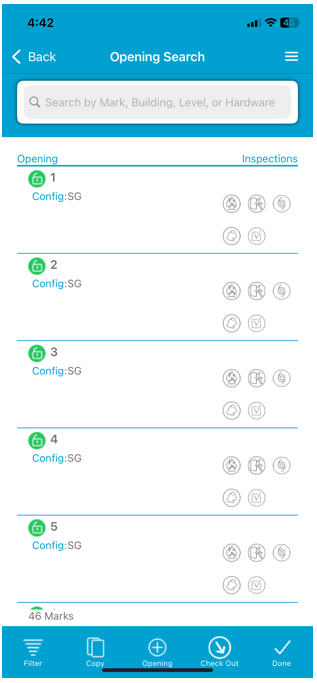
If this is a worksharing project, check out the doors you are planning to work on now.
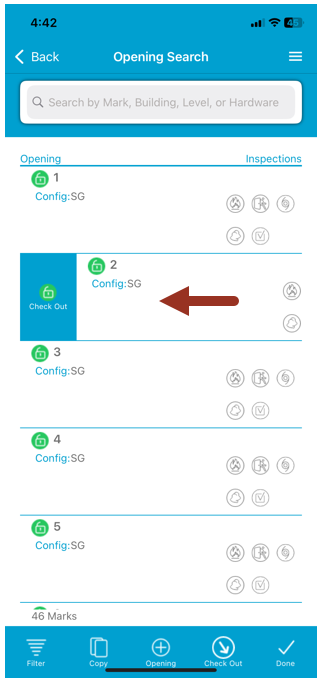
If you have any PDF floor plans that you would like to access while you work, go to the hamburger/navigation menu and tap on Plans and then Download All to load them onto your device. Tap Done when complete.
Note: Only plans that are loaded into the Openings Studio desktop application will exist here.
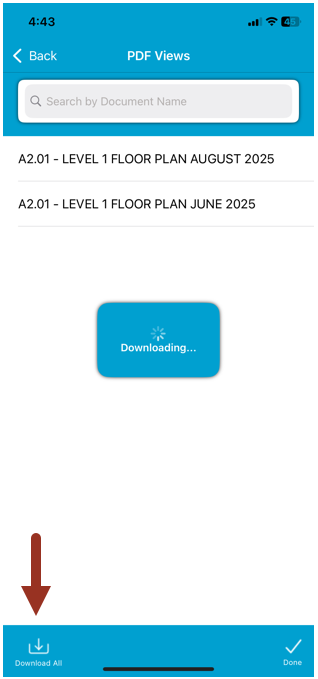
Return to the hamburger menu and toggle Offline Mode on. You will receive a warning about some features being disabled. Reference the list at the top of this page for those features.
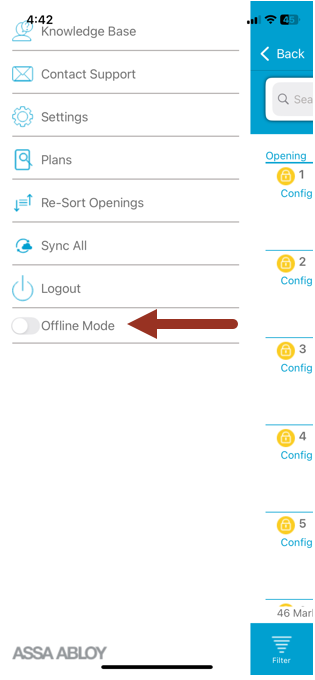
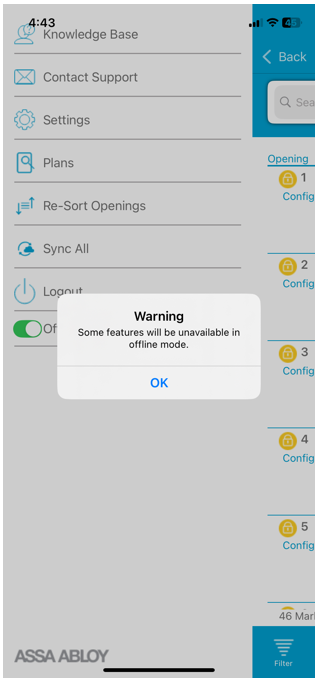
You can now proceed with working in the mobile app. A yellow bar will appear across the top of the Opening Summary screen to remind you that you are in Offline Mode:
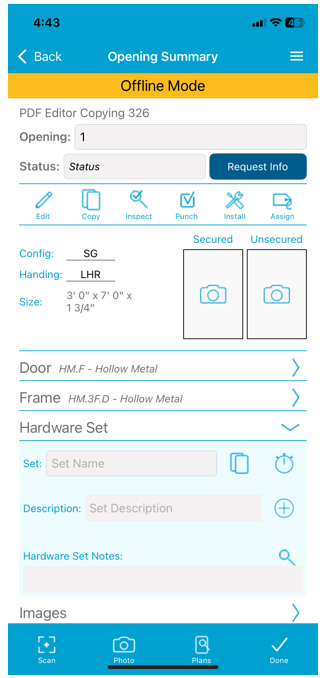
If you have pictures that were previously synced, you will see a generic placeholder images with a line through them. This means there is an image already there, it just cannot be viewed when offline.
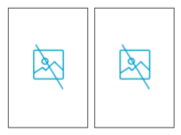
- When are you are ready to sync your collected data, ensure you have a stable internet connection and turn Offline Mode off in the hamburger menu. The disabled features will automatically re-enable, including syncing. If you are planning to keep working in Offline Mode after a sync, repeat steps 1, 2, and 3 as needed.
