Users may see the analyze wizard compressed or sized in a way that makes it difficult to use. This is frequently seen with 4K monitors, but sometimes other users see it too.
To correct this, you may need to re-configure the settings so you will be able to work with Openings Studio plug-in within Revit.
With no Revit sessions running, right-click on the icon that launches Revit and select Properties:
Taskbar icon
Desktop icon
On the next screen, select the Compatibility tab and click on “Change settings for all users” button at the bottom:
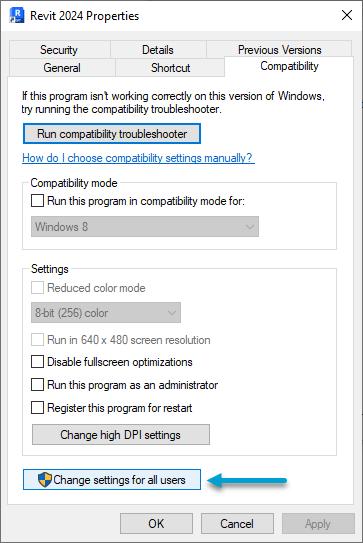
Near the bottom of the next screen, click on the “Change high DPI settings” button:
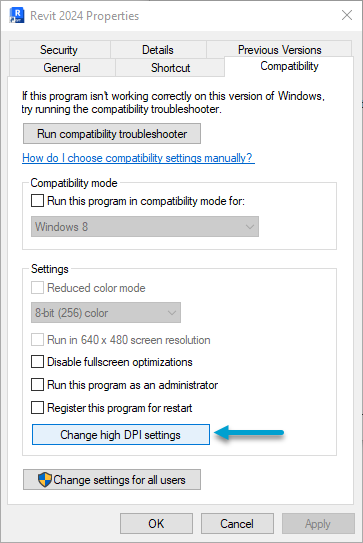
On the last screen, check the “Override high DPI scaling behavior. Scaling performed by:” checkbox and select System:
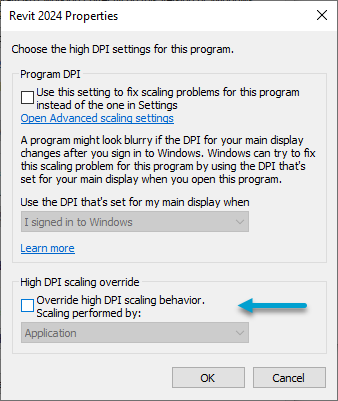
Click OK on each dialog to save the settings.
