Get started - analyze project checklist
Review the project name and number in Revit®
1. Open the Project Information Screen in Revit®.
2. Verify that both the Project Name and Project Number are filled out even if these parameters are not utilized on your firm's titleblock. Openings Studio™ reads both of these parameters and uses the Project Number on the first analysis to log the project.
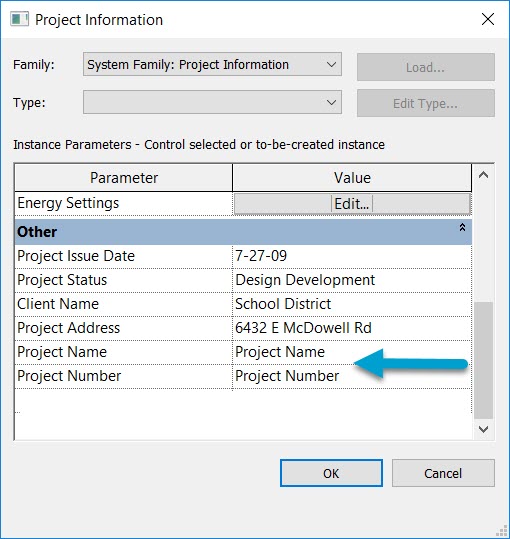
3. After the initial analysis, the Project Number can be changed back to the original value. Openings Studio™ adds a parameter to the Project Information Screen called the AAOS Project ID. This number is used to identify the project in Openings Studio™ going forward. Future revisions will use the AAOS Project ID to correctly identify and track the project.
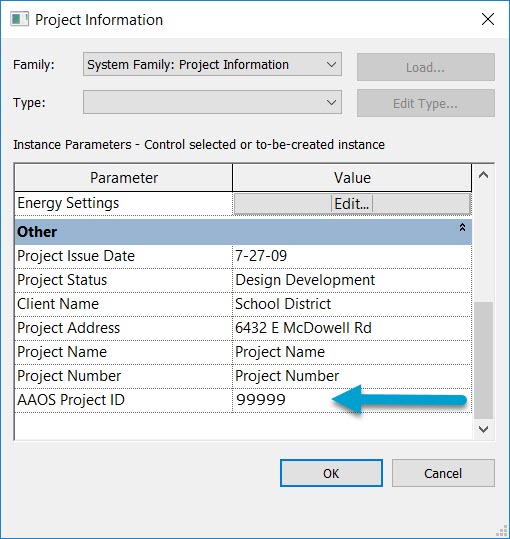
Decide whether you will need linked or separate models for the analysis
1. If one specification is needed for multiple buildings, then all models should be linked and shared coordinates should be set up for proper display in Openings Studio™. Use the process for linked models, Analyze process with linked models
2. If separate specifications for each building (Revit® model) are required, the Project Number must be unique for each model the first time the project is analyzed. Making the Project Numbers unique allows Openings Studio™ to bring them in as independent projects. Separate specifications can then be produced for each building. Repeat the Analyze process for each model.
Note: If the Project Numbers are the same, the analysis of each model will be considered a revision to the first one analyzed.
