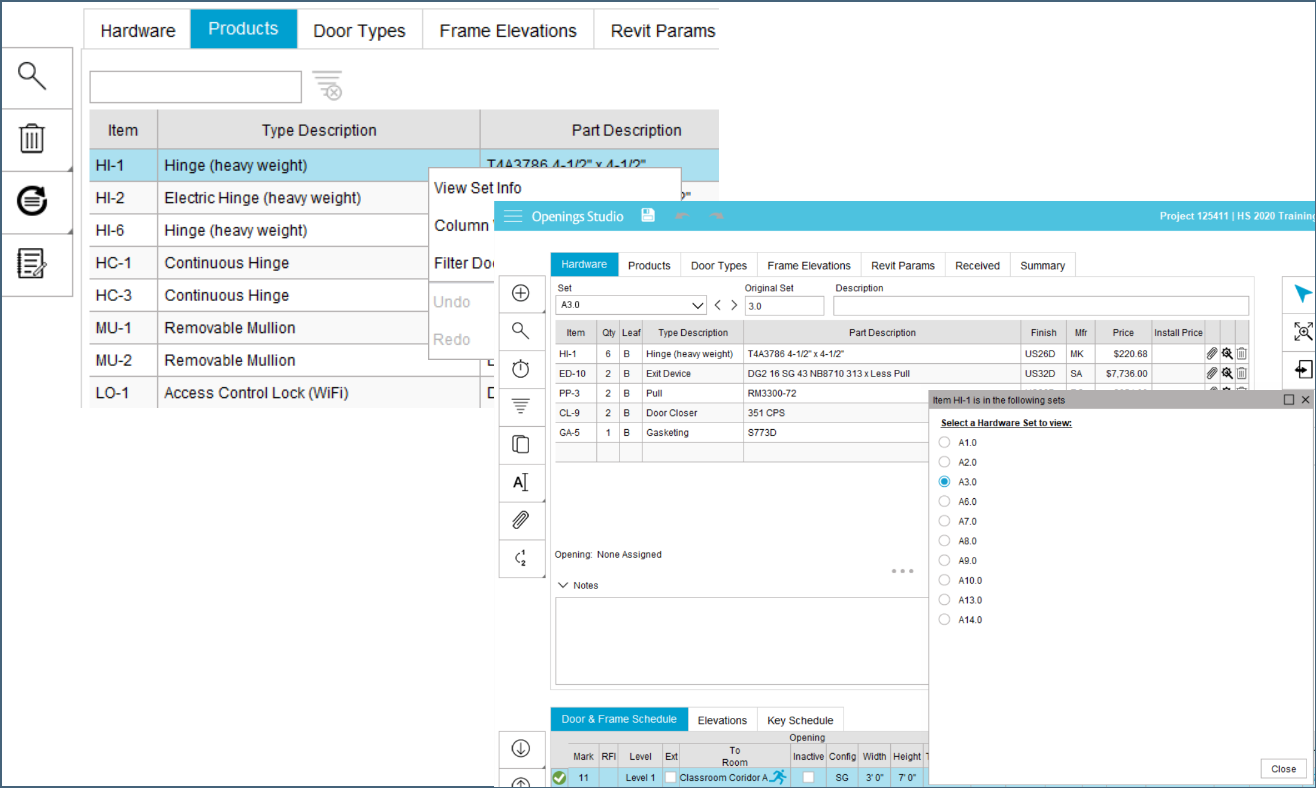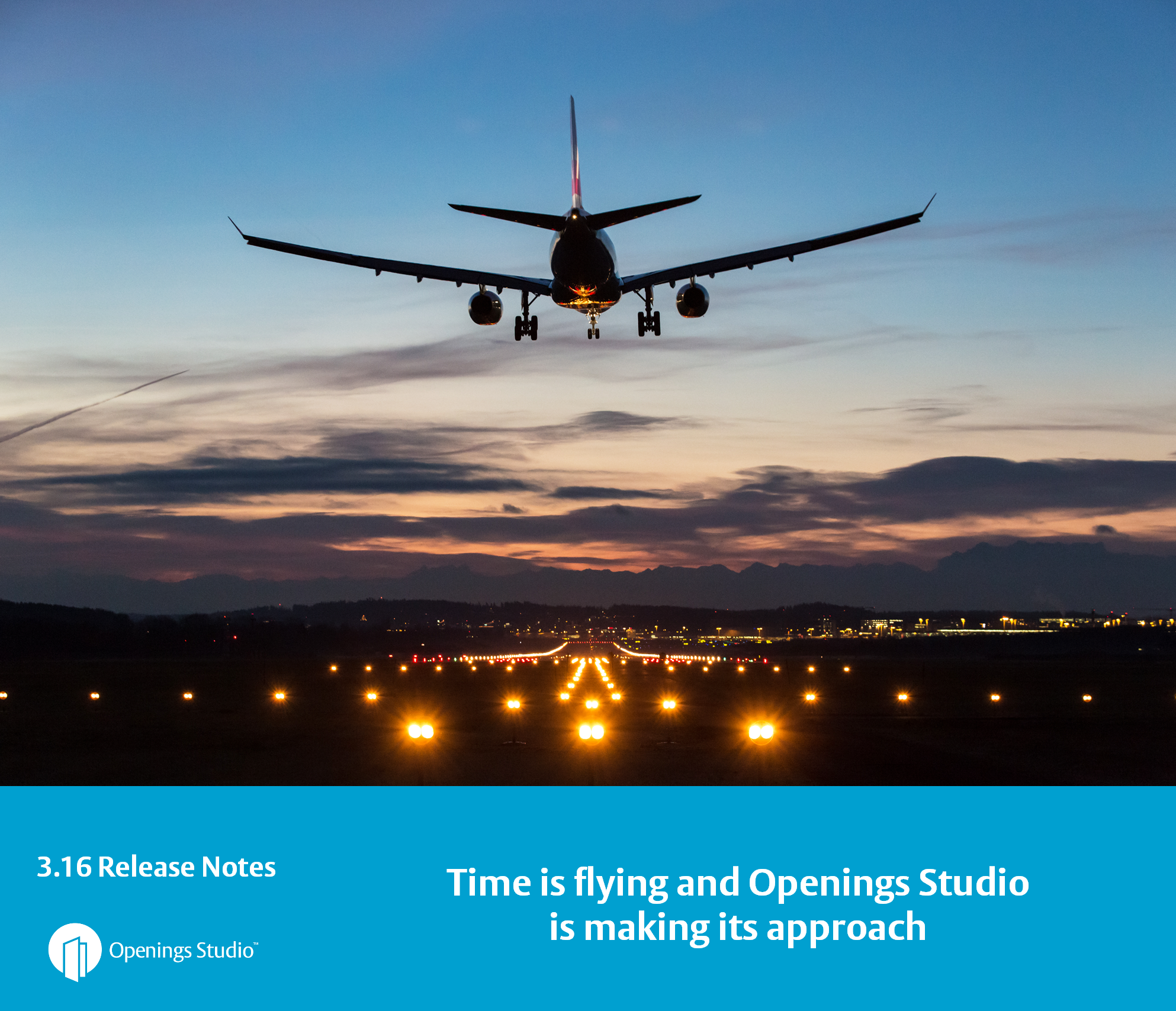Can you believe it's already September of 2022? We're closer to the end of the year than we are to the beginning of it, and in our second to last release of the year, we have some great updates for you.
We took a look at multiple existing features and how to make them better based on user feedback. We improved the custom re-numbering of hardware sets, adding pins to PDFs, updated column visibility setup, and more. There are also some new features like adding hardware products to multiple sets, adding a Stop button the Product Search, and the Archicad 26 plugin, which is being released ahead of schedule.
Whether it's saving you an extra click, a few seconds of time, or just improving the overall usage of a particular part of the software, we find a lot of joy in taking your suggestions and using them to make Openings Studio work smarter, not harder, for you.
Three releases down, one more to go! See you in December!
Erin Fay
Openings Studio Product Owner
Graphisoft® Archicad® 26 plugin
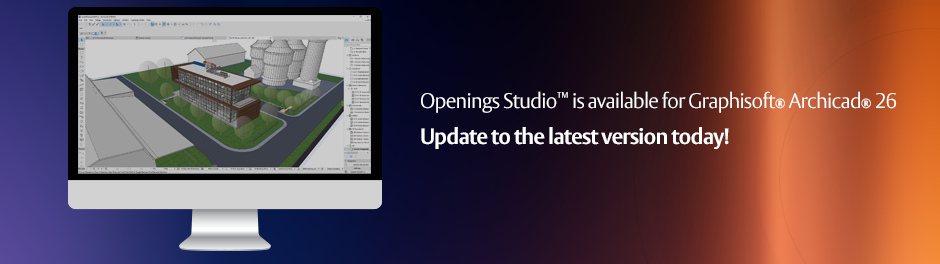
Download our plugin for Archicad® 26.
Custom re-numbering by hardware sets - by groups
In the last release, we added the a new Customize option to re-numbering hardware sets with prefixes and suffixes. In this release, we have added the option to re-number by groups of sets!
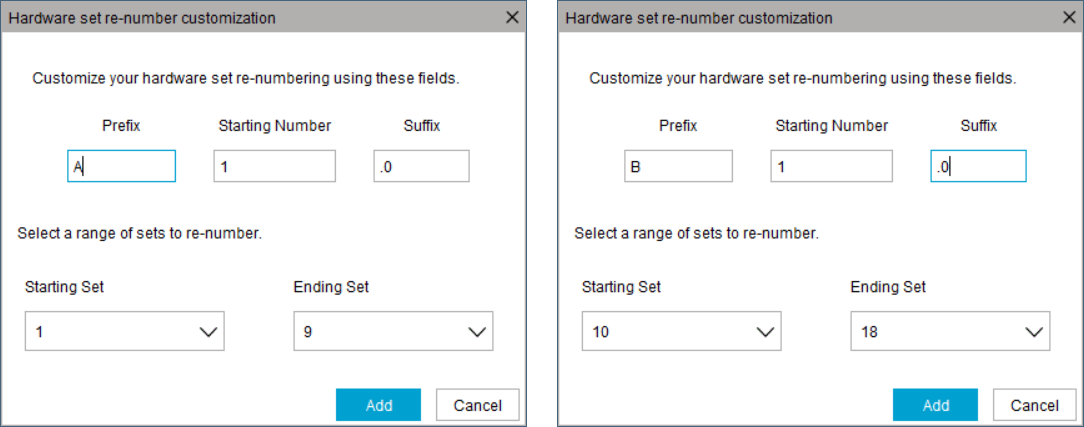
Assign a hardware product to multiple sets
Trying to add or remove a product on multiple sets at once? A new button has been added on the Quick Set screen to both assign and remove products from multiple sets at the same time.
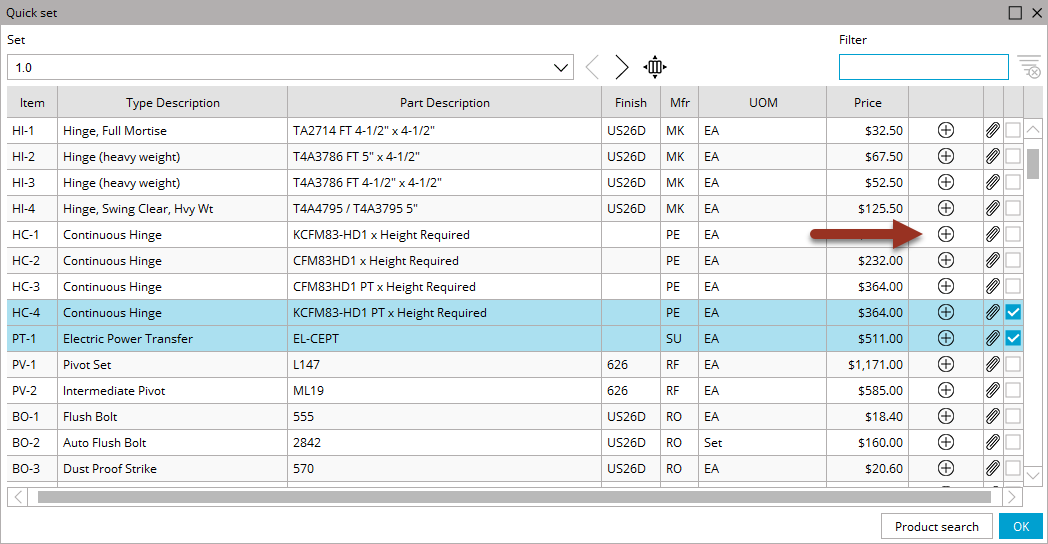
Stop button added to Product Search
We've all started searching for a product in Product Search only to realize we mistyped the part number or had Contains turned on by accident. In the past, your options were to wait for it to finish or close the window altogether and start over.
Now, just click the Stop button, fix your mistake, and start the Search again.
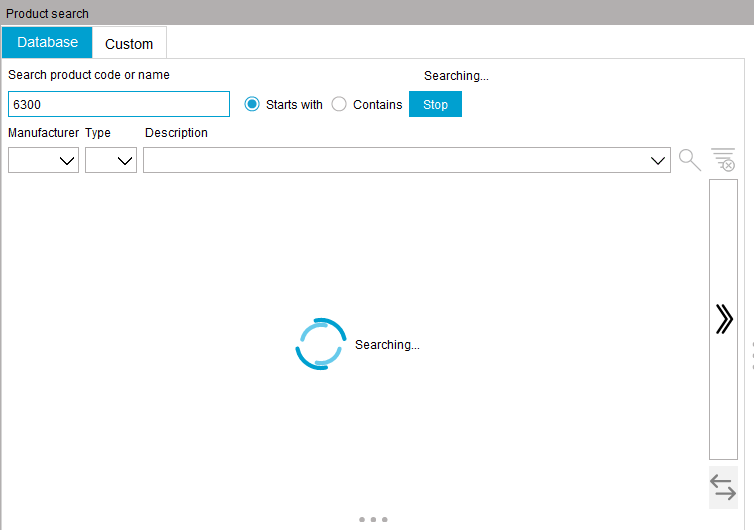
Custom hardware screen displays required fields
When creating a custom product, the fields that are required will now be shown as red.
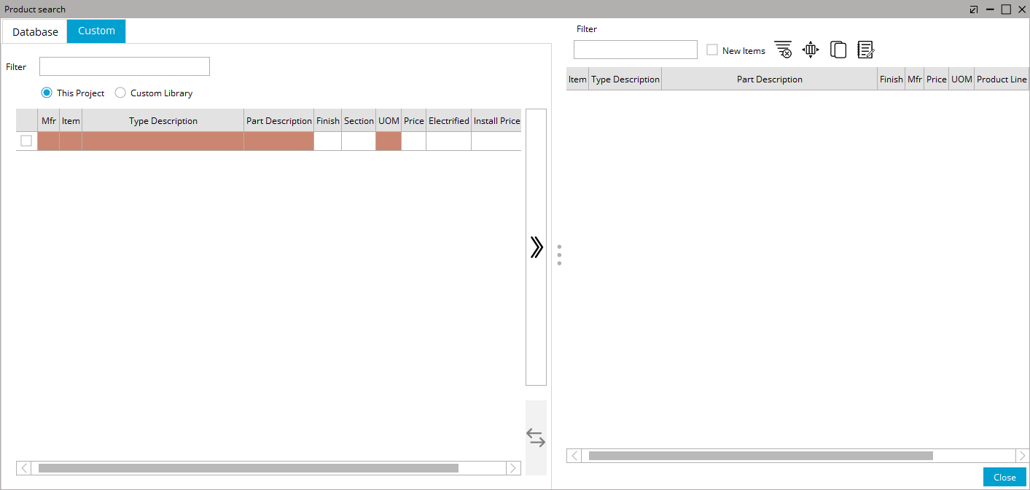
Contact invitation emails
The invitation emails for contractors, owners, distributors, security consultants, and independents are now customizable per account type and per region. The email templates may be updated in the Web App.
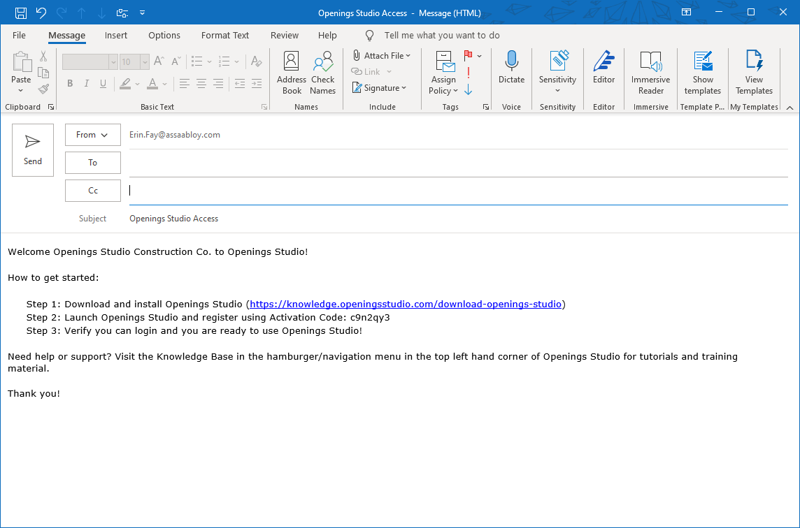
Column Visibility setup updates
It has always been a little tricky or confusing to make new column views. The screen has been updated to make it clearer on how to create and delete views. Follow the instructions on the column visibility tutorial.
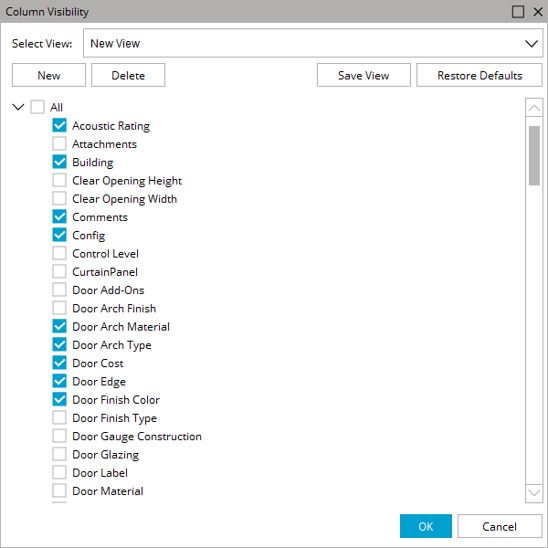
Marketing opt-in options
Because we want to share important information about Openings Studio with our users, we have added the ability for users to opt-in to receive email communication regarding Openings Studio updates, releases and other software features.
New users can choose to opt-in on the registration page. Existing users may update their preferences by visiting Profile & Password under the Settings in the Hamburger menu.
Information shared will never be used for any purpose but to contact users about Openings Studio, see our Privacy Policy
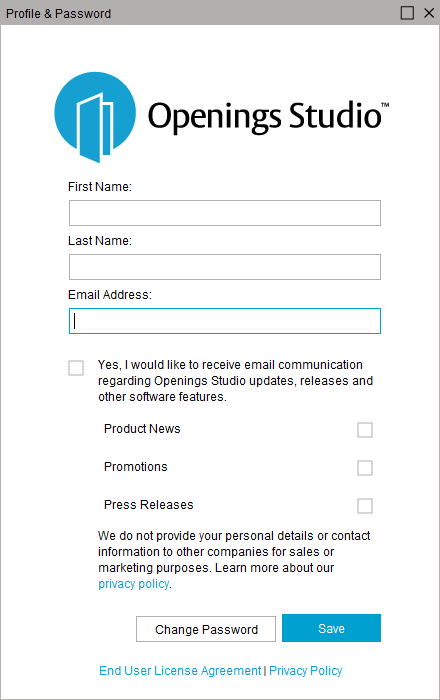
Warn users when using multiple devices
Do you have Openings Studio open on two different computers? If so, you will now get a warning when logging into the second device to remind you to log out of the first device.
This is a common mistake made with the mobile app, or with a user who just received a new computer to replace their old computer. Data issues can and will happen if you log in on more than one device at the same time, so we have added a warning to help remind you.
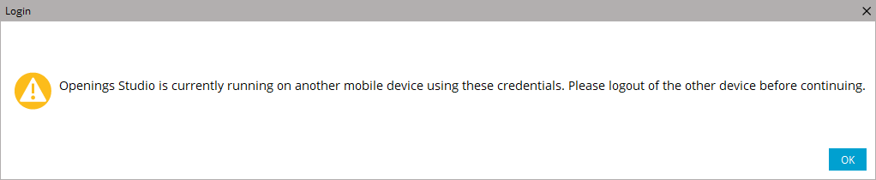
BIM Objects libraries - more families and countries added

We have grown our list of available families! They are visible based on the country the products are available in. The plugin was also updated to allow drag-and-drop from the plugin to the Revit model, as well as a download screen to track progress.
PDF pin drop keyboard shortcuts
Hey Specification Writers! Ready to drop some pins on your PDF in a flash? Check out this tutorial for more information on how to use the new keyboard shortcuts for flipping through doors and dropping pins on a PDF!
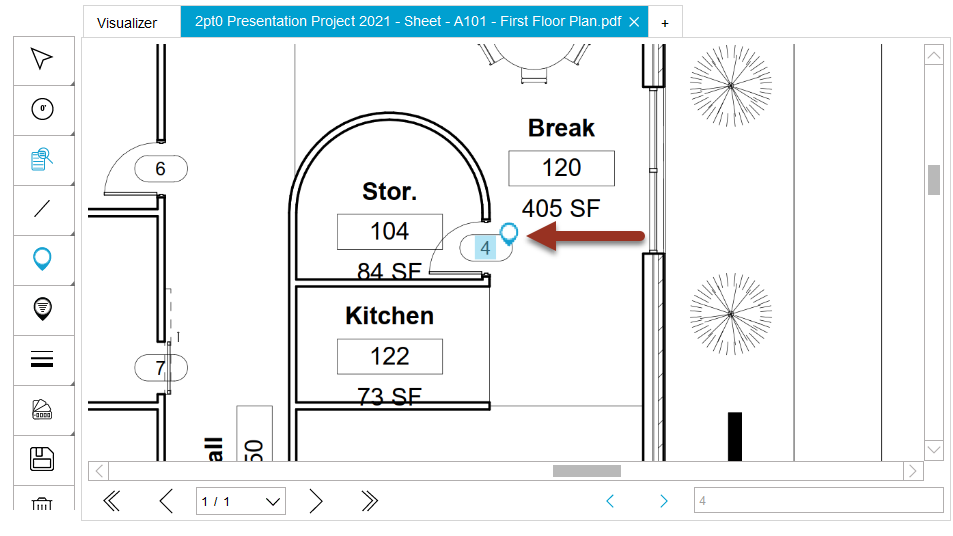
Feature Focus
Over the years, we have added so many features to make your job more efficient. We want to take the opportunity to highlight some of our existing functionality with each release.
Ever wonder which hardware sets contain a particular product?
Simply right-click on the product in the Products tab and pick View Set Info in the right-click menu to display all the hardware sets that product is used in. Selecting a set in the pop-up window will jump to that set and display everything in it.