Helpful Tip: Trying to login to the Knowledge Base? You must be a registered user of the Openings Studio software application. If you need assistance getting an activation code for an account, contact support.
These instructions will walk you through the registration process for Revit® or if you have Openings Studio already installed. If you need to download the software, go here. If you are an Archicad® user, click here.
1. Launch Openings Studio from your start menu, desktop shortcut, or the launch button on the Revit plugin. Once it loads, select Register with OAuth on the login screen.
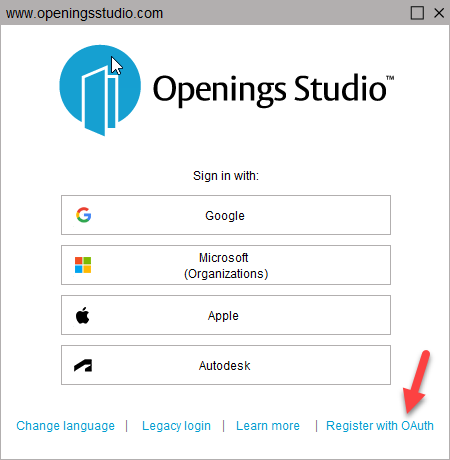
2. Input First Name, Last Name, and Activation code. Then choose which OAuth option you would like to use. Follow the on-screen instructions to complete the OAuth confirmation.
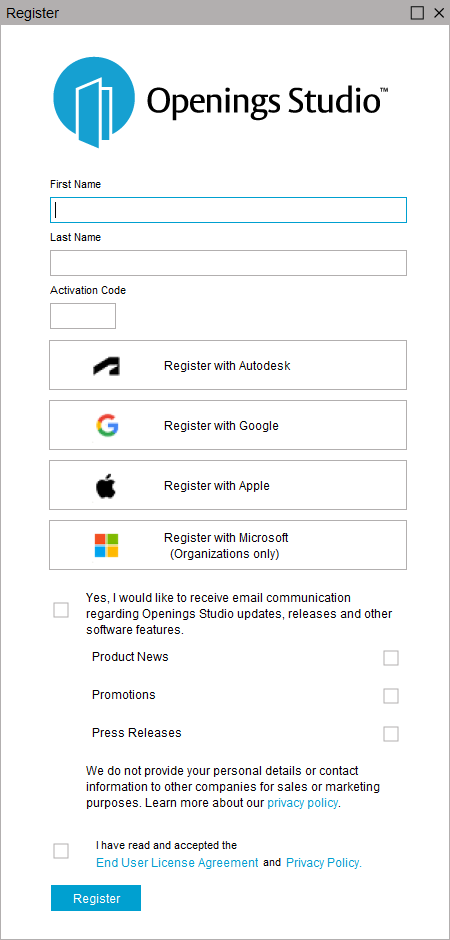
4. Sign-up for emails about Openings Studio (selections may be changed in your user profile later).
5. Read and accept the End Use License Agreement and Privacy Policy by clicking the checkbox.
6. Select Register.
7. To login, select the OAuth option you selected during the registration process and complete the login process.
Archicad Mac Users
1. Launch Openings Studio from Archicad®.
2. Select Register.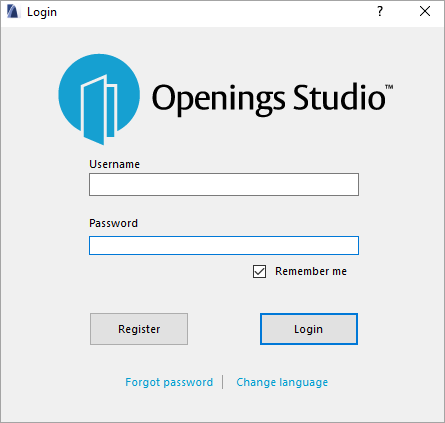
2. Input information, all fields are required.
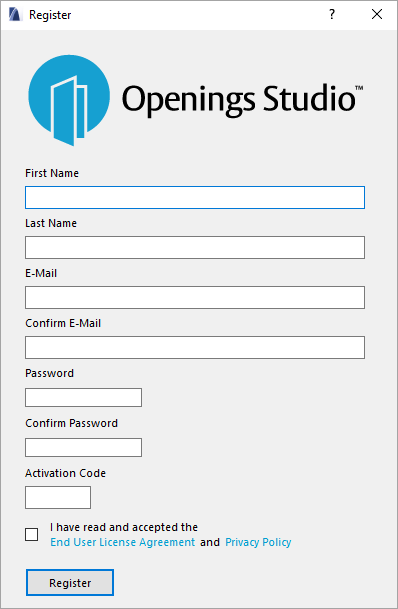
3. Refer to email instructions for the Activation Code.
4. Read and accept the End Use License Agreement and Privacy Policy, click the checkbox.
5. Select Register.
6. To login, enter the email and password created during the registration process, then select Login.
What's Next
